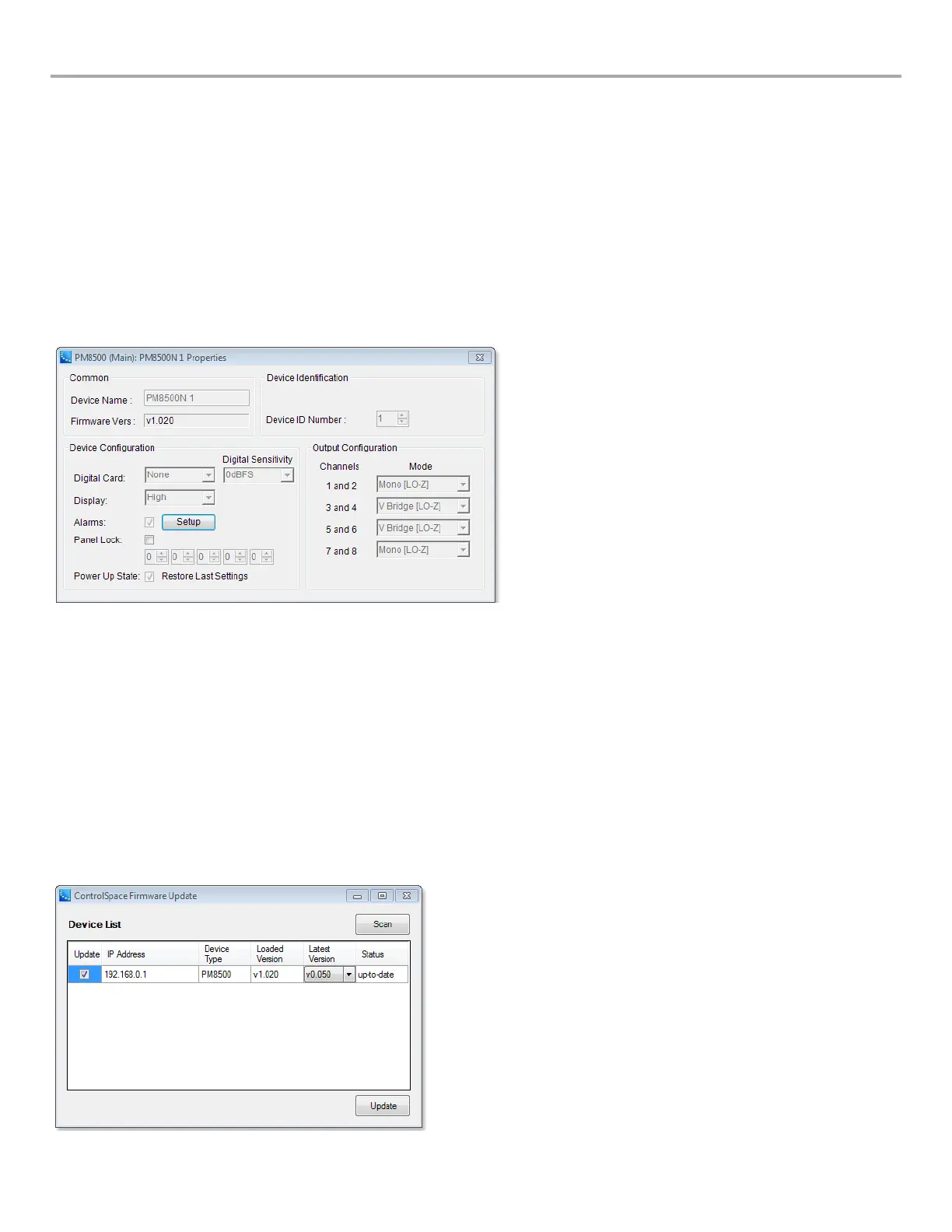Page 36 User Guide English
User Guide pro.Bose.com
Maintenance Operations
Updating Firmware and Speaker EQ Presets
The PM8500 amplifier contains two user-updatable files: Firmware and loudspeaker EQ files. These files can both be updated from
ControlSpace
®
Designer™ software using a PC connected to either the USB connection on the front panel of the amplifier, or, in the
case of the PM8500N model, an Ethernet network connection.
Please refer to ControlSpace Designer software documentation on pro.Bose.com for software and USB driver installation instructions.
The firmware version of the amplifier can be viewed directly on the amplifier from the MAIN MENU < UTILITY < FIRMWARE VERSIONS
screen.
From within ControlSpace Designer software, this information can be found from the Window -> Scan function or from the device
property window. To view the device properties for a PowerMatch™ amplifier, right click the amplifier block (in the Project View window)
and choose Properties.
Figure 17. Device properties window
When the amplifier is connected to USB or a network connection, you can view and update both the Firmware and the EQ File version
from the System window as shown.
To obtain the newest version of the Firmware and EQ files, download the latest version of ControlSpace Designer software from
pro.Bose.com. Upon connection, you may be alerted of a newer version of firmware and/or EQ files and will be prompted for action.
To update firmware, select System -> Update Firmware. If a newer version is available from the drop-down list under “Latest Version,”
select the update checkbox and click the Update button. You may need to reboot devices for the update to take effect.
In the event that the firmware does not get updated successfully, the LCD screen on the PM8500 amplifier may read “FAULT: SYSTEM
HALTED.” If you see this screen enter the Firmware Update Recovery Mode: Turn off the amplifier, then press and hold Menu Soft Keys
1, 3, and 5 while powering on the unit. You will be presented with a “Recovery Mode” screen. Use the ControlSpace Designer software
to update the firmware again. Events such as a disconnected or intermittent power connection or network cable could cause a corrupt
firmware transfer.
Note: If the PowerMatch amplifier does not appear in the Firmware Update window after the firmware update, try power cycling the
amplifier then press the Scan button in the Firmware Update window once more.
Figure 18. Firmware Update window
