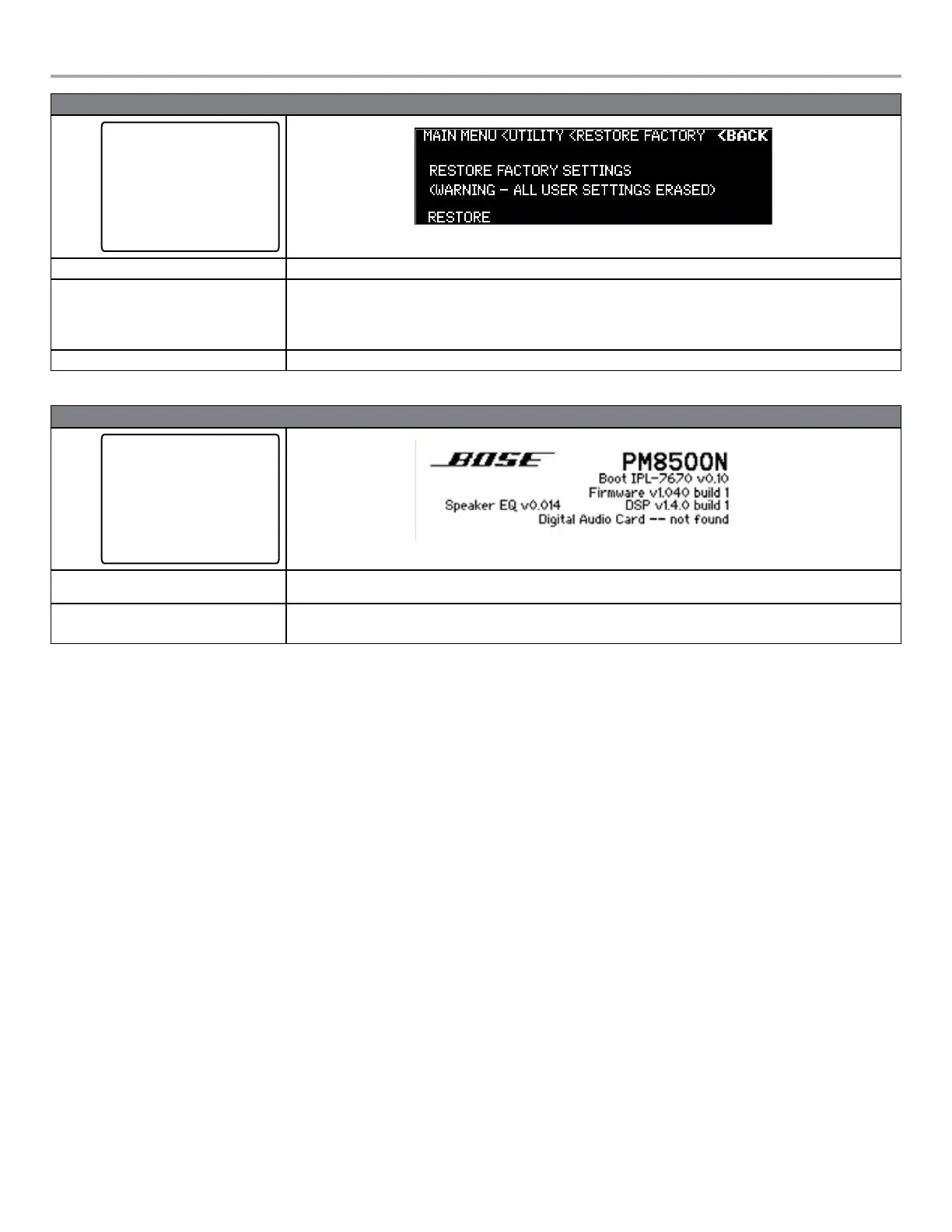English User Guide Page 33
pro.Bose.com User Guide
MAIN MENU < UTILITY < RESTORE FACTORY
UTILITY
Standby Mode
Alarm Log
Network Setup (Device ID)
Lock Front Panel
Set Front Panel Lock Combination
Display
Restore Factory Settings
Firmware Version
Description This display allows you to erase all settings and return the amplifier options to the state set by the factory.
Available Controls To access the Restore Factory Settings menu, use the rotary encoder dial from the UTILITY menu to highlight, then press to select.
Navigation Soft Key: Back to UTILITY menu.
Menu Soft Key #1: Begins the process to restore the amplifier settings to factory condition. A confirmation screen is presented by
which users can confirm (Soft Key #1) or cancel (Soft Key #5).
Options Restore
MAIN MENU < UTILITY < FIRMWARE VERSION
UTILITY
Standby Mode
Alarm Log
Network Setup (Device ID)
Lock Front Panel
Set Front Panel Lock Combination
Display
Restore Factory Settings
Firmware Version
Description This display allows you to view the model number, hardware software versions, installed Bose loudspeaker EQ presets file, and status
of any plug-in cards.
Available Controls To access the Firmware Versions menu, use the rotary encoder dial from the UTILITY menu to highlight, then press to select.
Navigation Soft Key: Back to UTILITY menu.
Setting the Limiting Function for use with 3rd Party Loudspeakers
The Limiting function allows you to restrict, per channel, the maximum signal level to the loudspeaker. Here are some simplified steps to
aid in setting the limiter function.
1. Locate the technical data specification sheet for the 3rd party loudspeaker.
2. Using Figure 14 shown below, configure the amplifier outputs (MAIN MENU < CONFIG < OUTPUT CONFIG) to drive the
loudspeaker at or beyond the rated power of the loudspeaker indicated in the loudspeaker’s data specification sheet.
3. Select the proper EQ (flat or custom EQ for non-Bose loudspeakers) from MAIN MENU < DSP < SPEAKER PRESETS.
4. Using the manufacturer’s loudspeaker specification sheet, find the RMS Voltage for the loudspeaker, or calculate based on the
continuous power rating using RMS Voltage = Square Root (rated power of the loudspeaker x loudspeaker impedance).
5. In the MAIN MENU < DSP < LIMITING menu, select the appropriate output channel and set the RMS voltage to the loudspeaker’s
RMS voltage.
6. Set the Peak value to 2 times the RMS voltage.
7. Reference loudspeaker data specifications or consult with loudspeaker manufacturer to obtain optimal settings for Attack and
Release parameters.
➞
➞
