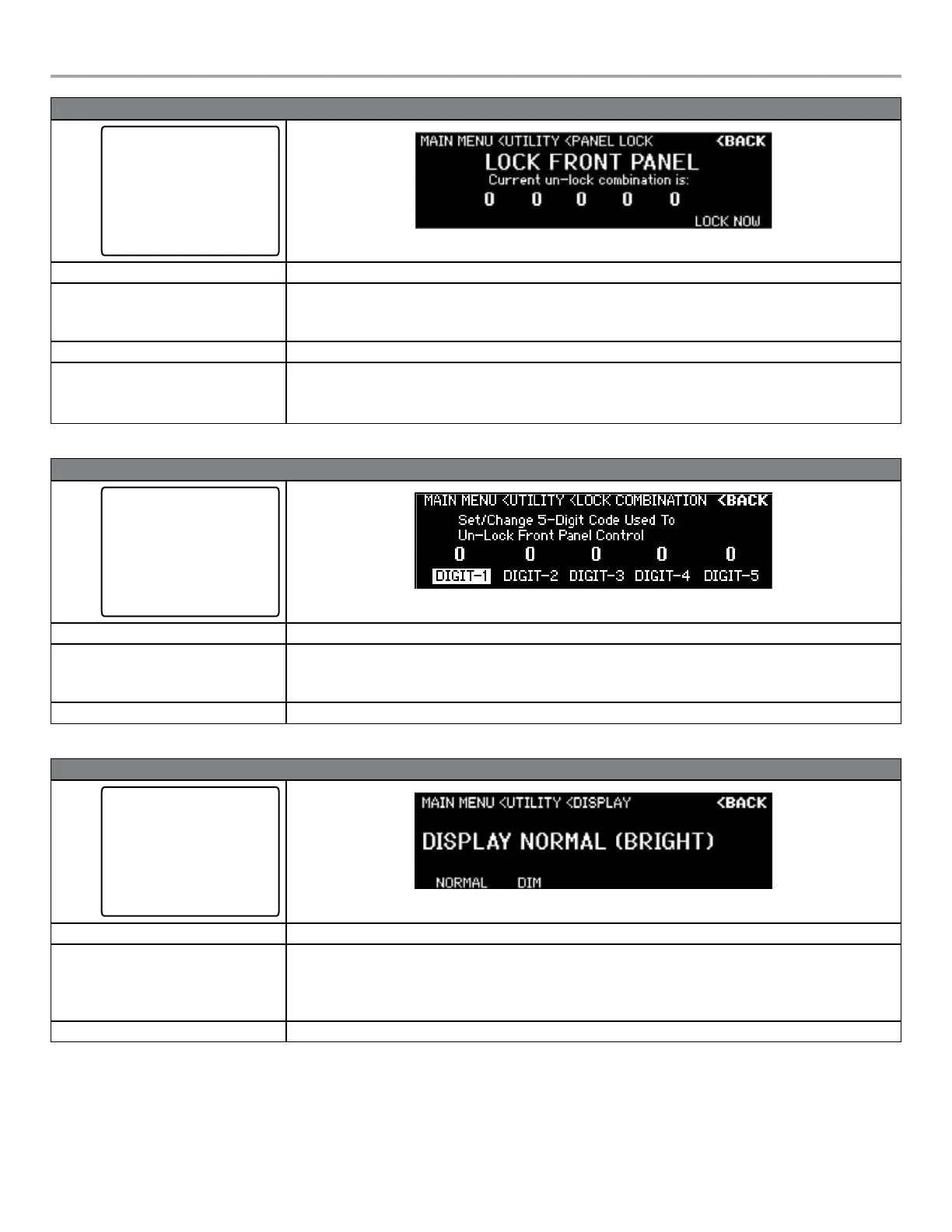Page 32 User Guide English
User Guide pro.Bose.com
MAIN MENU < UTILITY < LOCK FRONT PANEL
UTILITY
Standby Mode
Alarm Log
Network Setup (Device ID)
Lock Front Panel
Set Front Panel Lock Combination
Display
Restore Factory Settings
Firmware Version
Description This display allows you to view the current un-lock combination and ability to lock the front panel controls to prevent tampering.
Available Controls To access Lock Front Panel, use the rotary encoder dial from the DSP menu to highlight, then press to select.
Navigation Soft Key: Back to UTILITY menu.
Rotary Encoder: Press the rotary encoder to set the front panel lock.
Options Lock now
Notes Once locked, users accessing the rotary encoder or any of the soft keys are prompted with an unlock screen by which the combina-
tion previously shown in MAIN MENU < UTILITY < LOCK FRONT PANEL must be entered to regain access to the Main Menu.
Users that have misplaced a combination and are locked out can use ControlSpace
®
Designer™ software to connect, unlock the
front panel, and view a previously assigned lock combination.
MAIN MENU < UTILITY < LOCK COMBINATION
UTILITY
Standby Mode
Alarm Log
Network Setup (Device ID)
Lock Front Panel
Set Front Panel Lock Combination
Display
Restore Factory Settings
Firmware Version
Description This display allows you to set the front panel lock combination.
Available Controls To access Set Front Panel Combination, use the rotary encoder dial from the DSP menu to highlight, then press to select.
Navigation Soft Key: Back to UTILITY menu.
Menu Soft Key #1-5: Enables each of the five digits to be selected and modified by using the rotary encoder dial.
Options 0–9 for digits 1–5.
MAIN MENU < UTILITY < DISPLAY
UTILITY
Standby Mode
Alarm Log
Network Setup (Device ID)
Lock Front Panel
Set Front Panel Lock Combination
Display
Restore Factory Settings
Firmware Version
Description This display allows you to set the display intensity.
Available Controls To access the Display menu, use the rotary encoder dial from the DSP menu to highlight, then press to select.
Navigation Soft Key: Back to UTILITY menu.
Menu Soft Key #1: Sets the display backlight intensity to “Normal” or bright.
Menu Soft Key #2: Sets the display backlight intensity to “Dim” or low.
Options Normal, Dim
➞
➞
➞
