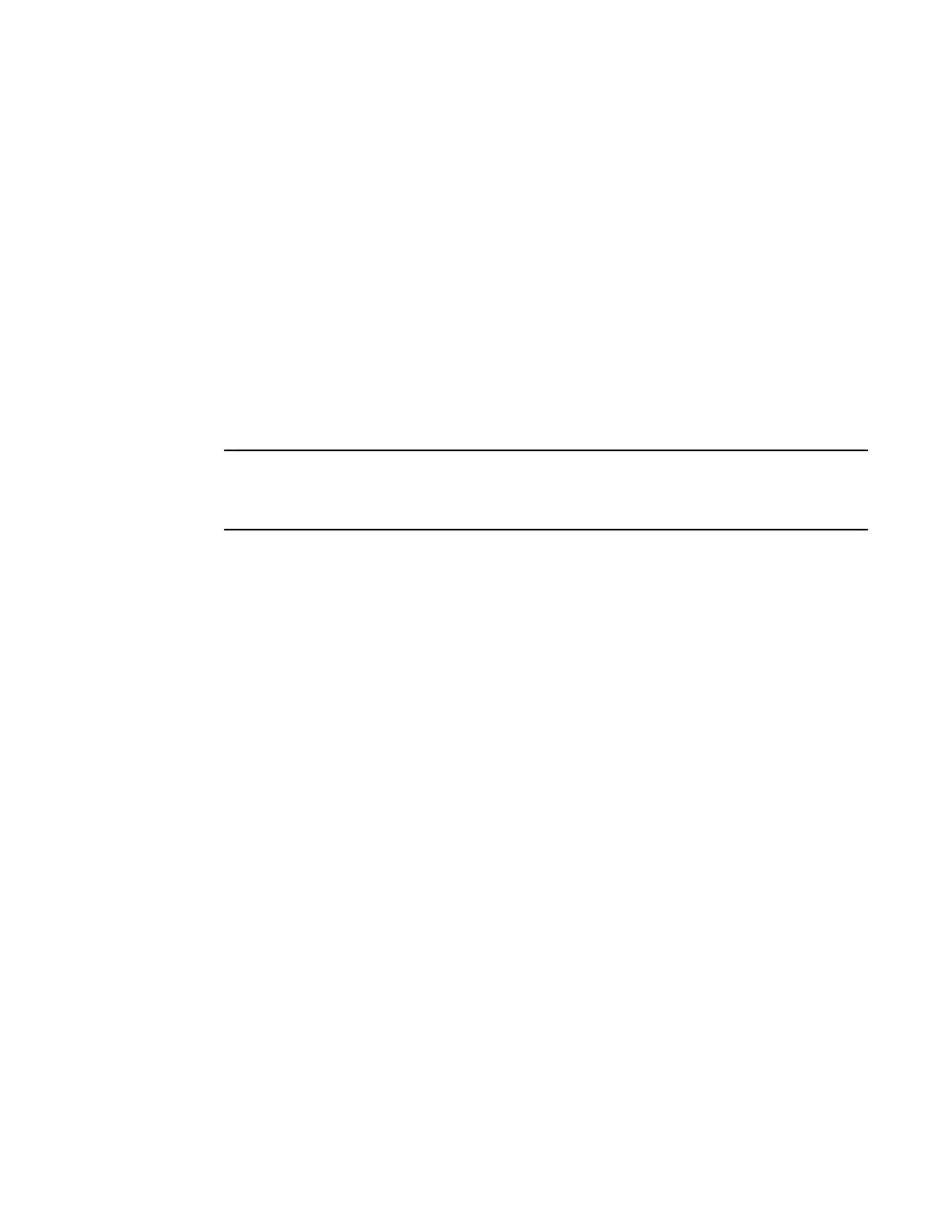Enabling and disabling the interfaces
By default, all interfaces are disabled. To enable an interface, you must enter the enable command at
the appropriate interface configuration level of the CLI. For example, to enable the management
interface, enter the enable command at the management interface configuration level of the CLI.
device(config-if-mgmt-1)# enable
Syntax: enable
You can disable each of these interfaces using the disable command at the appropriate interface
configuration level of the CLI. For example, to disable the management port, enter the disable
command at the management interface configuration level of the CLI.
device(config-if-mgmt-1)# disable
Syntax: disable
NOTE
For security reasons, by default, the telnet server is disabled on the devices. To enable the telnet server
and allow access through telnet to the device from an external host, execute the
following.device(config)# telnet server
Management port function overview
You must be aware of how the system’s management port functions as described in the following:
• The management port allows you to configure, monitor, and manage the system only. As a result,
this port has the same limited functionality as an IP host port.
• You cannot enable and run routing protocols on the management port.
• The management port supports static routes and directly connected routes, which are installed in the
management module’s routing table. However, these routes are not installed in the interface
module’s routing table. Therefore, the interface modules are not aware of the management port’s
static or directly connected routes.
• If you configure the redistribution of directly connected or static routes for a particular routing
protocol, the routing protocol will redistribute directly connected or static routes associated with the
interface module ports but not those associated with the management port.
To display configuration information and statistics about the management port, you can enter the show
interface management 1 command at any CLI level.
Device connection
You can connect a Brocade device to another Ethernet network device. The Brocade devices support
connections to other vendors’ as well as Brocade network devices.
To connect a Brocade device to another network device, you must do the following:
• Install the fiber-optic modules if required
• Cable the modules with either copper cable or fiber optic cable as required
Enabling and disabling the interfaces
Brocade NetIron CES 2000 Series and NetIron CER 2000 Series Hardware Installation Guide 41
53-1003823-01
