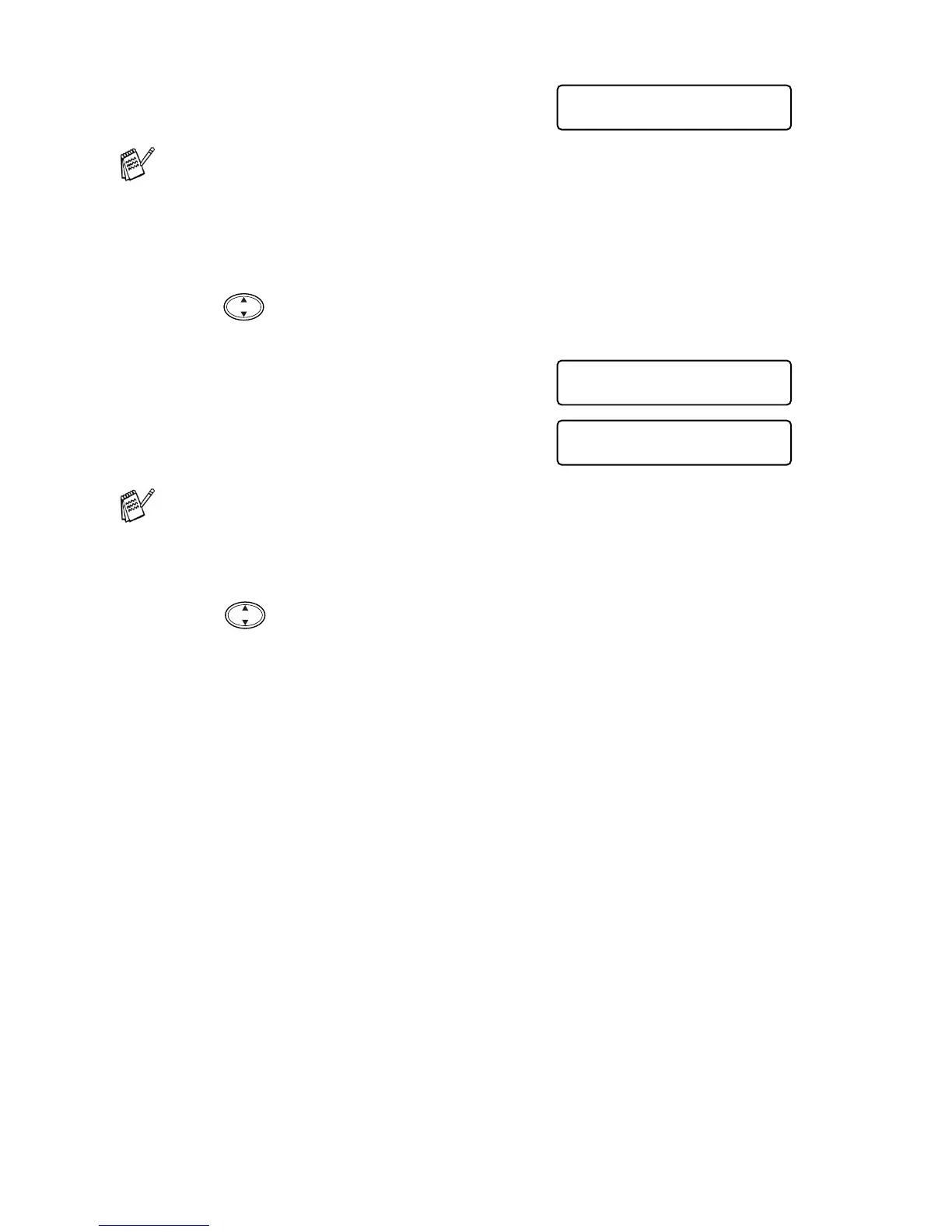12 - 15 WALK-UP PHOTOCAPTURE CENTER
™
1
Insert your media card into the
proper drive (slot).
2
Press
Copy Options
.
3
Press to select PRINT IMAGES to select individual images.
Press
Menu/Set
.
4
If there is a DPOF file on the card,
the LCD shows:
5
Press
1
to select 1.YES.
6
Press
Colour Copy
to print.
—OR—
Press to change the settings for the number of Copies,
Paper Type, Paper & Print Size, Print Quality, Brightness or
Colour Enhancement.
(See Changing the settings for printing images on page 12-8.)
The media active message will be shown for 60 seconds and
then the display will return to standby mode (date and time).
Even in that case, you can enter the PhotoCapture mode by
pressing
Copy Options
.
If you want to print an Index (thumbnails) or choose the images
and their print options now, select 2.NO.
C.FLASH ACTIVE
Press Copy Option key -----
DPOF PRINT
1.YES 2.NO
PRESS COLOUR CPY
OR
↑
↓
FOR OPTION
