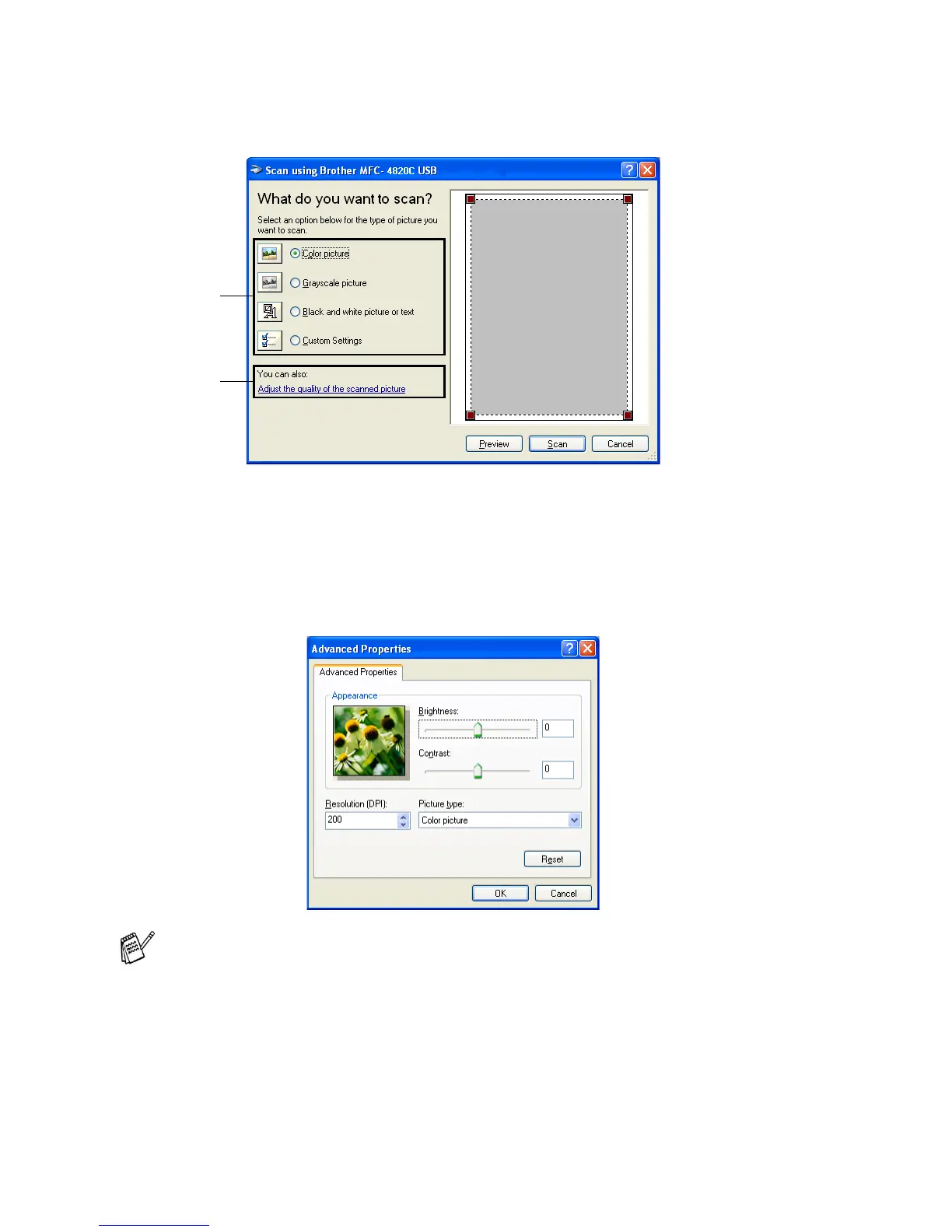15 - 12 HOW TO SCAN USING WINDOWS
®
Scanning a document
1
Place the original face down on the scanner glass.
2
Select the picture type (A).
3
If you require advanced settings, click Adjust the quality of the
scanned picture (B). You can select Brightness, Contrast,
Resolution and Picture Type from the Advanced Properties.
Click the OK button after you choose your settings.
4
To start scanning your document, click the Scan button in the
Scan dialog box.
The scanner resolution you can select is up to 1200 x 1200 dpi.
To select higher scan resolutions you can use the Brother
Scanner Utility. (See Brother Scanner Utility on page 15-15.)
A
B
