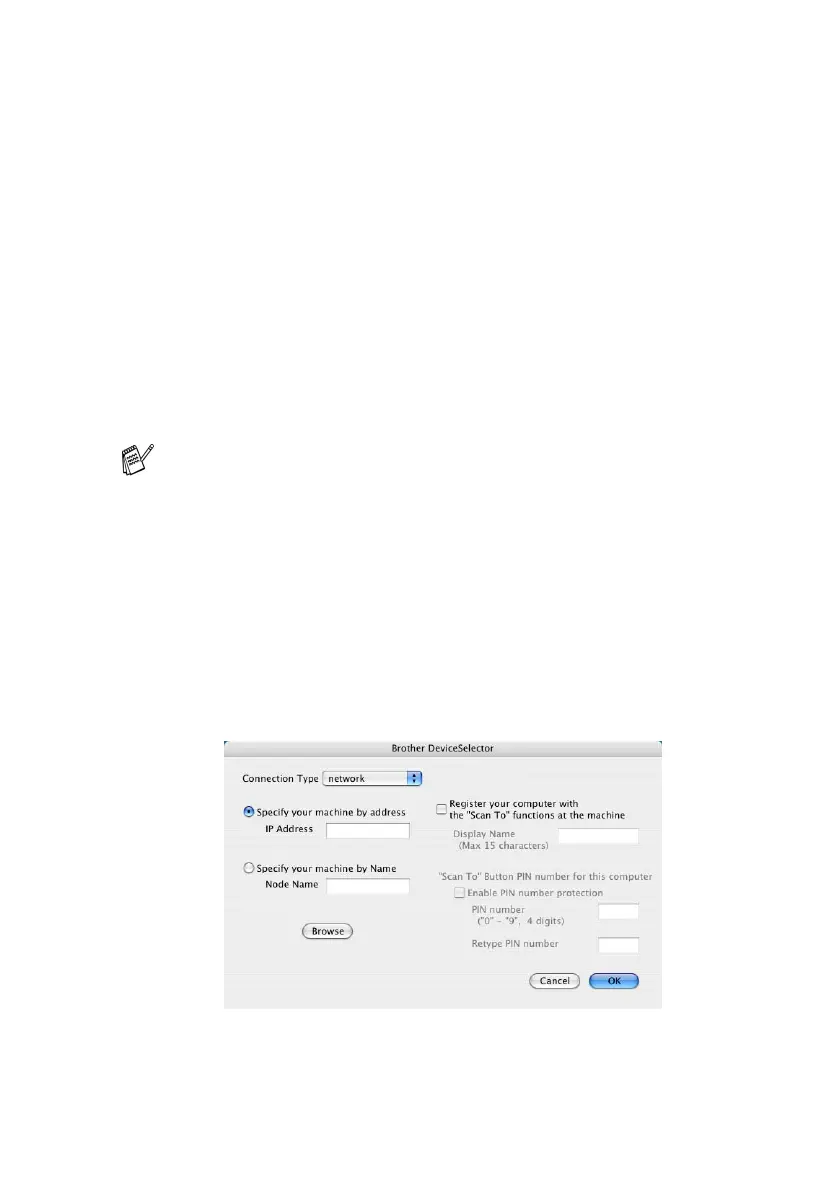USING YOUR MACHINE WITH A MACINTOSH
®
8 - 21
Configuring Network Scanning
(For Network models only)
If you want to scan from the machine on a network, you must select
the networked machine in the Device Selector application located in
Macintosh HD/Library/Printers/Brother/Utilities. If you already
installed the MFL-Pro Software following the network installation
steps in the Quick Setup Guide then this selection should already be
made.
To use the machine as a Network Scanner, the machine must be
configured with a TCP/IP address. You can set or change the
address settings from the control panel. (Please see the Network
User's Guide on the CD-ROM.)
(Network scanning is not available for the DCP-110C.)
(The ControlCenter2.0 is not available for Mac OS
®
8.6-9.2.)
1
From Library, select Printers, Brother, Utilities and
DeviceSelector, and then doubleclick DeviceSelector.
The DeviceSelector window appears. This window can also be
opened from the ControlCenter2.0.
2
Select Network from the connection type pull-down menu.
Max. 25 clients can be connected to one machine on a Network.
For example, if 30 clients try to connect at a time, 5 clients will
not be shown on the LCD.
