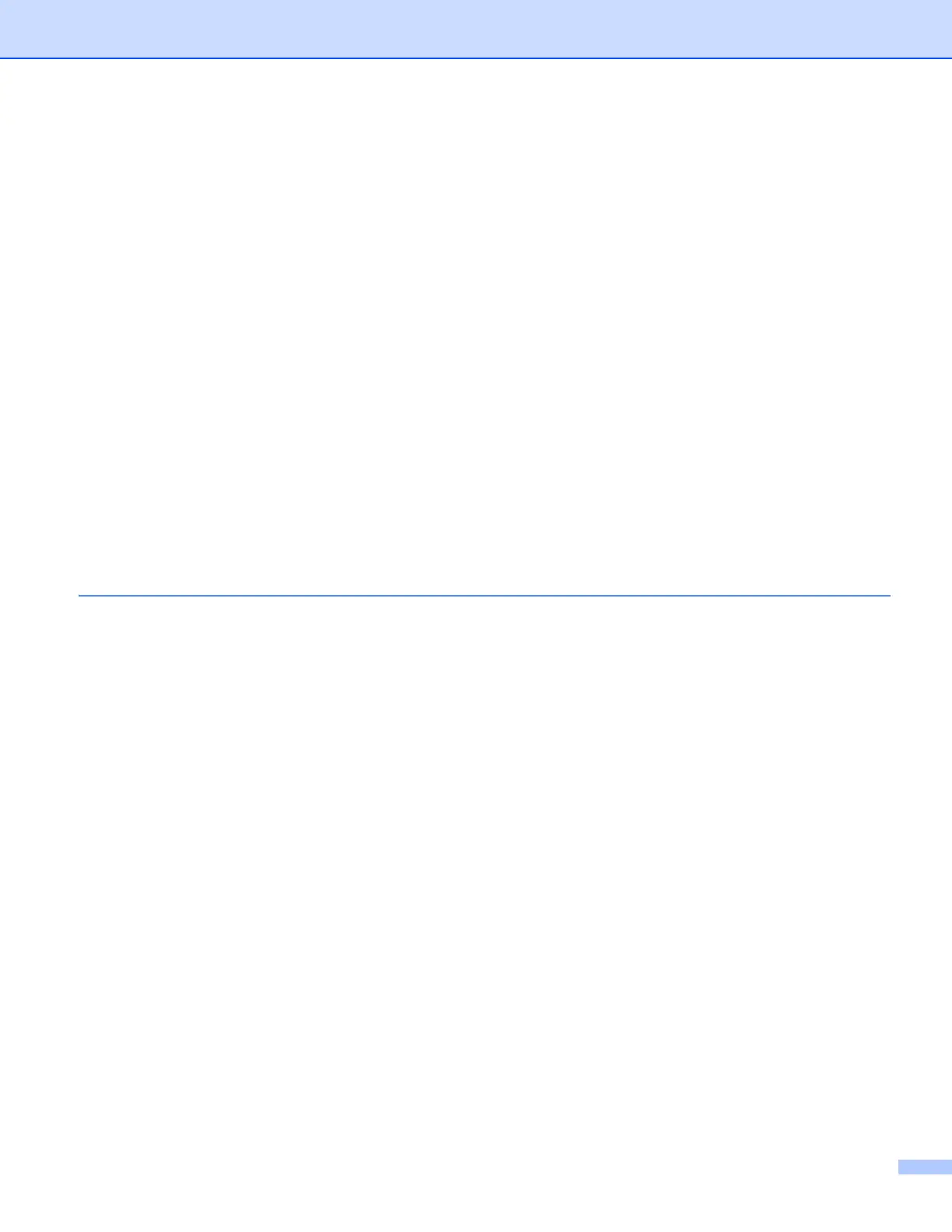iii
Scanning a document using the TWAIN driver........................................................................................35
Scanning a document into the computer...........................................................................................35
Pre-Scanning to crop a portion you want to scan..............................................................................36
Settings in the Scanner Setup dialog box..........................................................................................38
Scanning a document using the WIA driver.............................................................................................42
WIA compliant ...................................................................................................................................42
Scanning a document into the computer...........................................................................................42
Pre-Scanning and cropping a portion using the scanner glass .........................................................44
Scanning a document using the WIA driver
(Windows
®
Photo Gallery and Windows
®
Fax and Scan users) ..........................................................47
Scanning a document into the computer...........................................................................................47
Pre-Scanning and cropping a portion using the scanner glass .........................................................49
Using Nuance™ PaperPort™12SE.........................................................................................................50
Viewing items ....................................................................................................................................50
Organizing your items in folders........................................................................................................51
Quick links to other applications........................................................................................................51
Nuance™ PaperPort™12SE lets you convert image text into text you can edit ...............................52
Importing items from other applications.............................................................................................52
Exporting items into other formats.....................................................................................................52
Uninstalling Nuance™ PaperPort™12SE .........................................................................................53
Using BookScan Enhancer and Whiteboard Enhancer by REALLUSION ..............................................54
Installing BookScan Enhancer and Whiteboard Enhancer................................................................54
3 ControlCenter4 55
Overview..................................................................................................................................................55
Changing the user interface ..............................................................................................................55
Using ControlCenter4 in Home Mode......................................................................................................56
ControlCenter4 Features for Home Mode users ...............................................................................57
Photo tab .................................................................................................................................................58
Opening the ControlCenter4 folder tree ............................................................................................58
Opening the folder tree......................................................................................................................58
Printing images..................................................................................................................................58
Editing images ...................................................................................................................................59
Attaching images to E-mail................................................................................................................59
Opening images with an application..................................................................................................60
Scan tab ..................................................................................................................................................61
File types ...........................................................................................................................................62
Document Size ..................................................................................................................................62
Saving the scanned image ................................................................................................................63
Printing the scanned image...............................................................................................................63
Opening the scanned image with an application...............................................................................63
Attaching the scanned data to an E-mail...........................................................................................64
Using the OCR feature ......................................................................................................................64
Device Settings tab..................................................................................................................................66
Configuring the Scan button settings.................................................................................................66
Launching the BRAdmin utility...........................................................................................................68
Support tab ..............................................................................................................................................69
Opening ControlCenter Help .............................................................................................................69
Using the Brother Solutions Center...................................................................................................69
Accessing the Brother CreativeCenter ..............................................................................................69
Using ControlCenter4 in Advanced Mode ...............................................................................................70
ControlCenter4 Features for Advanced Mode users .........................................................................71
