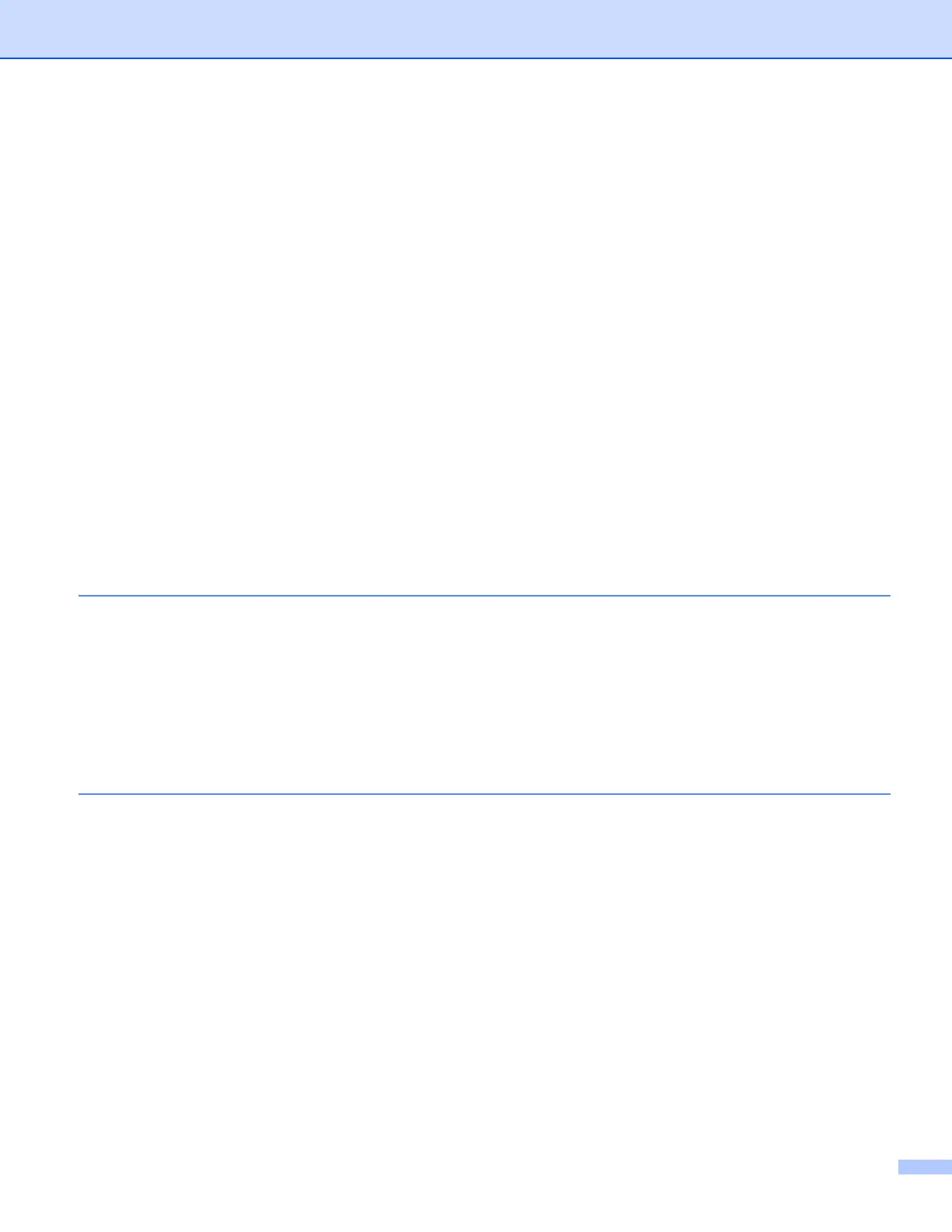iv
Scan tab ..................................................................................................................................................72
File types ...........................................................................................................................................73
Document Size ..................................................................................................................................73
Opening the scanned image with an application...............................................................................74
Using the OCR feature ......................................................................................................................74
Attaching the scanned data to E-mail................................................................................................74
Saving the scanned image ................................................................................................................75
How to change the default settings of each button............................................................................75
PC-Copy tab ............................................................................................................................................76
Printing the scanned image...............................................................................................................76
Photo tab .................................................................................................................................................77
Printing/Editing images......................................................................................................................77
Device Settings tab..................................................................................................................................79
Configuring Scan button settings.......................................................................................................79
Launching the BRAdmin utility...........................................................................................................80
Support tab ..............................................................................................................................................82
Opening ControlCenter Help .............................................................................................................82
Using the Brother Solutions Center...................................................................................................82
Accessing the Brother CreativeCenter ..............................................................................................82
Custom tab ..............................................................................................................................................83
Creating a Custom tab.......................................................................................................................83
Creating a Custom button..................................................................................................................83
4 Firewall settings (For Network users) 85
Before using the Brother software ...........................................................................................................85
Windows
®
XP SP2 or higher users ...................................................................................................85
Windows Vista
®
users .......................................................................................................................86
Windows
®
7 users .............................................................................................................................88
Section II Apple Macintosh
5Printing 94
Setting up your computer.........................................................................................................................94
Choosing the right type of paper..............................................................................................................94
Simultaneous printing and scanning..................................................................................................94
Clearing data from the memory .........................................................................................................94
Status Monitor ...................................................................................................................................95
Using the Brother printer driver................................................................................................................97
Choosing page setup options............................................................................................................97
Manual Duplex Printing ...................................................................................................................100
Choosing printing options................................................................................................................101
Print Settings .........................................................................................................................................102
Media Type......................................................................................................................................102
Print Quality.....................................................................................................................................103
Color/Grayscale...............................................................................................................................103
Advanced settings ...........................................................................................................................103
Color Settings ........................................................................................................................................106
Advanced Color Settings .................................................................................................................106
