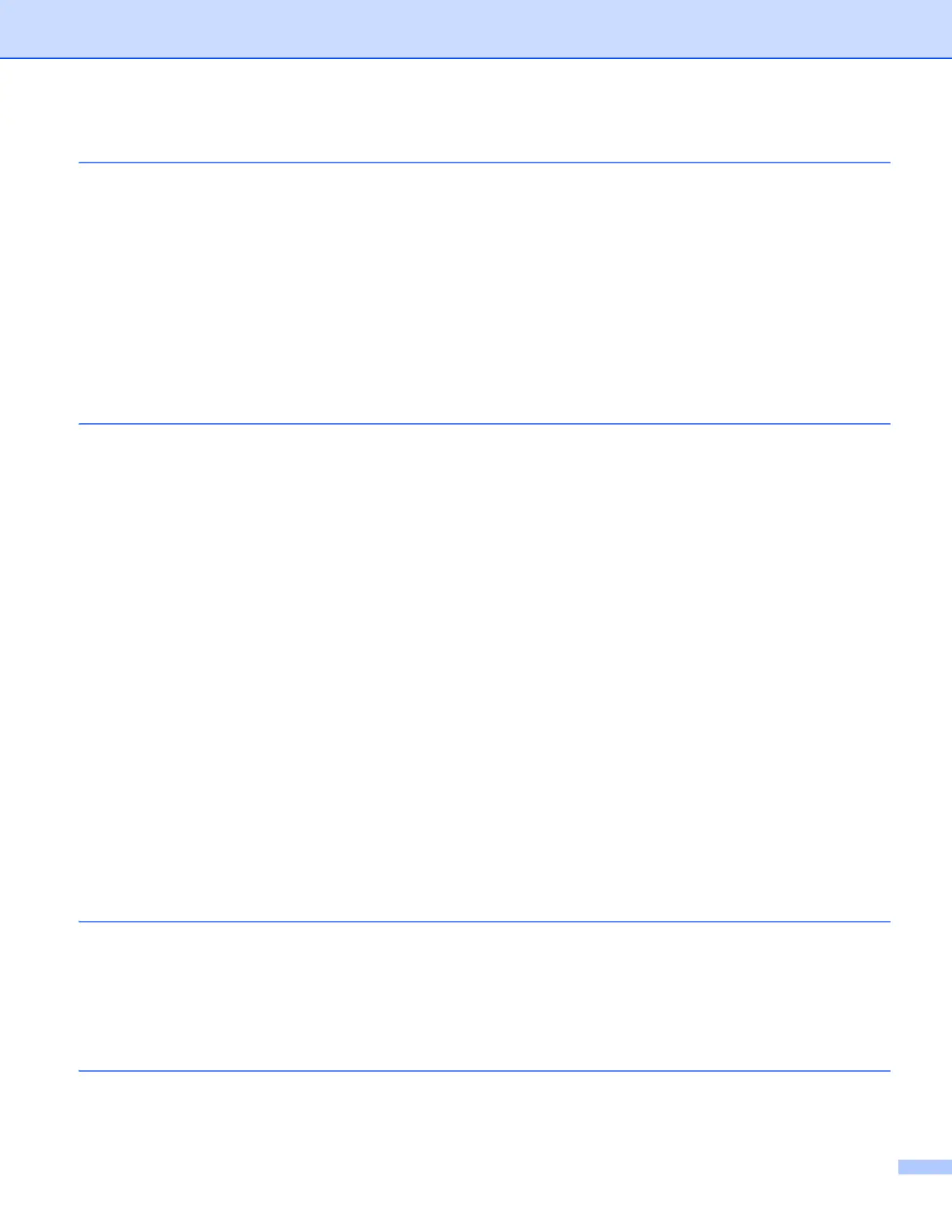v
6Scanning 108
Scanning a document using the TWAIN driver......................................................................................108
Accessing the TWAIN driver............................................................................................................108
Scanning an image into your computer...........................................................................................108
Pre-Scanning an image...................................................................................................................109
Settings in the Scanner window ......................................................................................................111
Scanning a document using the ICA driver (Mac OS X 10.6.x, 10.7.x).................................................114
Choosing your machine from Print & Fax or Print & Scan...............................................................117
Using Presto! PageManager..................................................................................................................118
Features ..........................................................................................................................................118
System requirements for Presto! PageManager .............................................................................118
Technical support ............................................................................................................................119
7 ControlCenter2 121
Using ControlCenter2 ............................................................................................................................121
Turning the AutoLoad feature off.....................................................................................................121
SCAN.....................................................................................................................................................123
File types .........................................................................................................................................123
Document Size ................................................................................................................................124
Image (example: Apple Preview).....................................................................................................124
OCR (word processing application).................................................................................................127
E-mail ..............................................................................................................................................128
File...................................................................................................................................................129
CUSTOM SCAN ....................................................................................................................................130
File types .........................................................................................................................................131
Document Size ................................................................................................................................131
User-defined button .........................................................................................................................132
Scan to Image .................................................................................................................................133
Scan to OCR ...................................................................................................................................134
Scan to E-mail .................................................................................................................................135
Scan to File......................................................................................................................................136
COPY (Mac OS X 10.5.8, 10.6.x)..........................................................................................................137
DEVICE SETTINGS ..............................................................................................................................139
Ink Level ..........................................................................................................................................139
Section III Using the Scan key
8 USB cable scanning 141
Using the Scan key over a USB cable connection ................................................................................141
Scan to E-mail .................................................................................................................................141
Scan to Image .................................................................................................................................142
Scan to OCR ...................................................................................................................................142
Scan to File......................................................................................................................................143
9 Network Scanning 145
Before using Network Scanning ............................................................................................................145
Network license (Windows
®
) ...........................................................................................................145
