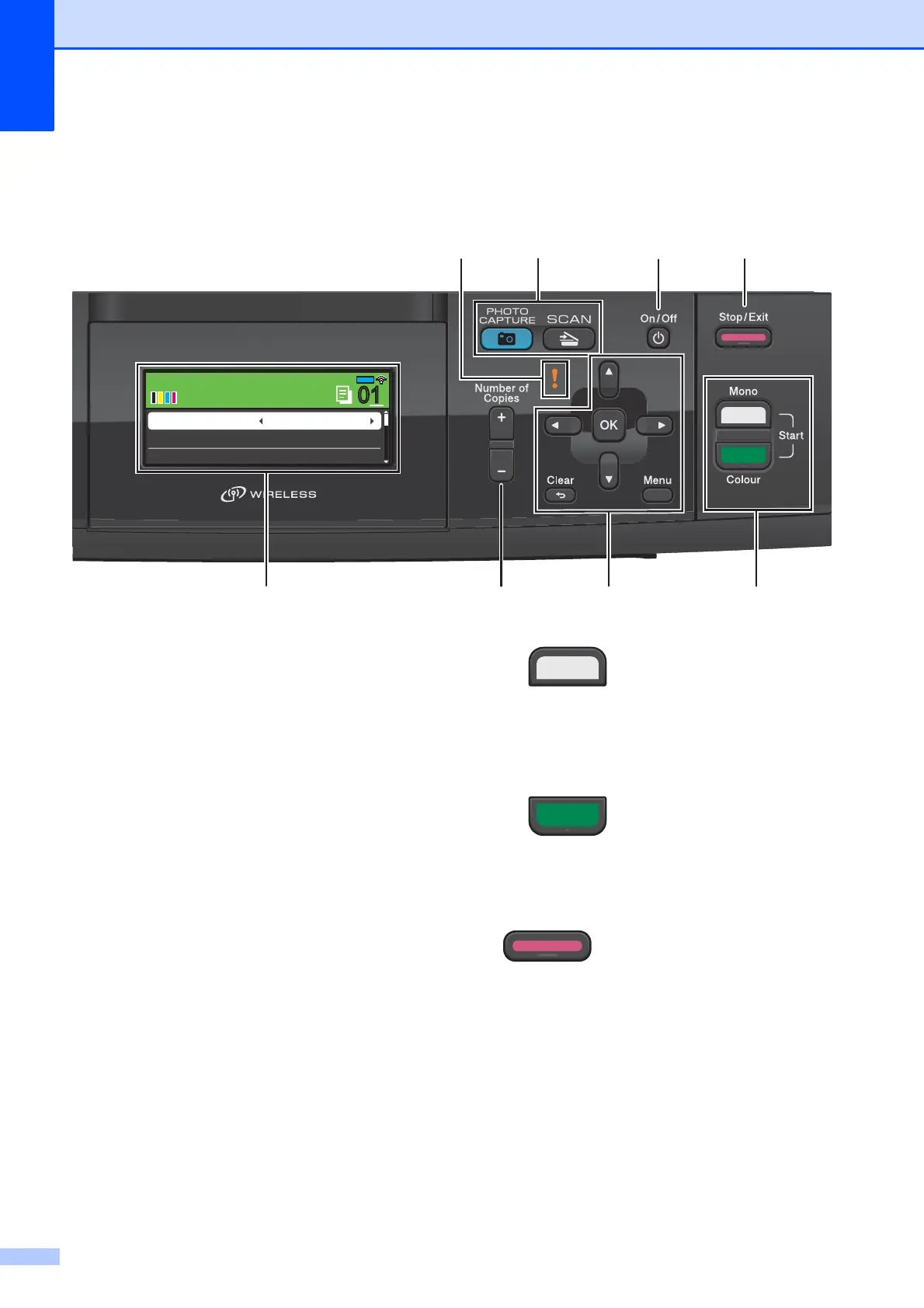Chapter 1
4
Control panel overview 1
The DCP-J515W and DCP-J715W have the same control panel keys.
1 LCD (Liquid Crystal Display)
Displays messages on the screen to help you
set up and use your machine.
Also, you can adjust the angle of the LCD
screen by lifting it.
2 Number of Copies
Use this key to make multiple copies.
3 Menu keys:
d or c
Press to scroll backward or forward to a
menu selection.
Also, press to choose options.
a or b
Press to scroll through the menus and
options.
Clear
Press to go back to the previous menu
level.
Menu
Lets you access the main menu to program
the machine.
OK
Lets you confirm a selection.
4 Start keys:
Mono Start
Lets you start making copies in
monochrome. Also lets you start a
scanning operation (in colour or mono,
depending on the scanning setting in the
ControlCenter software).
Colour Start
Lets you start making copies in full colour.
Also lets you start a scanning operation (in
colour or mono, depending on the scanning
setting in the ControlCenter software).
5 Stop/Exit
Stops an operation or exits from a menu.
6On/Off
You can turn the machine on and off.
If you turn the machine off, it will still
periodically clean the print head to maintain
print quality. To prolong print head life, provide
the best ink cartridge economy, and maintain
print quality, you should keep your machine
connected to the power at all times.
0101
COPY
COPY
Mem.
Quality Normal
Ratio:
Enlarge/Reduce 100%
134
56
2
87
