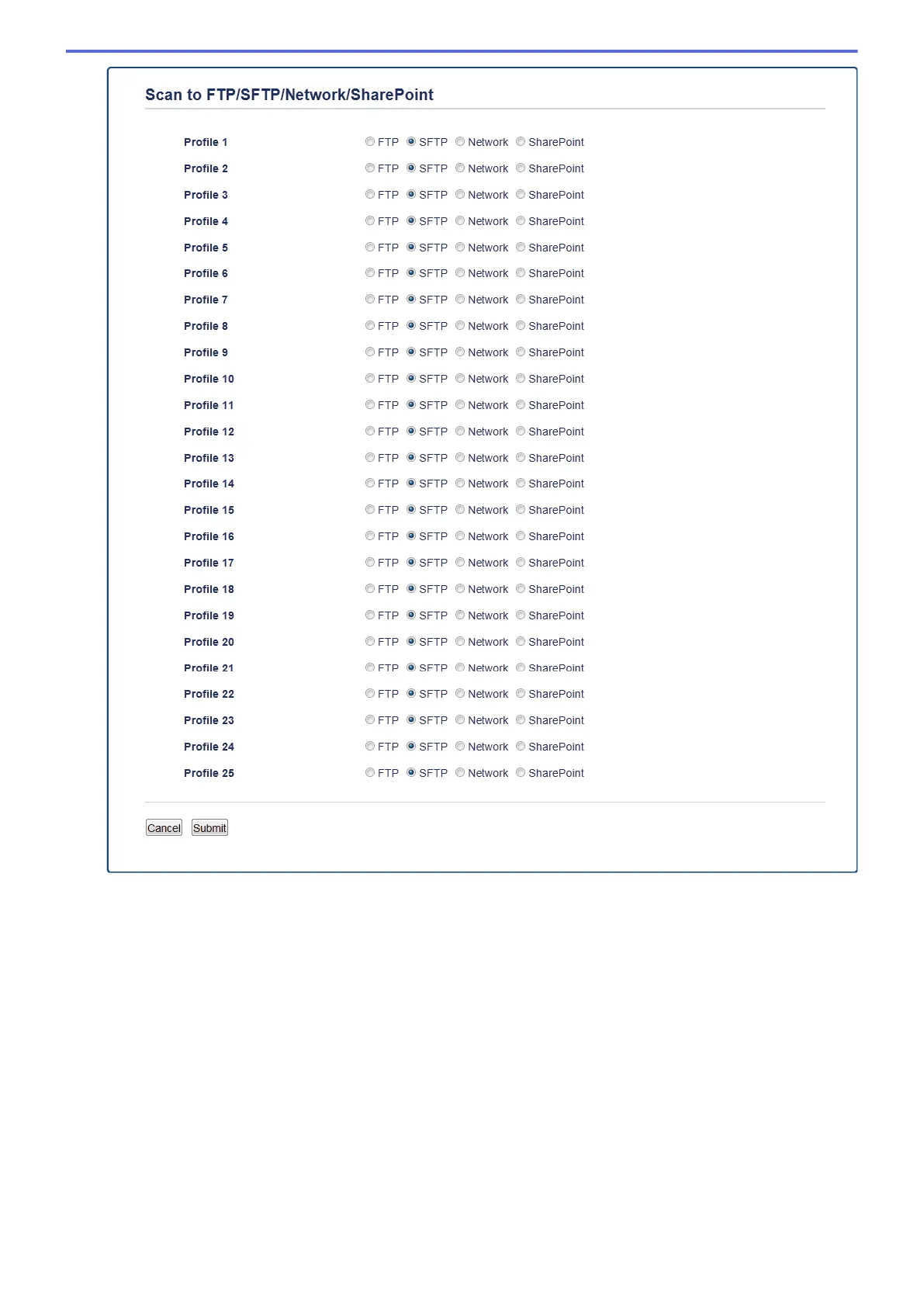5. Click the Scan to FTP/SFTP/Network/SharePoint Profile menu in the left navigation bar.
6. Select the profile you want to set up or change.
7. In the Profile Name field, type a name for this server profile (up to 15 alphanumeric characters). The
machine will display this name on the LCD.
8. In the Host Address field, type the Host Address (for example: sftp.example.com; up to 64 characters) or the
IP address (for example: 192.23.56.189).
9. In the Username field, type the user name (up to 32 characters) that has permission to write data to the
SFTP server.
10. In the Auth. Method field, select Password or Public Key.
11. Do one of the following:
• When you select Password, type the password (up to 32 characters) associated with the user name you
typed in the Username field. Type the password again in the Retype password field.
• When you select Public Key, select the authentication type from the Client Key Pair drop-down list.
12. Select the authentication type from the Server Public Key drop-down list.
111
