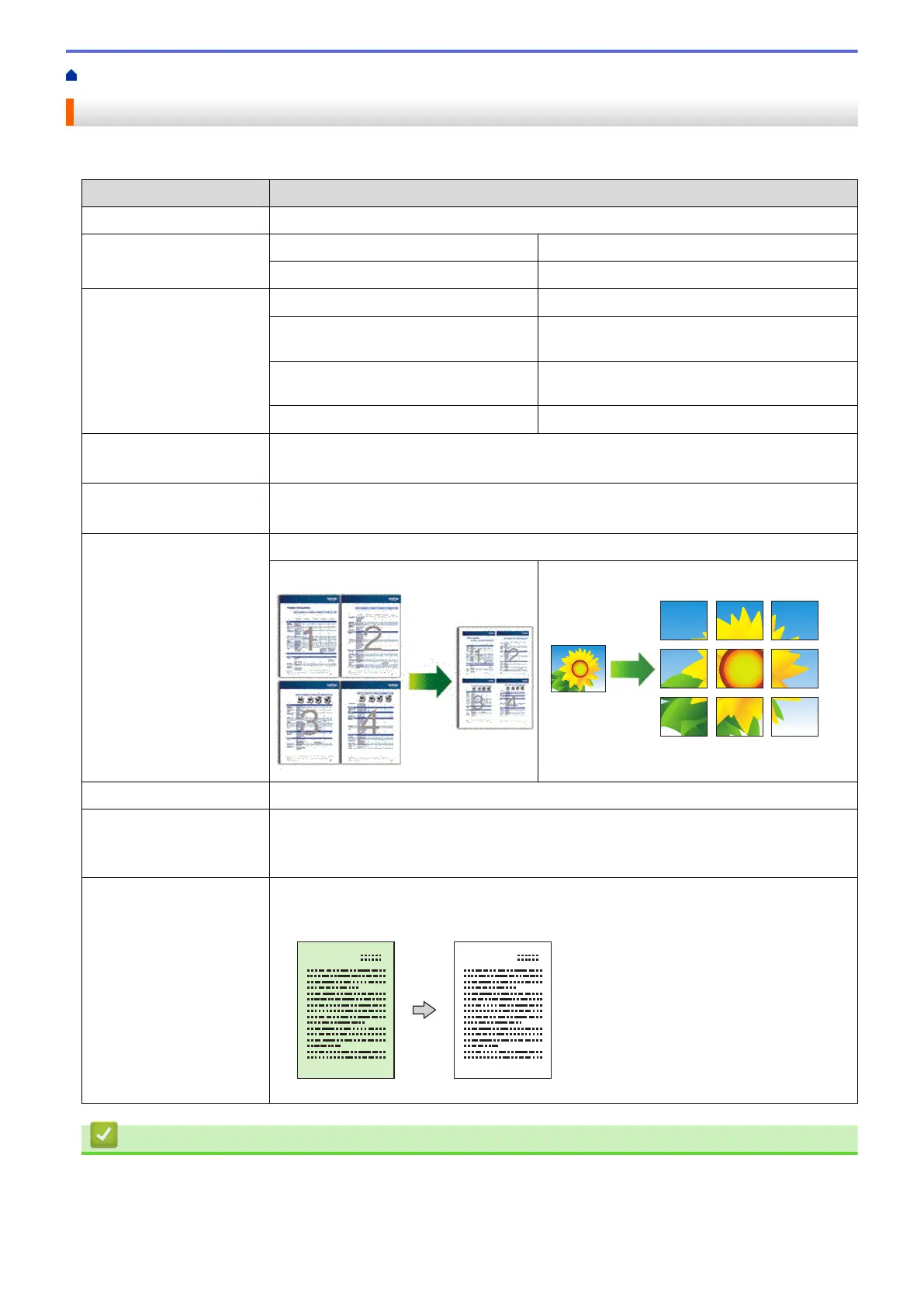Home > Copy > Copy Using Brother iPrint&Scan > Copy Settings
Copy Settings
You can configure the copy settings in the Copy screen.
Option Description
Copies Enter the number of copies (1-99).
Colour / Mono Colour Makes copies in full colour.
Mono Makes copies in monochrome.
Enlarge/Reduce 100% -
Scaling Select an option to enlarge or reduce the size
of the pages in your document.
Fit to Page Adjusts the copy size to fit on the paper size
you have set.
Custom(25-400%) Enter an enlargement or reduction ratio.
Density Increase the density to make the text darker.
Decrease the density to make the text lighter.
Paper Size Select a paper size.
If copying on paper other than A4 size, you must change the Paper Size setting.
Page Layout Make N in 1, 2 in 1 ID, or Poster copies.
4 in1 Poster
Quality Select the Copy resolution for your type of document.
Paper Type Select a paper type.
If copying on special paper, set the machine for the type of paper you are using to get
the best print quality.
Remove Color
Background or Remove
Black Background
Removes the document's background colour in copies. The white becomes more
apparent. This saves some ink and may make certain copies easier to read.
Related Information
• Copy Using Brother iPrint&Scan
Related Topics:
• Copy a Document
97
