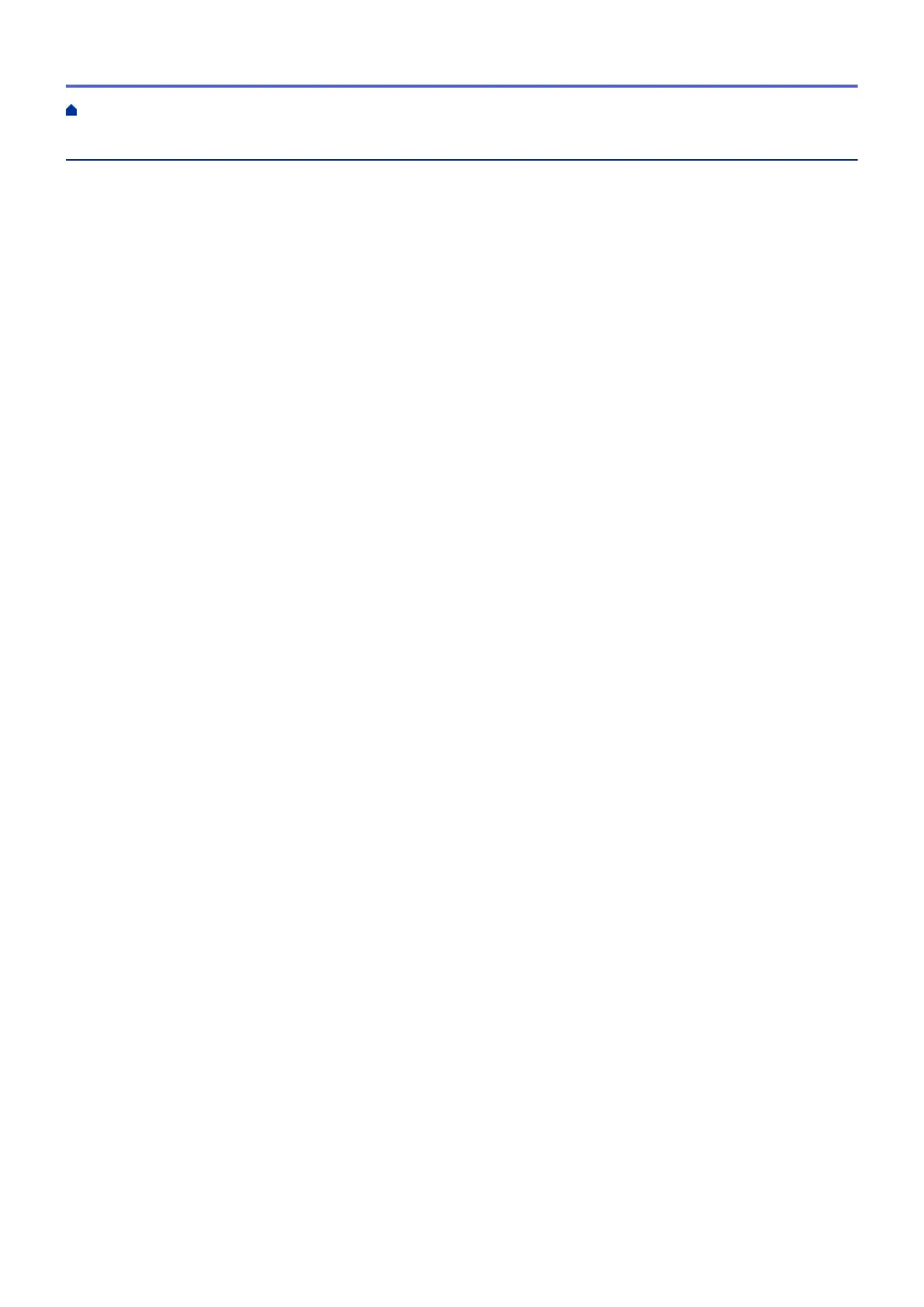Table of Contents
Before You Use Your Machine ............................................................................................................. 1
Definitions of Notes ........................................................................................................................................ 2
Trademarks .................................................................................................................................................... 3
Important Notes.............................................................................................................................................. 4
Introduction to Your Machine............................................................................................................... 5
Before Using Your Machine ........................................................................................................................... 6
Control Panel Overview ................................................................................................................................. 7
LED Patterns and Indications ........................................................................................................................ 9
Access Brother Utilities (Windows) .............................................................................................................. 10
Uninstall the Brother Software and Drivers (Windows) ...................................................................... 11
USB Port Location on Your Brother Machine ............................................................................................... 12
Paper Handling.................................................................................................................................... 13
Load Paper................................................................................................................................................... 14
Load Paper in the Paper Tray ............................................................................................................ 15
Load Paper in the Manual Feed Slot.................................................................................................. 24
Unprintable Area ................................................................................................................................ 27
Paper Settings.................................................................................................................................... 28
Acceptable Paper and Other Print Media........................................................................................... 30
Load Documents .......................................................................................................................................... 36
Load Documents on the Scanner Glass ............................................................................................ 37
Unscannable Area.............................................................................................................................. 38
Print ...................................................................................................................................................... 39
Print from Your Computer (Windows)........................................................................................................... 40
Print a Photo (Windows)..................................................................................................................... 41
Print a Document (Windows).............................................................................................................. 42
Cancel a Print Job (Windows) ............................................................................................................ 43
Print More Than One Page on a Single Sheet of Paper (N in 1) (Windows)...................................... 44
Print as a Poster (Windows)............................................................................................................... 45
Print on Both Sides of the Paper Manually (Manual 2-sided Printing) (Windows) ............................. 46
Print as a Booklet Manually (Windows).............................................................................................. 49
Print a Colour Document in Greyscale (Windows) ............................................................................. 51
Prevent Smudged Printouts and Paper Jams (Windows) .................................................................. 52
Use a Preset Print Profile (Windows) ................................................................................................. 53
Change the Default Print Settings (Windows) .................................................................................... 56
Print Settings (Windows) .................................................................................................................... 57
Print Using Brother iPrint&Scan (Windows/Mac) ......................................................................................... 61
Print Photos or Documents Using Brother iPrint&Scan (Windows/Mac)............................................ 62
Print More Than One Page on a Single Sheet of Paper Using Brother iPrint&Scan (N in 1)
(Windows/Mac)................................................................................................................................... 64
Print a Colour Document in Greyscale Using Brother iPrint&Scan (Windows/Mac) .......................... 65
Scan...................................................................................................................................................... 66
Scan Using the Buttons on Your Brother Machine....................................................................................... 67
Scan Using the Buttons on Your Brother Machine ............................................................................. 68
Scan to an Editable Text File Using OCR........................................................................................... 71
Save Scanned Data as an Email Attachment .................................................................................... 72
Home > Table of Contents
i
