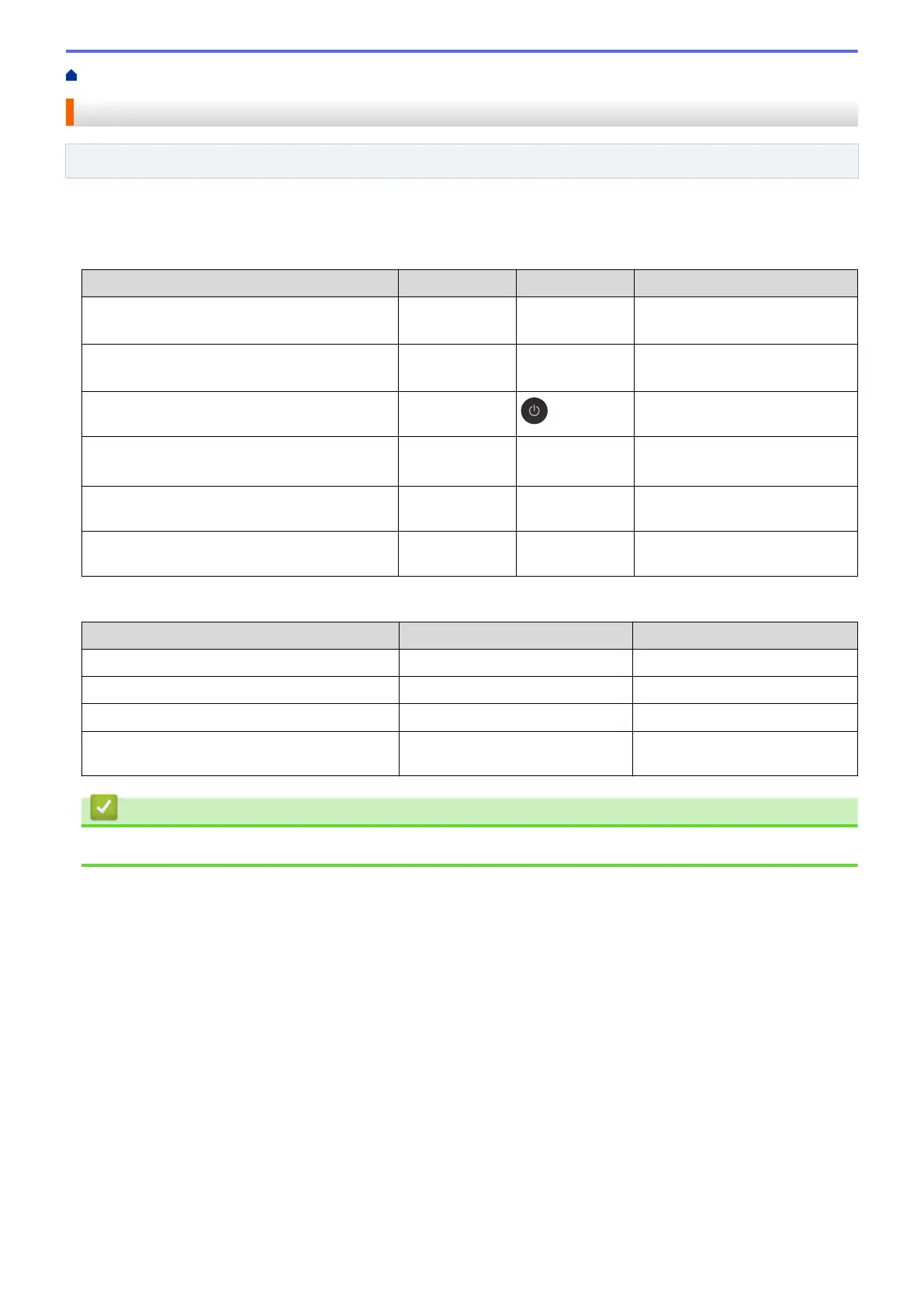Home > Network > Configure Network Settings > Configure Network Settings Using the Control Panel
Configure Network Settings Using the Control Panel
Related Models: DCP-T420W/DCP-T425W/DCP-T426W/DCP-T428W
To configure the machine for your network, use the control panel buttons.
Network Settings
Function
Button 1 Button 2 Instructions
Enable the One Push Method of Wi-Fi
Protected Setup
™
(WPS).
WiFi
Button/LED
- Press the button three times.
Enable the PIN Method of Wi-Fi Protected
Setup
™
(WPS).
WiFi
Button/LED
- Press the button five times.
Enter Wi-Fi Mode. WiFi
Button/LED
Press the buttons
simultaneously.
Set Wireless Direct to On.
Print the Wireless Direct Information Sheet.
WiFi
Button/LED
Copy Shortcut Press the buttons
simultaneously.
Print the Network Configuration Report Sheet. WiFi
Button/LED
Mono Start Press the buttons
simultaneously.
Restart Wi-Fi and Wireless Direct. Use this
function to solve wireless network problems.
WiFi
Button/LED
Color Start Press the buttons
simultaneously.
Wi-Fi Mode
Function
Button Instructions
Print the WLAN Report. WiFi Button/LED Press the button once.
Enable or disable Wireless Direct. Copy Shortcut Press the button once.
Enable or disable Wi-Fi. Mono Start Press the button once.
Reset the Network settings. Color Start Press and hold the button for
two seconds.
Related Information
• Configure Network Settings
102
