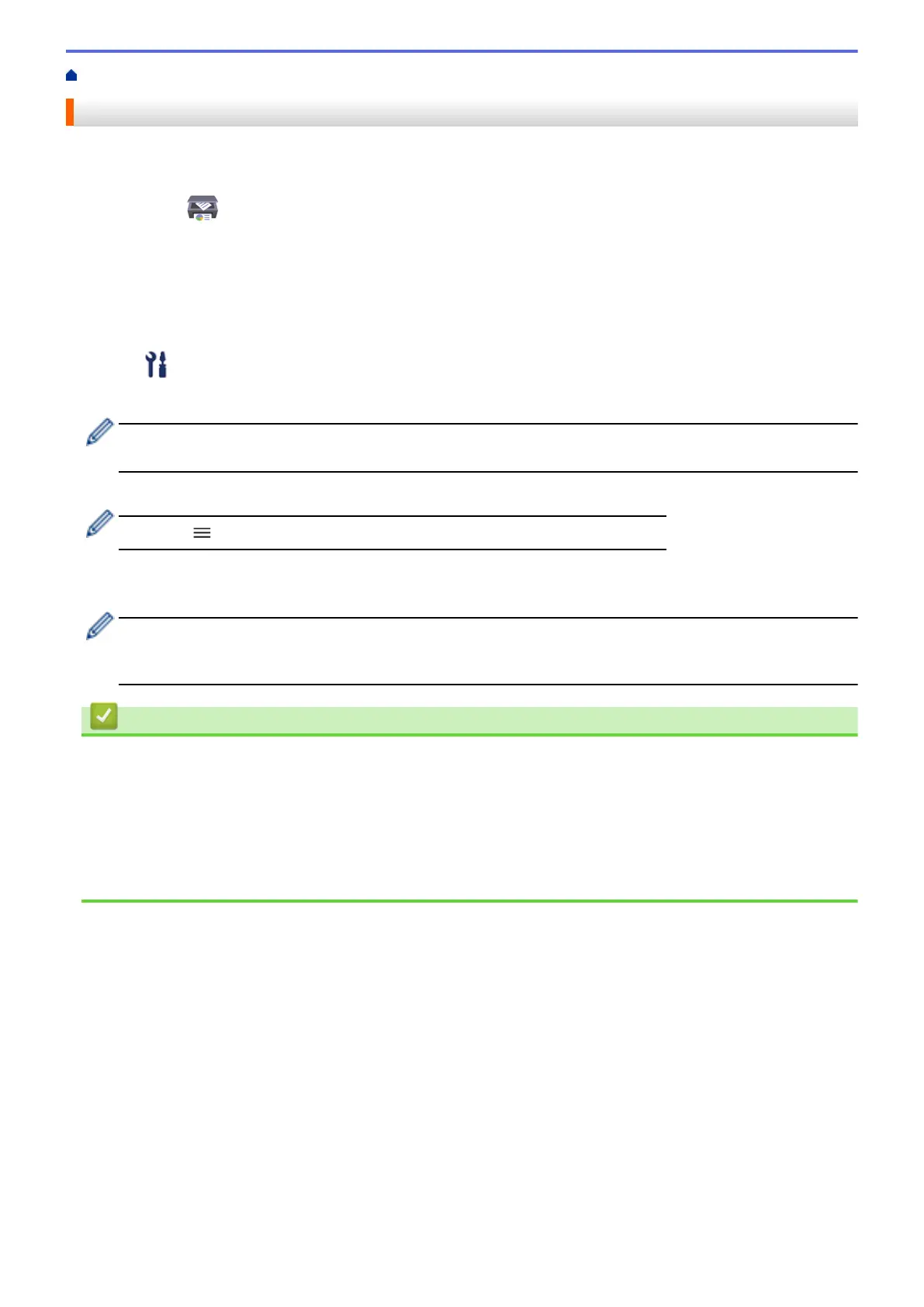Home > Paper Handling > Load Paper > Paper Settings > Change the Paper Size Settings
Change the Paper Size Settings
1. Start Brother iPrint&Scan.
• Windows
Launch (Brother iPrint&Scan).
• Mac
In the Finder menu bar, click Go > Applications, and then double-click the iPrint&Scan icon.
The Brother iPrint&Scan screen appears.
2. If your Brother machine is not selected, click the Select your Machine button, and then select your model
name from the list. Click OK.
3. Click
(Machine Settings) to configure the settings.
4. If required, type the password in the Login field, and then click Login.
The default password to manage this machine’s settings is located on the back of the machine and marked
"Pwd".
5. Go to the navigation menu, and then click Copy > Copy Options.
Start from
, if the navigation menu is not shown on the left side of the screen.
6. Select the Paper Size option.
7. Click Submit.
For high quality printing, it is important to select the correct type of paper. Be sure to read the information
about acceptable paper before buying paper, and to determine the printable area depending on the settings
in the printer driver or in the application you use to print.
Related Information
• Paper Settings
Related Topics:
• Acceptable Paper and Other Print Media
• Copy a Document
• Access Web Based Management
• Brother iPrint&Scan
29
