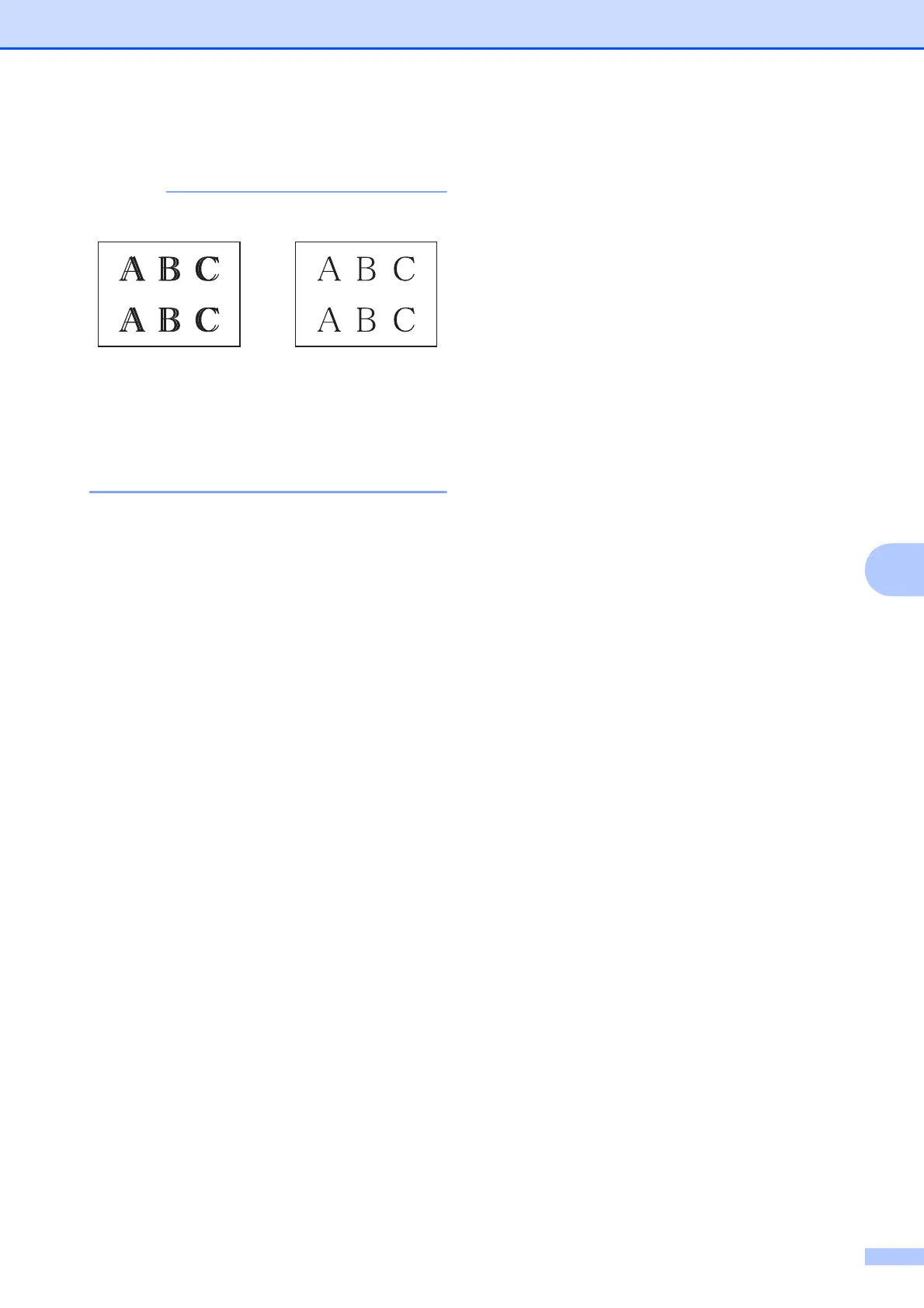Routine maintenance
39
A
g Press Stop/Exit.
Setting the date and
time
A
Setting the date and time allows the machine
to clean the print head regularly and maintain
optimum print quality.
a Press Menu.
b Press a or b to choose
0.Initial Setup.
Press OK.
c Press a or b to choose 1.Date&Time.
Press OK.
d Press a or b to enter the last two digits of
the year, and then press OK.
e Press a or b to enter the two digits for
the month, and then press OK.
f Press a or b to enter the two digits for
the day, and then press OK.
g Press a or b to choose 12h Clock or
24h Clock, and then press OK.
h To enter the time, do one of the
following:
If you chose 12h Clock in step g,
press a or b to enter the two digits for
the hour in 12-hour format, and then
press OK.
If you chose 24h Clock in step g,
press a or b to enter the two digits for
the hour in 24-hour format, and then
press OK.
(For example, enter 1 5 for
3:00 P.M.)
i Press a or b to enter the two digits for
the minute, and then press OK.
j If you chose 12h Clock in step g ,
press a or b to choose AM or PM, and
then press OK.
k Press Stop/Exit.
i
When the print
alignment is not
adjusted correctly,
text looks blurry
like this.
After the print
alignment is
adjusted correctly,
text looks like this.
