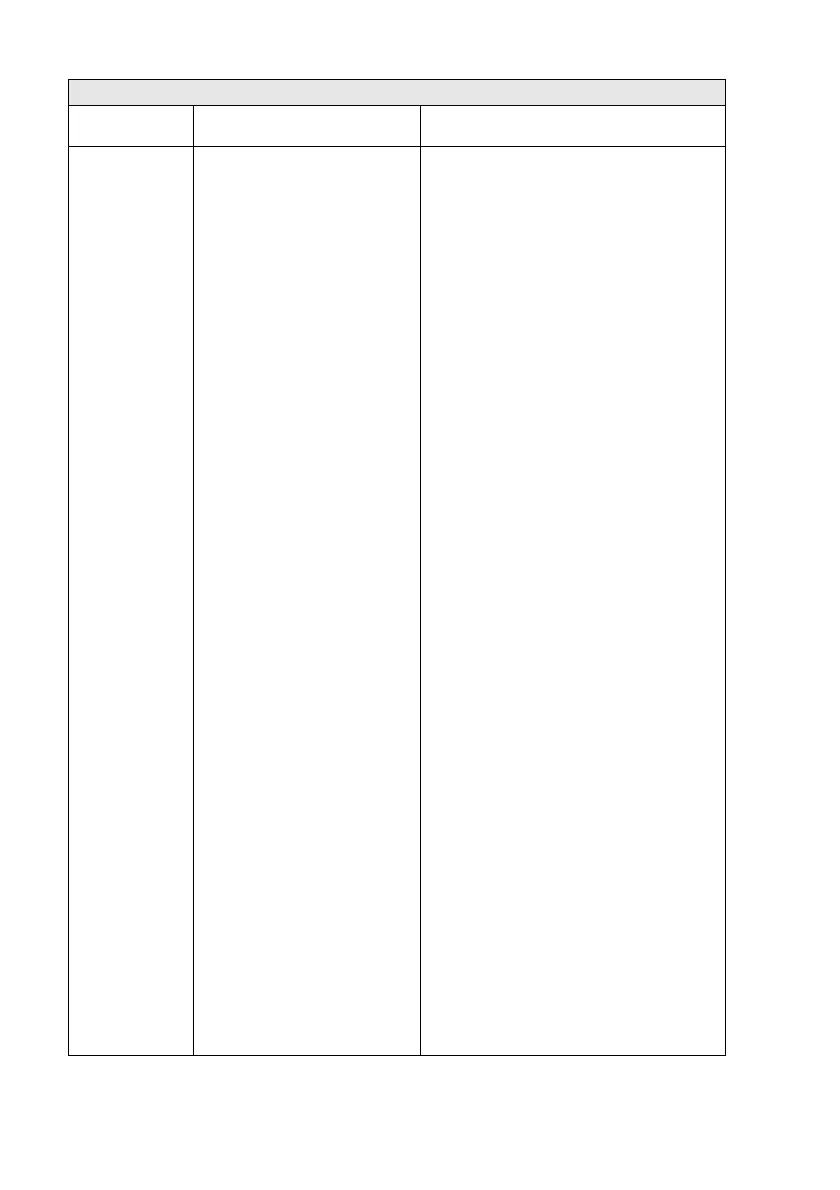11 - 4 TROUBLESHOOTING AND ROUTINE MAINTENANCE
Unable to
Change
Unable to
Clean
Unable to
Init.
Unable to
Print
Unable to
Scan
The MFC has a mechanical
problem.
—OR—
A foreign obstacle, such as a clip
or ripped paper, is in the MFC.
Open the scanner cover and remove any
foreign obstacles from inside the MFC. If the
error message continues, please follow the
steps below before disconnecting the MFC so
you will not lose any important messages.
Then, disconnect the MFC from the power
source for several minutes (which will erase all
faxes), and then reconnect it.
Check whether the MFC has faxes in
memory
1.Press Menu/Set, 9, 0, 1.
2. If the MFC has no faxes, disconnect the MFC
from the power source for several minutes
and then reconnect it.
—OR—
If faxes are present, you can transfer them to
another fax machine. Go to step 3.
—OR—
For MFC-410CN, you can forward the
remaining faxes to your PC. Please see
Transfer faxes to your PC.
Transfer faxes to another fax machine
If you have not set up your Station ID, you
cannot enter fax transfer mode.
3. Enter the fax number to which faxes will be
forwarded.
4.Press Mono Start.
5. After the faxes are transferred, disconnect
the MFC from the power source for several
minutes and then reconnect it.
You can transfer the Fax Journal report to
another fax machine by pressing Menu/Set, 9,
0, 2 in step 1.
Transfer faxes to your PC (MFC-410CN only)
You can move the faxes from your machine’s
memory to your PC.
1.Press Menu/Set, 2, 5, 1.
2. Using
▲
or
▼
, select PC Fax Receive, and
then press Menu/Set.
The LCD will ask if you want to transfer a fax
to your PC.
3. To transfer all faxes to your PC, press 1.
—OR—
To keep all faxes in the MFC’s memory,
press 2.
4. After faxes are transferred, disconnect the
MFC from the power source for several
minutes and then reconnect it.
(For details see Using Brother PC-FAX
software on page 5-1 in Software User’s Guide
on the CD-ROM.)
ERROR MESSAGES
ERROR
MESSAGE
CAUSE ACTION
