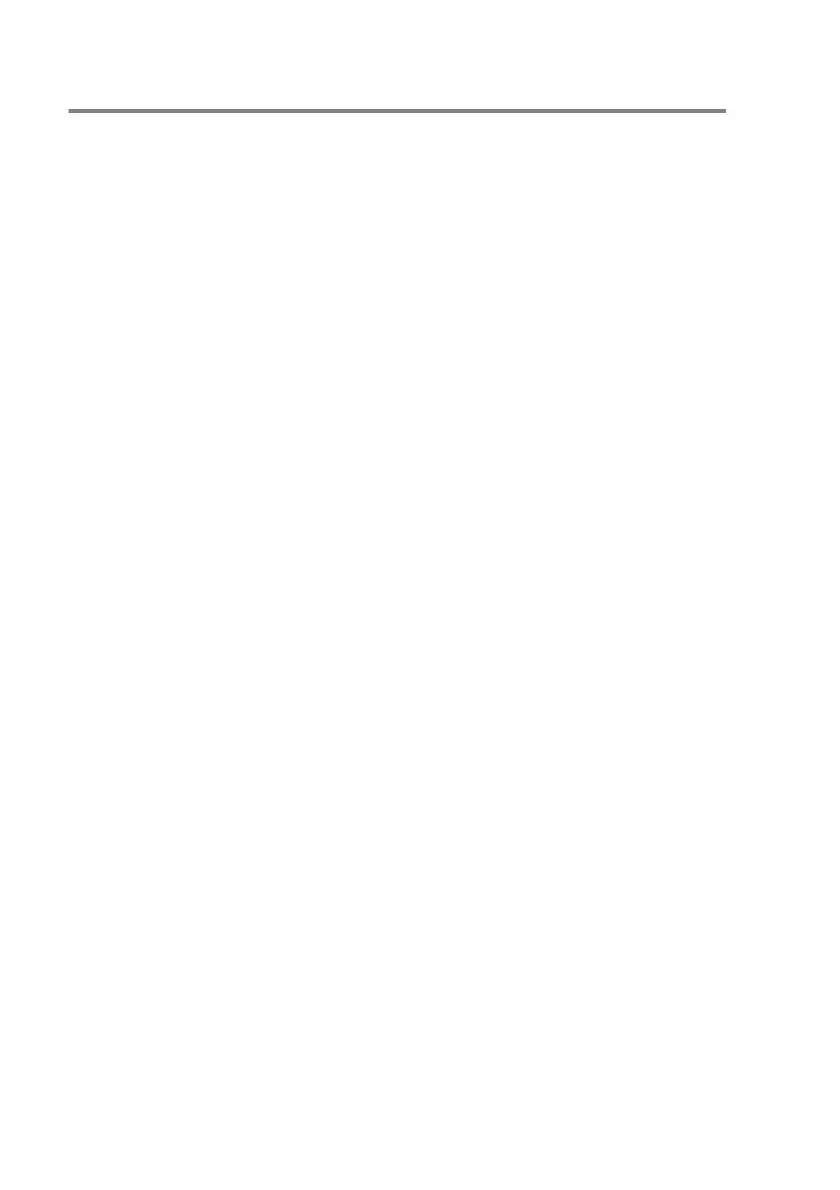5 - 2 QUICK-DIAL NUMBERS AND DIALLING OPTIONS
Changing Speed-Dial numbers
If you try to store a Speed-Dial number where a number has already
been stored, the LCD will show the name that has been stored there
(or number) and will ask you to do one of the following:
1
Press
1
to change the stored number.
—OR—
Press
2
to exit without making a change.
How to change the stored number or name:
■
If you want to change a character, use or to position
the cursor under the character you want to change, and then
type over it.
■
If you want to erase the whole number or whole name, press
Stop/Exit
when the cursor is under the first digit or letter.
The characters above and to the right of the cursor will be
deleted.
2
Enter a new number.
Press
Menu/Set
.
3
Follow the directions beginning at Step 4 in Storing Speed-Dial
numbers. (See page 5-1.)
▲
▲