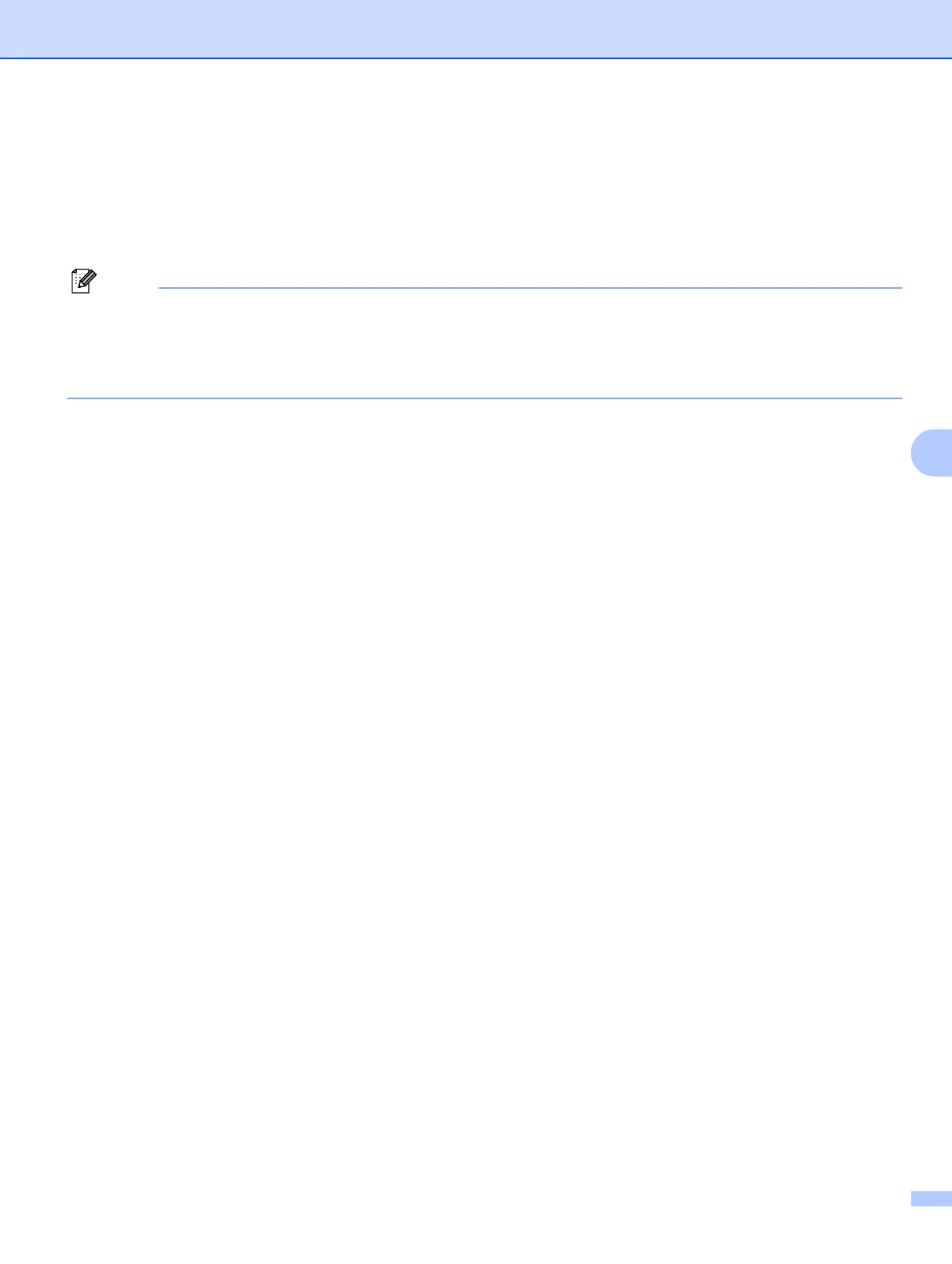Internet printing for Windows
®
40
6
h Click Browse and choose the appropriate Brother printer driver that is contained on the CD-ROM or in
the network share. Click Open.
i Click OK.
j Specify the model name of the printer. Click OK.
• When the User Account Control screen appears, click Continue.
• If the printer driver that you are installing does not have a Digital Certificate you will see a warning
message. Click Install this driver software anyway to continue with the installation. The Add Printer
Wizard will then complete.
k You will see the Type a printer name screen in the Add Printer Wizard. Check the Set as the default
printer check box if you want to use this printer as the default printer, and then click Next.
l To test the printer connection, click Print a test page, and then click Finish. The printer is now
configured and ready to print.
