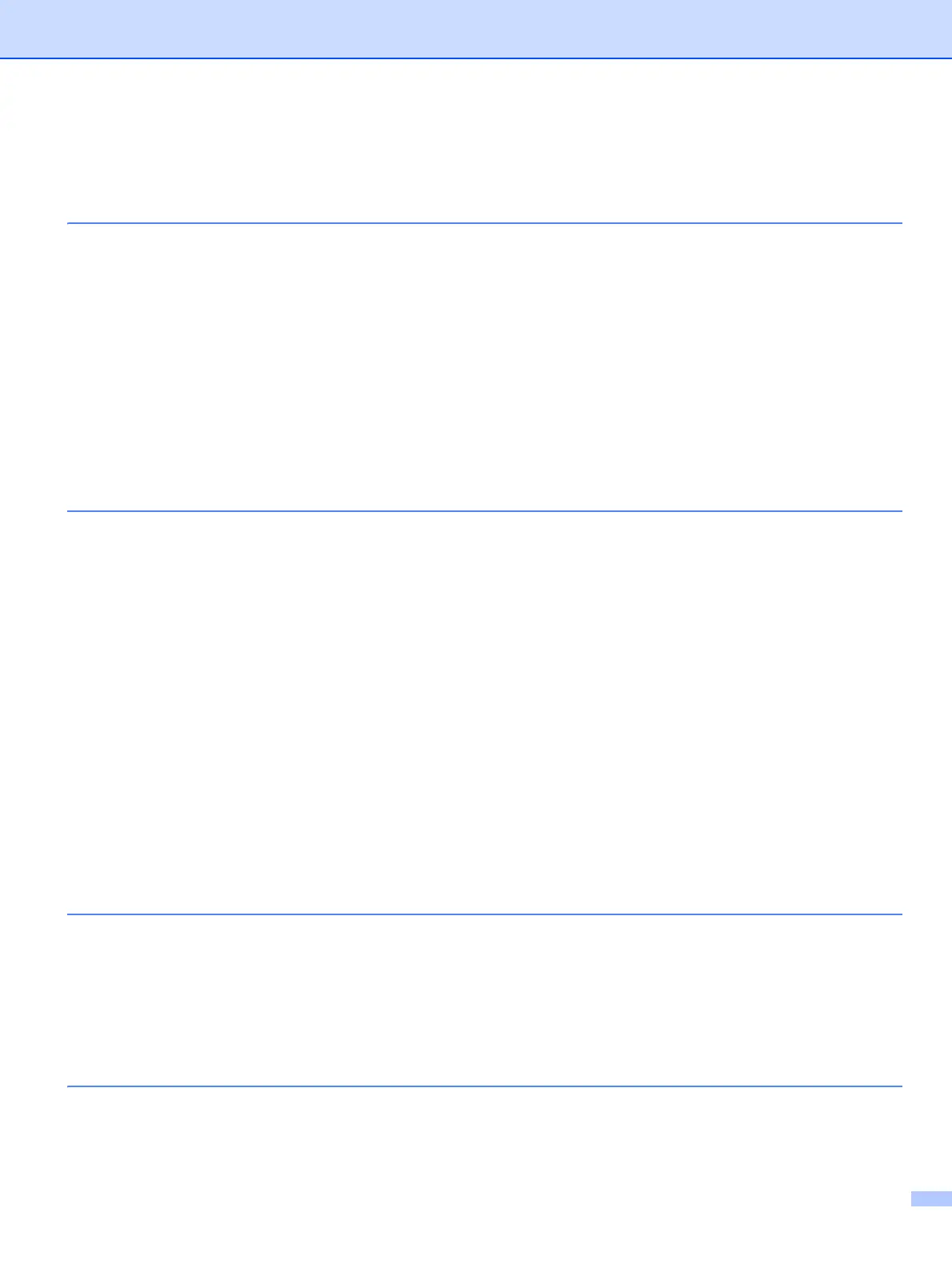v
Table of Contents
1 Introduction 1
Overview....................................................................................................................................................1
Network features........................................................................................................................................2
Network printing...................................................................................................................................2
Network scanning ................................................................................................................................2
Network PC Fax (for MFC-7440N) ......................................................................................................2
Management utilities............................................................................................................................2
Internet fax/scan to E-mail server (download only) .............................................................................3
Types of network connections ...................................................................................................................4
Network connection example ..............................................................................................................4
Protocols....................................................................................................................................................6
TCP/IP protocols and functionalities....................................................................................................6
Other protocol......................................................................................................................................8
2 Configuring your machine for a network 9
Overview....................................................................................................................................................9
IP addresses, subnet masks and gateways ..............................................................................................9
IP address ...........................................................................................................................................9
Subnet mask......................................................................................................................................10
Gateway (and router).........................................................................................................................11
Step by step chart....................................................................................................................................11
Setting the IP address and subnet mask .................................................................................................12
Using the BRAdmin Light utility to configure your machine as a network printer ..............................12
Using the control panel to configure your machine for a network......................................................14
Using other methods to configure your machine for a network .........................................................14
Changing the print server settings ...........................................................................................................15
Using the BRAdmin Light utility to change the print server settings ..................................................15
Using the BRAdmin Professional utility to change print server settings (for Windows
®
)...................16
Using the control panel to change the print server settings...............................................................16
Using Web Based Management (web browser) to change the print/scan server settings ................17
Using Remote Setup to change the print server settings
(not available for Windows Server
®
2003) (for MFC-7440N) ........................................................17
Using other methods to change print server settings ........................................................................17
3 Control panel setup 18
LAN menu................................................................................................................................................18
TCP/IP ...............................................................................................................................................18
Ethernet.............................................................................................................................................26
Scan to FTP (for MFC-7440N) ..........................................................................................................26
Restoring the network settings to factory default.....................................................................................27
Printing the Network Configuration List ...................................................................................................28
4 Driver Deployment Wizard (Windows
®
only) 29
Overview..................................................................................................................................................29
Connection methods................................................................................................................................29
Peer-to-peer ......................................................................................................................................29
