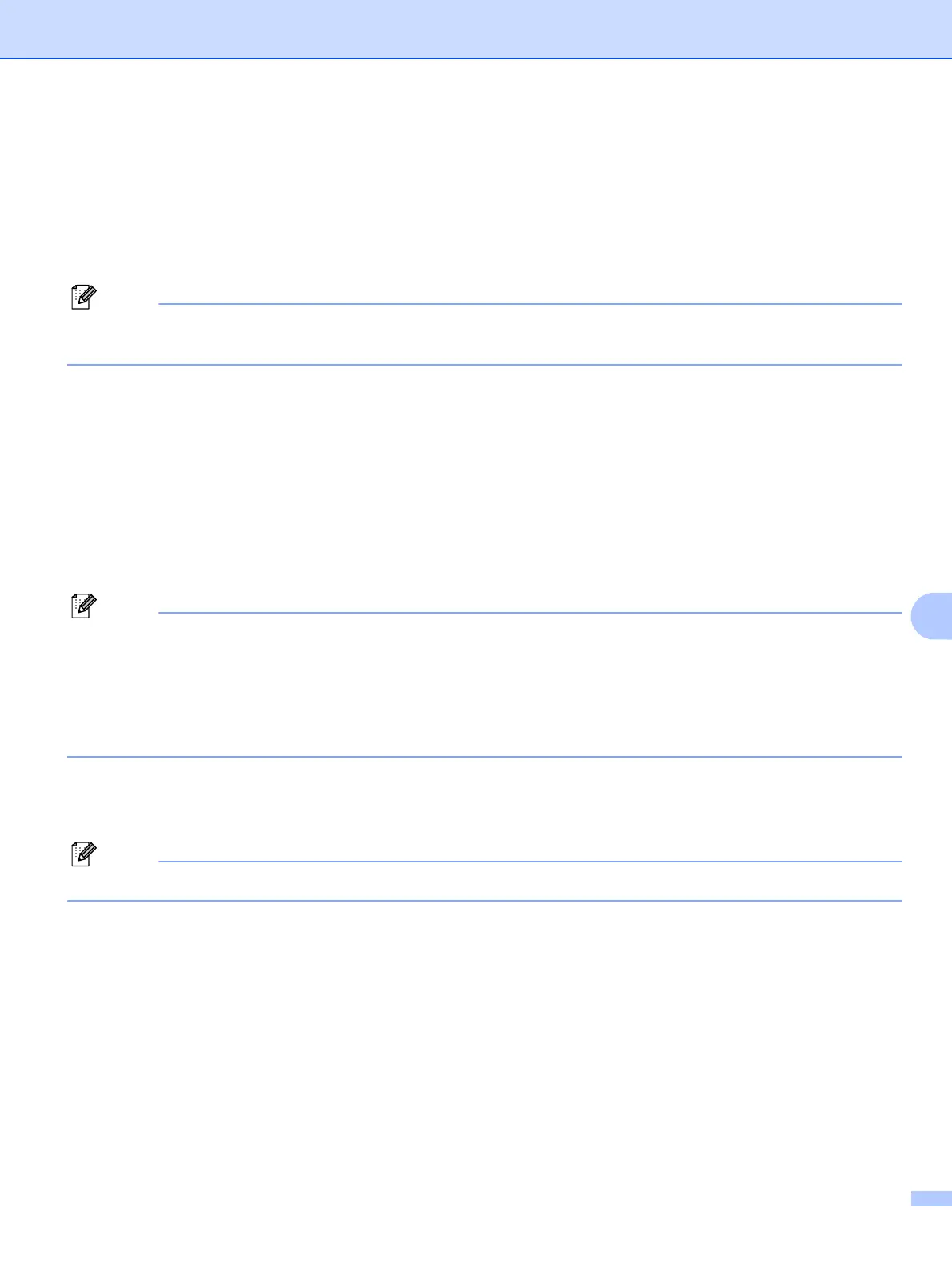Security features
57
9
Using E-mail notification with user authentication 9
To use the E-mail notification function via a secure SMTP server that requires user authentication, you need
to use POP before SMTP or SMTP-AUTH method. These methods prevent an unauthorized user from
accessing the mail server. You can use Web Based Management (web browser), BRAdmin Professional or
Web BRAdmin to configure these settings.
You need to match the settings of POP3/SMTP authentication with one of the E-mail servers. Contact your
network administrator or your internet service provider about the configuration before using.
How to configure the POP3/SMTP settings using Web Based Management (web browser).
a Start your web browser.
b Type “http://printer’s IP address/” into your browser (where “printer’s IP address” is the printer’s IP
address or the node name.).
For example:
http://192.168.1.2/ (if the printer’s IP address is 192.168.1.2.)
http://BRN123456765432/ (if the printer’s node name is BRN123456765432.)
If you have edited the hosts file on your computer or are using a Domain Name System, you can also enter
the DNS name of the print server. As the print server supports TCP/IP and NetBIOS names, you can also
enter the NetBIOS name of the print server. The NetBIOS name can be seen in the Network Configuration
List. To learn how to print the Network Configuration List, see Printing the Network Configuration List on
page 28. The NetBIOS name assigned is the first 15 characters of the node name and by default it will
appear as “BRNxxxxxxxxxxxx”.
c Click Network Configuration.
d Enter a user name and a password.
The login name for the Administrator is “admin” (case sensitive) and the default password is “access”.
e Click Configure Protocol.
f Make sure that the POP3/SMTP setting is Enable, and then click Advanced Setting of POP3/SMTP.
