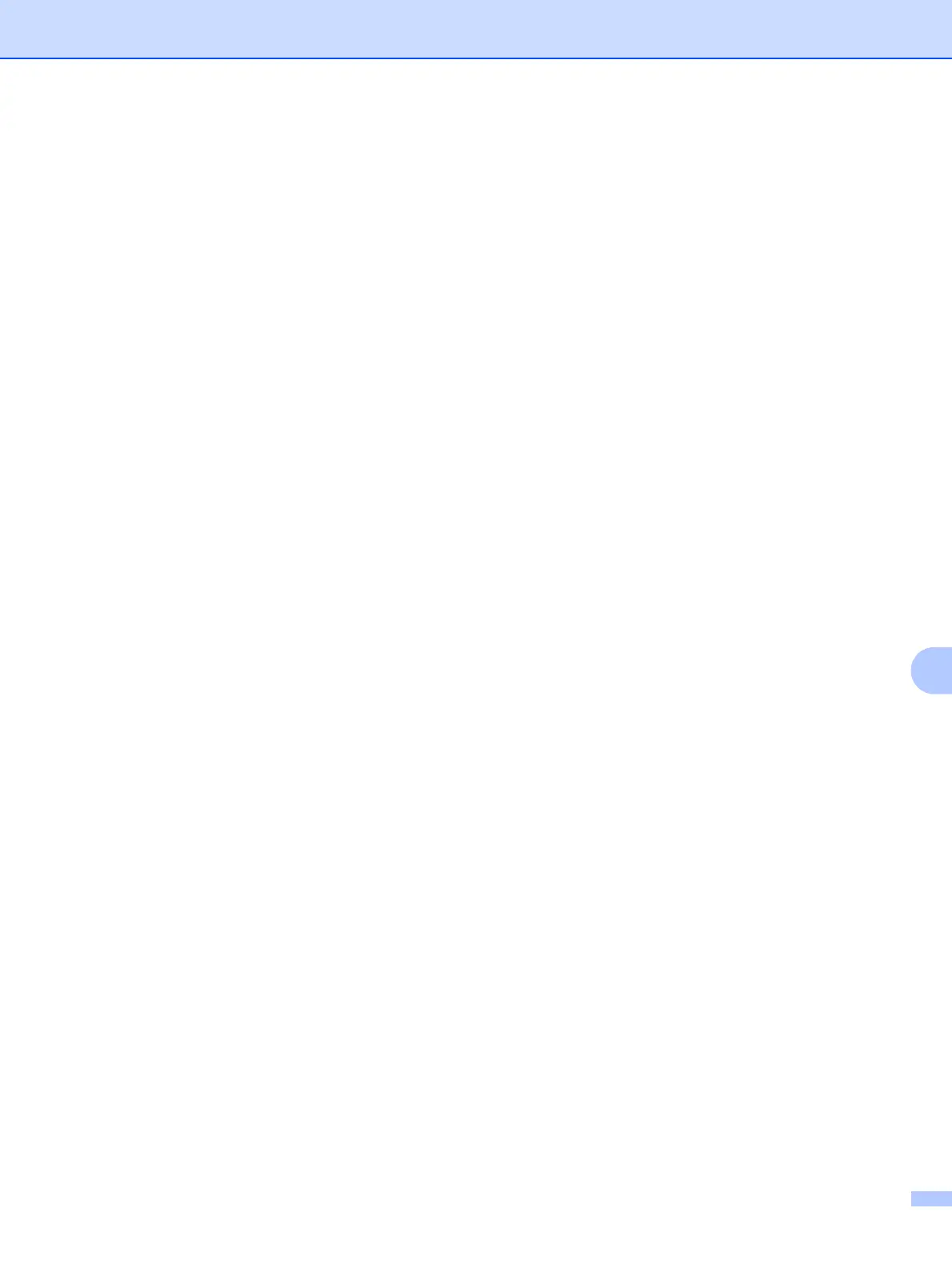Troubleshooting
64
10
Error during printing 10
If you try to print while other users are printing large amounts of data (e.g. many pages or pages with a large
amount of graphics at high resolution), the printer is unable to accept your print job until the ongoing printing
is finished. If the waiting time of your print job exceeds a certain limit, a time out situation occurs, which causes
the error message. In such situations, execute the print job again after the other jobs are completed.
Scanning and PC Fax problems 10
The network scanning feature does not work in Windows
®
The network PC Fax feature does not work in Windows
®
(for MFC-7440N) 10
Firewall settings on your PC may be rejecting the necessary network connection. Follow the instructions
below to disable the Firewall. if you are using personal Firewall software, see the User’s Guide for your
software or contact the software manufacturer.
Windows
®
XP SP2 users: 10
a Click the Start button, Control Panel, Network and Internet Connections and then Windows
Firewall. Make sure that Windows Firewall on the General tab is set to On.
b Click the Advanced tab and Settings... button of Network Connection Settings.
c Click the Add button.
d To add port 54925 for network scanning, enter the information below:
1. In Description of service: Enter any description, for example, “Brother Scanner”.
2. In Name or IP address (for example 192.168.0.12) or the computer hosting this service on your
network: Enter “Localhost”.
3. In External Port number for this service: Enter “54925”.
4. In Internal Port number for this service: Enter “54925”.
5. Make sure UDP is selected.
6. Click OK.
e Click the Add button.
f To add port 54926 for network PC Fax, enter the information below:
1. In Description of service: Enter any description, for example, “Brother PC Fax”.
2. In Name or IP address (for example 192.168.0.12) or the computer hosting this service on your
network: Enter “Localhost”.
3. In External Port number for this service: Enter “54926”.
4. In Internal Port number for this service: Enter “54926”.
5. Make sure UDP is selected.
6. Click OK.
