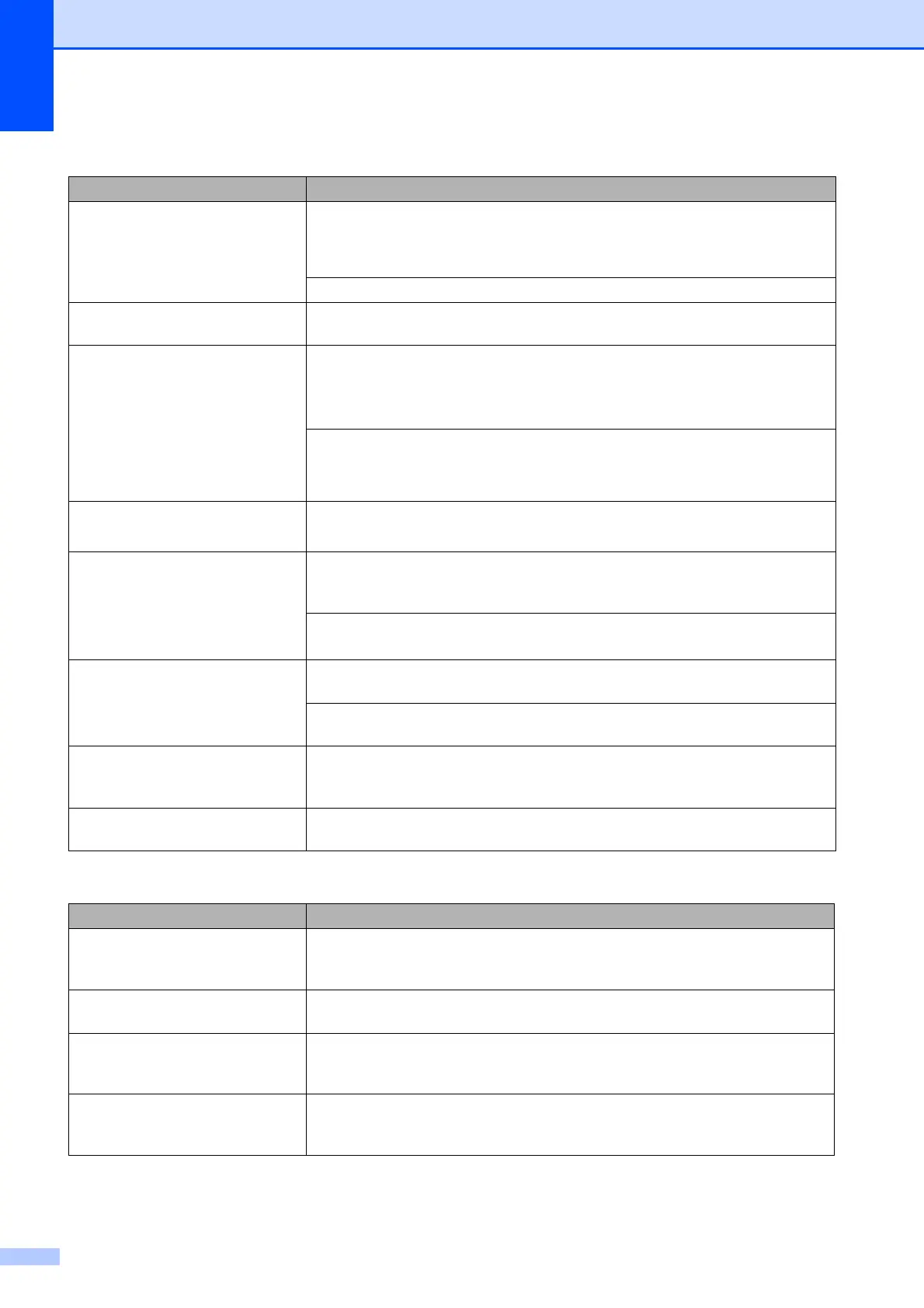146
The printouts are wrinkled. In the printer driver Advanced tab, click Color Settings, and uncheck
Bi-Directional Printing for Windows
®
or Bi-Directional Printing for
Macintosh
®
.
Make sure you are using Genuine Brother Innobella™ Ink.
Cannot perform ‘Page Layout’
printing.
Check that the paper size setting in the application and in the printer driver are the
same.
Print speed is too slow. Try changing the printer driver setting. The highest resolution needs longer data
processing, sending and printing time. Try the other quality settings in the printer
driver Advanced tab. Also, click Color Settings, and make sure you uncheck
Color Enhancement (True2Life
®
).
Turn the borderless feature off. Borderless printing is slower than normal printing.
(See Printing for Windows
®
or Printing and Faxing for Macintosh
®
in the Software
User’s Guide on the CD
-ROM.)
True2Life
®
is not working properly. If the image data is not full color in your application (such as 256 color), True2Life
®
will not work. Use at least 24 bit color data with the True2Life
®
feature.
Photo paper does not feed
properly.
When you print on Brother Photo paper, load one extra sheet of the same photo
paper in the paper tray. An extra sheet has been included in the paper package
for this purpose.
Clean the paper pick
-up roller.
(See Cleaning the paper pick-up roller on page 165.)
Machine feeds multiple pages. Make sure the paper is loaded properly in the paper tray. (See Loading paper and
other print media on page 10.)
Check that more than two types of paper are not loaded in the paper tray at any
one time.
There is a paper jam. See Printer jam or paper jam on page 159. Make sure the paper length guide is
set to the paper size. Do not extend the paper tray when you load A5 or smaller
size paper.
Printed pages are not stacked
neatly.
Make sure you are using the paper support flap. (See Loading paper and other
print media on page 10.)
Printing Received Faxes
Difficulty Suggestions
Condensed print and white streaks
across the page or the top and
bottom of sentences are cut off.
You probably had a bad connection, with static or interference on the telephone
line. Ask the other party to send the fax again.
Vertical black lines when receiving. The sender's scanner may be dirty. Ask the sender to make a copy to see if the
problem is with the sending machine. Try receiving from another fax machine.
Received color fax prints only in
black & white.
Replace the color ink cartridges that are empty or nearly empty, and then ask the
other person to send the color fax again. (See Replacing the ink cartridges
on page 161.)
Left and Right margins are cut off or
a single page is printed on two
pages.
Turn on Auto Reduction. (See Printing a reduced incoming fax on page 57.)
Printing (continued)
Difficulty Suggestions
