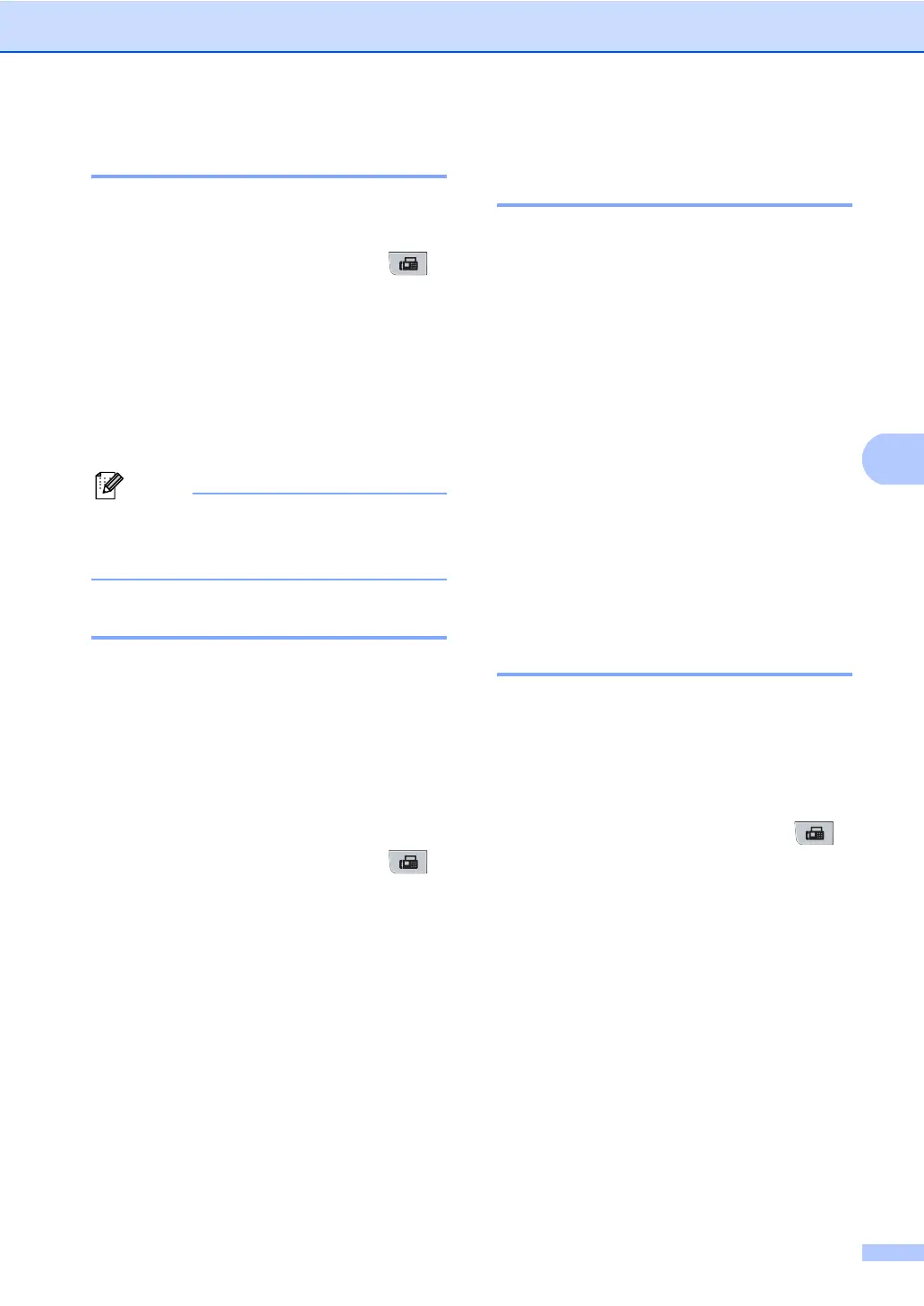Sending a fax
43
5
Delayed Fax 5
You can store up to 50 faxes in the memory
to be sent within a twenty four hour period.
a Make sure you are in Fax mode .
b Load your document.
c Press Menu, 2, 2, 3.
d Enter the time you want the fax to be
sent (in 24-hour format).
(For example, enter 19:45 for 7:45 PM)
Press OK.
Note
The number of pages you can scan into
the memory depends on the amount of
data printed on each page.
Delayed batch transmission 5
Before sending the delayed faxes, your
machine will help you economize by sorting
all the faxes in the memory by destination and
scheduled time.
All delayed faxes that are scheduled to be
sent at the same time to the same fax number
will be sent as one fax to save transmission
time.
a Make sure you are in Fax mode .
b Press Menu, 2, 2, 4.
c Press a or b to choose On or Off.
Press OK.
d Press Stop/Exit.
Checking and cancelling
waiting jobs 5
Check which jobs are still waiting in the
memory to be sent. If there are no jobs, the
LCD will show No Jobs Waiting. You can
cancel a fax job that is stored and waiting in
the memory.
a Press Menu, 2, 7.
The number of jobs still to be sent will be
displayed.
b Do one of the following:
Press a or b to scroll though the
waiting jobs, press OK to choose a
job, and then press 1 to cancel it.
Press 2 to exit without cancelling.
c When you have finished, press
Stop/Exit.
Sending a fax manually 5
Manual transmission 5
Manual transmission lets you hear the
dialling, ringing and fax-receiving tones while
sending a fax.
a Make sure you are in Fax mode .
b Load your document.
c Press Hook and listen for a dial tone. Or
pick up the handset of an external
telephone and listen for a dial tone.
d Dial the fax number you want to call.
e When you hear the fax tone, press
Start.
If you are using the scanner glass,
press 1 to send a fax.
f Replace the handset.
