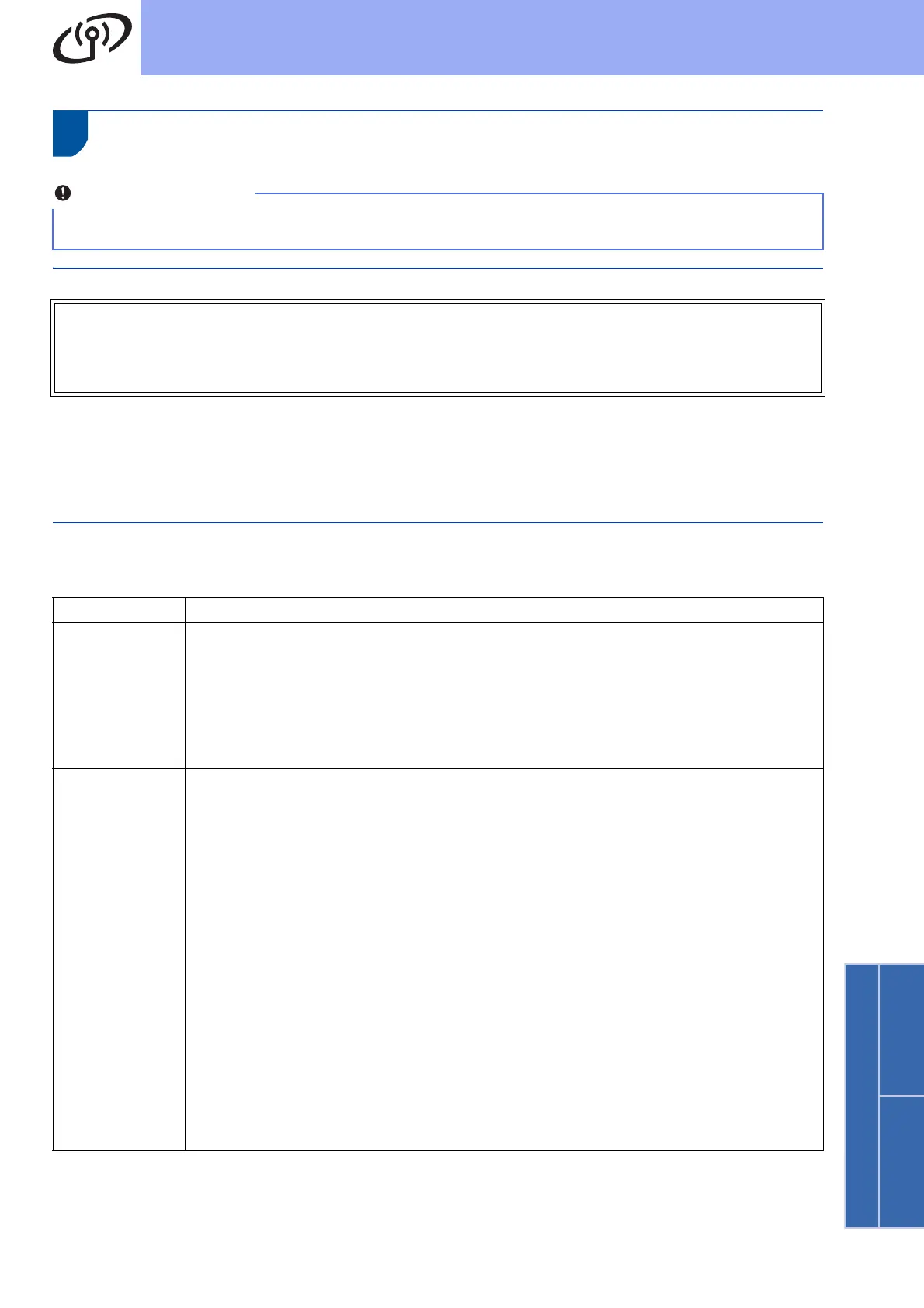33
For Wireless Network Users
Wireless Network
Windows
®
Macintosh
Troubleshooting
How can I find the wireless settings (Network Name (SSID) and Network Key)
* The Network Key may also be described as the Password, Security Key or Encryption Key.
* If the wireless access point/router is set to not broadcast the SSID, the SSID will not automatically be detected.
You will have to manually enter the SSID name. See Configuring your machine when the SSID is not broadcast
in the Network User's Guide.
WLAN report
If the WLAN report that printed shows that the connection failed, check the error code on the printed report and
refer to the following instructions.
Please do not contact Brother Customer Service for assistance without the wireless security information. We
cannot assist you in locating your network security settings.
1. You should see the documentation provided with your wireless access point/router.
2. The initial network name could be the manufacturer’s name or the model name.
3. If you do not know the security information, please consult the router manufacturer, your system
administrator or internet provider.
Error code Recommended Solutions
TS-01
The wireless setting is not activated, turn the wireless setting to ON.
- If a LAN cable is connected to your machine, disconnect it and turn the wireless setting of
your machine to ON.
1. On your machine, press Menu, 7 (Network), 2 (WLAN), 2 (Setup Wizard).
2. When WLAN Enable ? is displayed, press a or b to choose On and press OK. This will
start the wireless setup wizard.
TS-02
The wireless access point/router cannot be detected.
1. Check the following 4 points.
- Make sure that the wireless access point/router is powered on.
- Move your machine to an obstruction-free area, or closer to the wireless access
point/router.
- Temporarily place your machine within about 3.3 feet (one meter) from the wireless
access point/router when you are configuring the wireless settings.
- If your wireless access point/router is using MAC address filtering, confirm the MAC
address of the Brother machine is allowed in the filter. See Print the Network
Configuration Report on page 41.
2. If you manually entered the SSID and security information (SSID/authentication
method/encryption method/Network Key) the information may be incorrect.
Reconfirm the SSID and security information and reenter the correct information as
necessary.
See How can I find the wireless settings (Network Name (SSID) and Network
Key) on page 33 to confirm.
