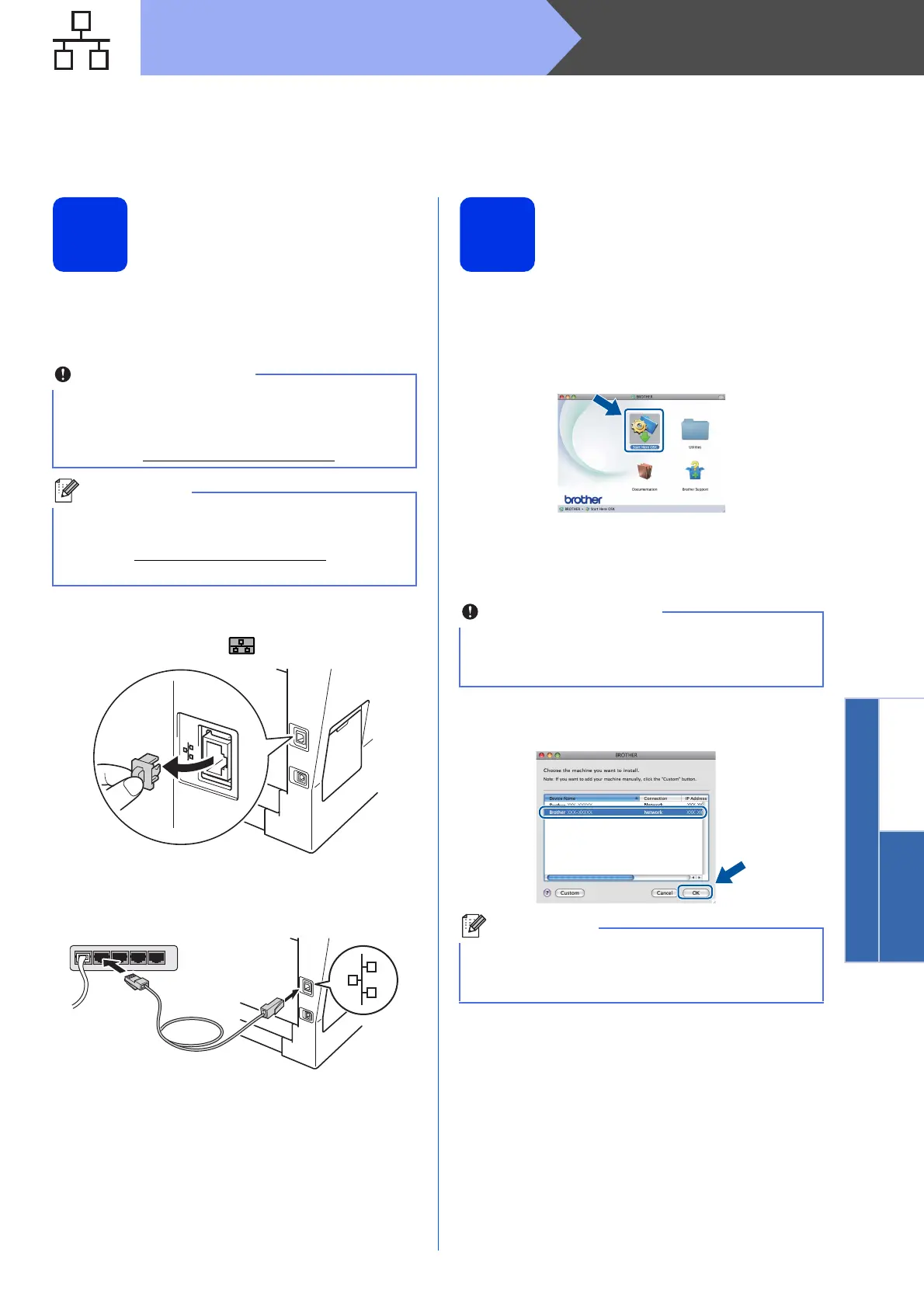23
Macintosh
Wired Network
Windows
®
Macintosh
Wired Network
For Wired Network Interface Users
(Mac OS X 10.5.8 - 10.7.x)
19
Before you install
a Make sure your machine is connected to the
power and your Macintosh is ON. You must be
logged on with Administrator rights.
b Remove the protective cap from the Ethernet
port marked with a symbol.
c Connect the network interface cable to the
Ethernet port and then connect it to a free port
on your hub.
d Make sure your machine's power switch is on.
20
Install MFL-Pro Suite
a Put the installer CD-ROM into your CD-ROM
drive.
b Double-click the Start Here OSX icon. If
prompted, select your model.
c Choose Wired Network Connection
(Ethernet) and then click Next. Follow the
on-screen instructions.
d Choose your machine from the list, and then
click OK.
For users of Mac OS X 10.5.7 or lower, upgrade
to Mac OS X 10.5.8 - 10.7.x. (For the latest
drivers and information for the Mac OS X you are
using, visit http://solutions.brother.com/
.)
If you want to add the PS driver (BR-Script3
printer driver), please go to the Brother Solutions
Center at http://solutions.brother.com/
and visit
FAQ's on your model page for instructions.
DO NOT cancel any of the screens during the
installation. It may take a few minutes for the
installation to complete.
If your machine is not found over the network,
confirm your network settings. See Before you
install on page 23.
