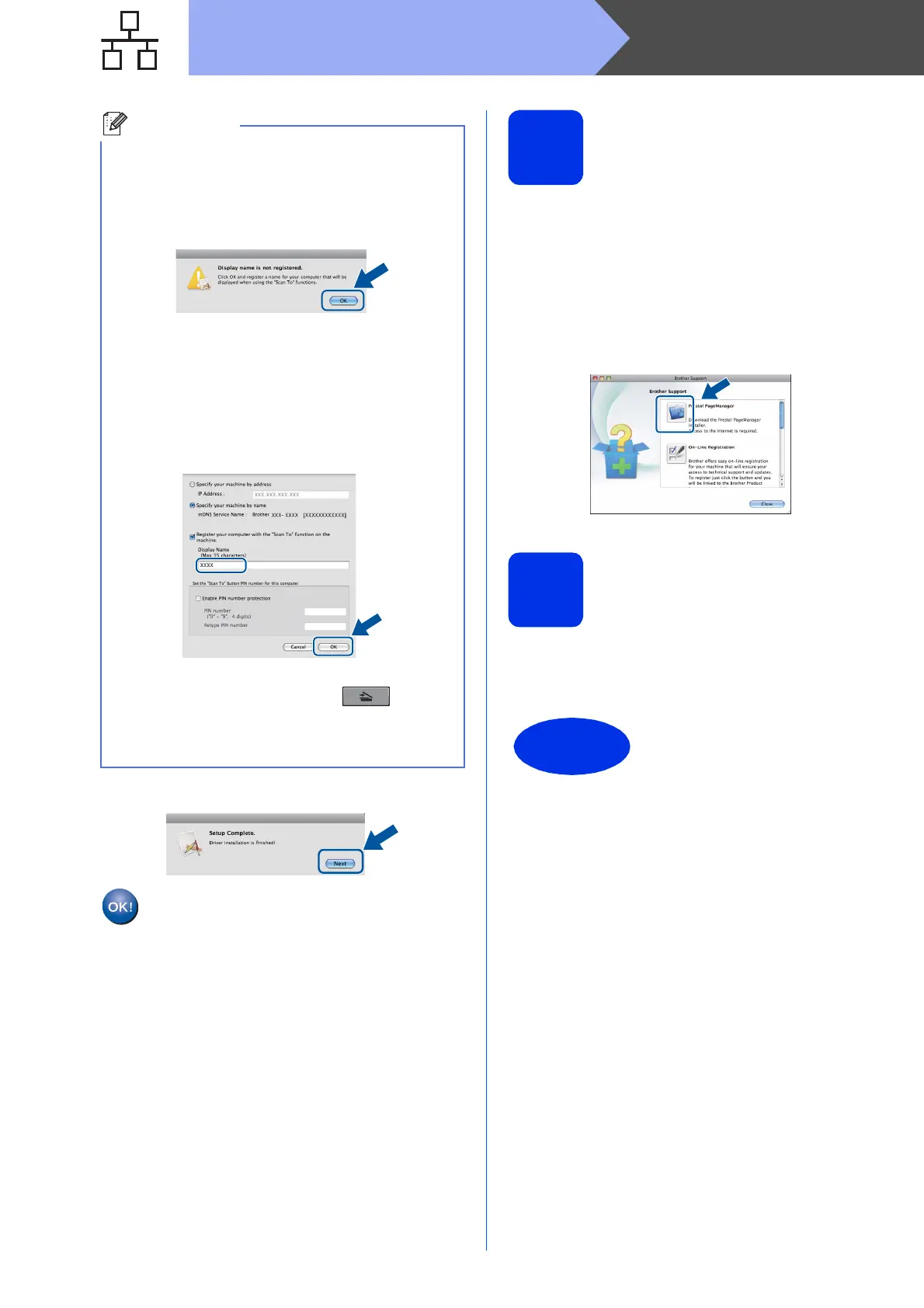24
Macintosh
Wired Network
e When this screen appears, click Next.
21
Download and install
Presto! PageManager
When Presto! PageManager is installed OCR
capability is added to Brother ControlCenter2. You
can easily scan, share and organize photos and
documents using Presto! PageManager.
a On the Brother Support screen, click
Presto! PageManager and follow the
on-screen instructions.
22
Install MFL-Pro Suite on
additional computers
(if needed)
If you want to use your machine with multiple
computers on the network, install MFL-Pro Suite on
each computer. Go to step 20 on page 23.
• You can find your machine’s MAC Address
(Ethernet Address) and IP Address by printing
out the Network Configuration Report. See Print
the Network Configuration Report on page 41.
• If this screen appears click OK.
1) Enter a name for your Macintosh in
Display Name (up to 15 characters long).
2) If you want to use the machine’s SCAN key
to scan over the network, you must check the
Register your computer with the "Scan
To" function on the machine box.
3) Click OK. Go to e.
• The name you enter will appear on the
machine’s LCD when you press (SCAN)
and choose a scan option. (For more
information, see Network Scanning (For
network models) in the Software User's Guide.)
The installation of MFL-Pro Suite is now
complete.
Go to step 21 on page 24.
The installation is now
complete.
