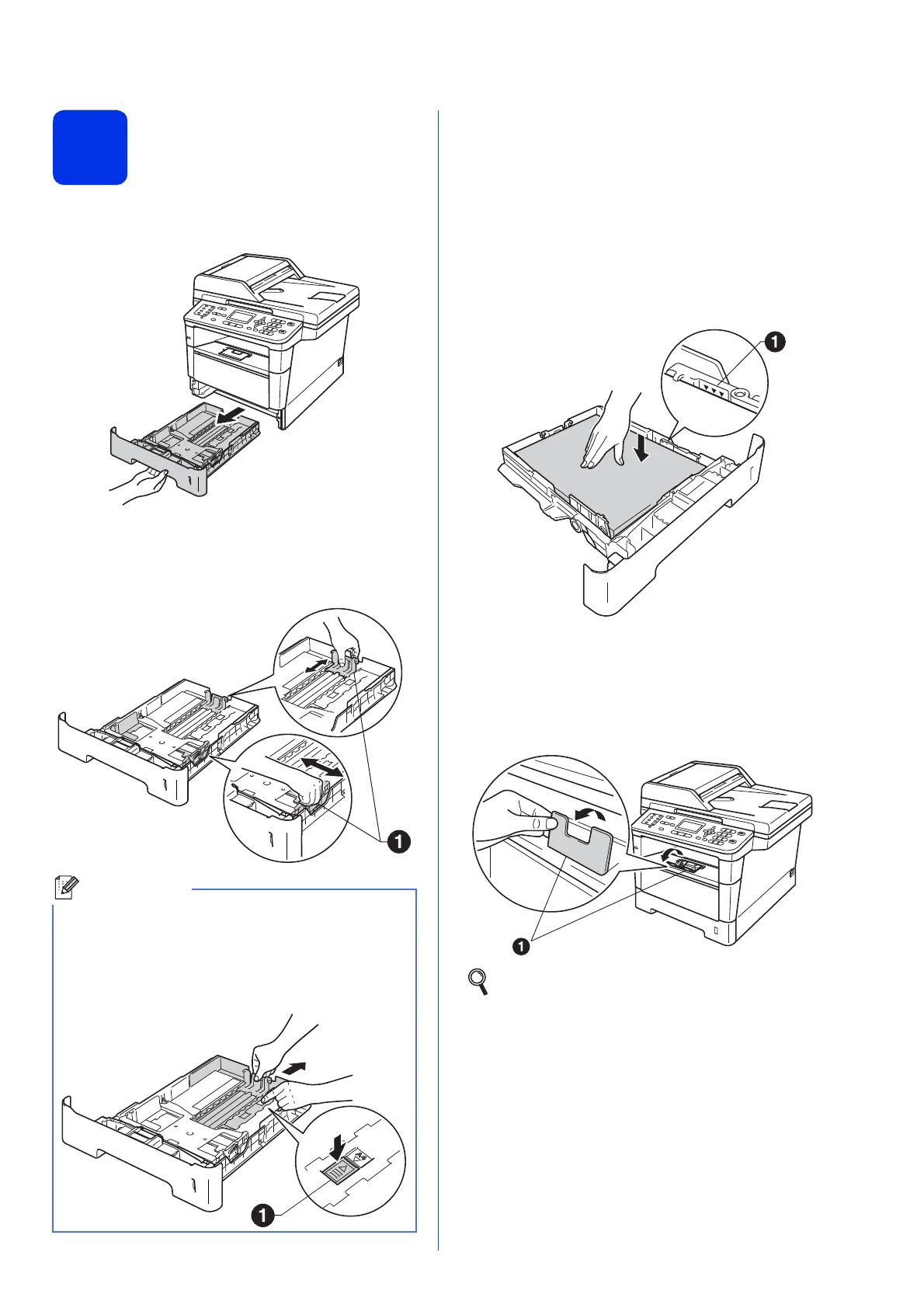5
3
Load paper in the paper
tray
a Pull the paper tray completely out of the
machine.
b While pressing the green paper-guide release
lever a, slide the paper guides to fit the paper
size you are loading in the tray. Make sure that
the guides are firmly in the slots.
c Fan the stack of paper well to avoid paper jams
and misfeeds.
d Put the paper in the tray and make sure:
The paper is below the maximum paper
mark (bbb) a.
Over filling the paper tray will cause paper
jams.
The side to be printed on is face down.
The paper guides touch the sides of the
paper so it will feed properly.
e Put the paper tray firmly back in the machine.
Make sure that it is completely inserted into the
machine.
f Lift up the support flap a to prevent paper from
sliding off the face-down output tray.
For Legal or Folio size paper, press the release
button a in the bottom of the paper tray and then
pull out the back of the paper tray.
(Legal or Folio size paper are not available in
some regions.)
For more information about recommended
paper, see Recommended paper and print
media in the Basic User's Guide.
