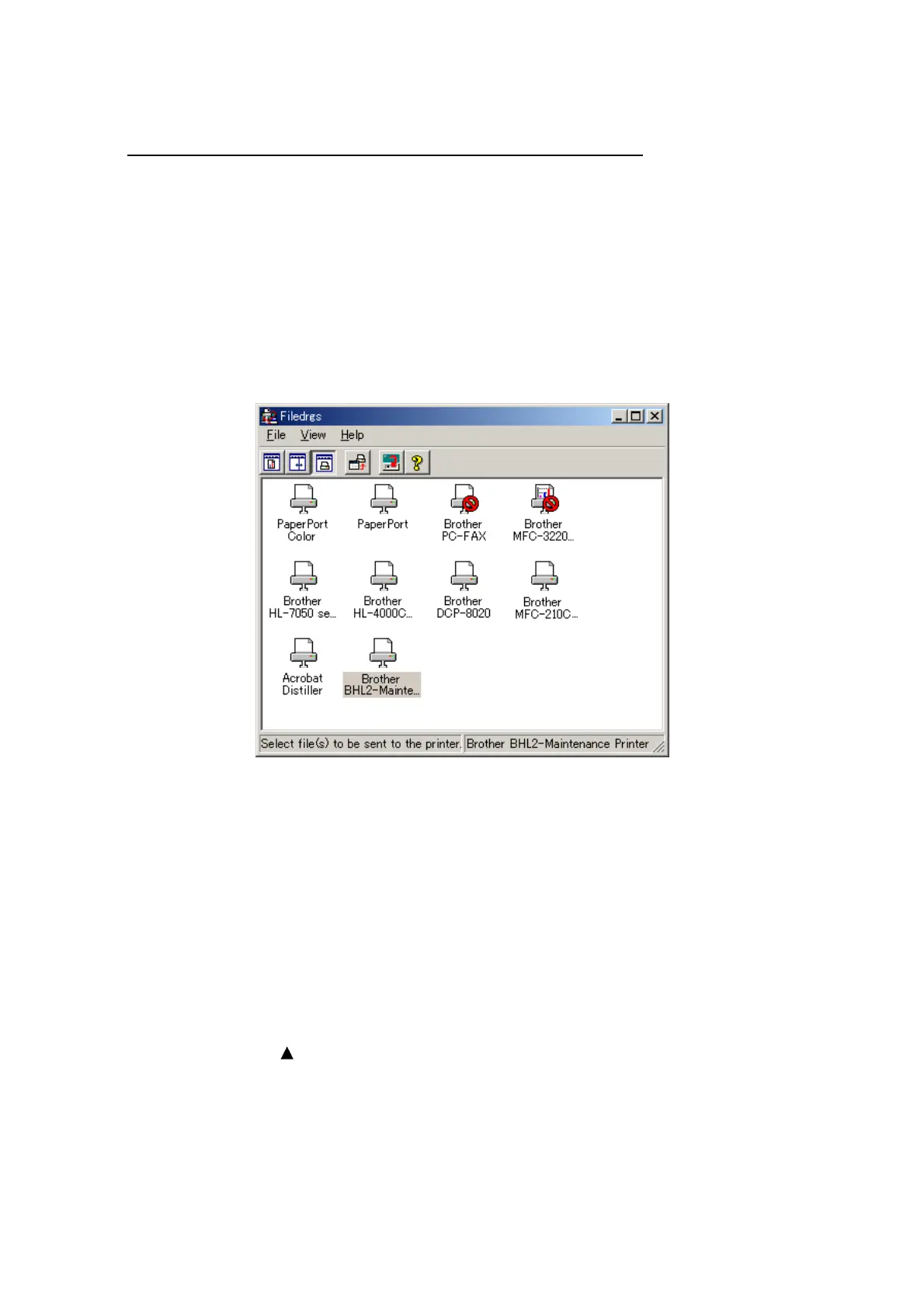App. 2-6 Confidential
Writing the update programs/data onto the flash ROM of the machine
After the installation procedure of the printer driver, proceed to the firmware writing operation.
If the printer driver has been installed so that you start from writing firmware, unplug the power
cord from the electrical outlet.
While holding down the [5] key, plug the power cord into an electrical outlet.
The machine should show the black and white pattern on the LCD.
NOTE: Never unplug the machines or PC’s power cord or the USB cable during writing.
(1) Run “FILEDG32.exe.”
The Filedrgs window will appear as shown below.
(2) Drag and drop the firmware (e.g., LZ0023_A.upd) onto the BHL2-Maintenance Printer icon in
the Filedrgs window shown above.
NOTE: Use a firmware file after extracting. It is a self-extracting file having the
extension .exe. Double-click the exe file to extract it.
When writing operation starts, the machine beeps intermittently. After approx. 2 to 5 minutes,
the writing operation is complete and the machine automatically reboots and returns to the
standby state.
(3) Press the [*] and [#] keys at the same time when the machine is on standby. The firmware
version appears on the LCD.
NOTE: The latest firmware will display its version on the LCD by pressing the [Stop/Exit]
and [
] keys at the same time.
(4) If downloading finishes abnormally, turn the machine off and on. The machine automatically
enters the write mode and emits a large beep. Perform the writing procedure above again.
