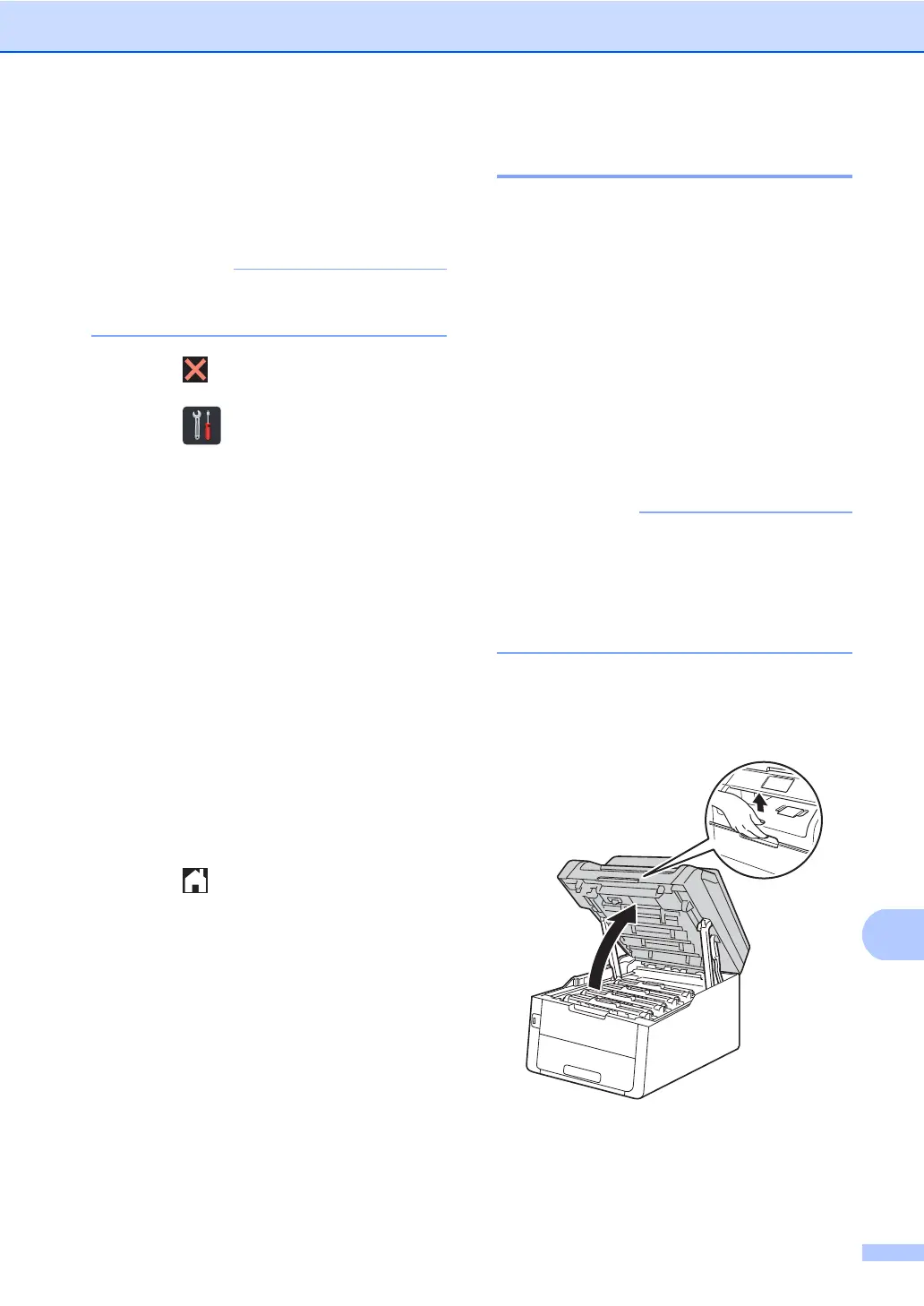Routine maintenance
91
Resetting the drum counter A
When you replace the drum unit with a new
one, you must reset the drum counter by
completing the following steps.
Do not reset the drum counter when you
only replace the toner cartridge.
a Press to interrupt the error.
b Press .
c Press All Settings.
d Swipe up or down, or press a or b to
display Machine Info..
e Press Machine Info..
f Press Parts Life.
g Touch the dial pad area to light up the
LEDs.
h Press # until the Touchscreen message
changes.
i Press the color of the drum unit you
replaced.
j Press Yes.
k Press .
Replacing the belt unit A
Order No. BU-220CL
A new belt unit can print approximately
50,000 Letter or A4 size single-sided pages.
Replace Belt A
When the Replace Belt message appears
on the Touchscreen, you must replace the
belt unit.
After replacement, reset the belt unit by
following the instructions included with the
new belt unit (see Resetting the belt unit
counter on page 94).
• DO NOT touch the surface of the belt unit.
If you touch it, it could degrade print
quality.
• Damage caused by incorrect handling of
the belt unit may void your warranty.
a Make sure the machine is turned on.
b Open the top cover until it locks in the
open position.
