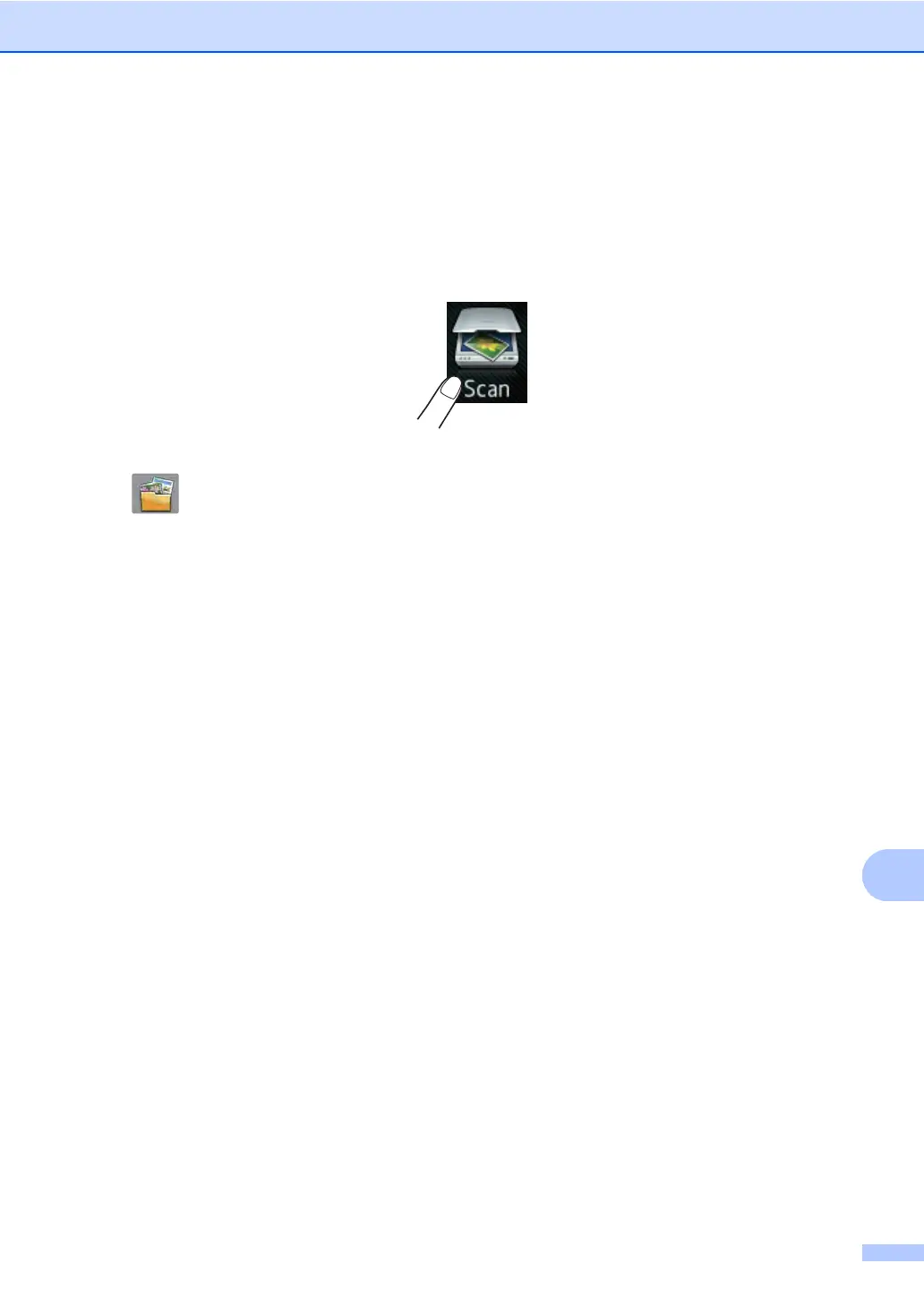How to scan to a computer
69
How to scan a document as a PDF file using the
Touchscreen 12
a Load your document (see How to load documents on page 33).
b Press Scan.
c Swipe left or right to display to File.
will be displayed in the center of the Touchscreen highlighted in blue.
d Press OK.
When the machine is connected to a network, press the computer name.
Do one of the following:
If you want to use the default settings, go to step i.
If you want to change the default settings, go to step e.
e Press Options.
f Press Set with Touch Panel.
Press On.
g Choose the settings for 2-sided Scan
1
, Scan Type, Resolution, File Type,
Scan Size and Remove Background Color as needed.
h Press OK.
i Press Start.
The machine starts the scanning process.
1
MFC-9340CDW
