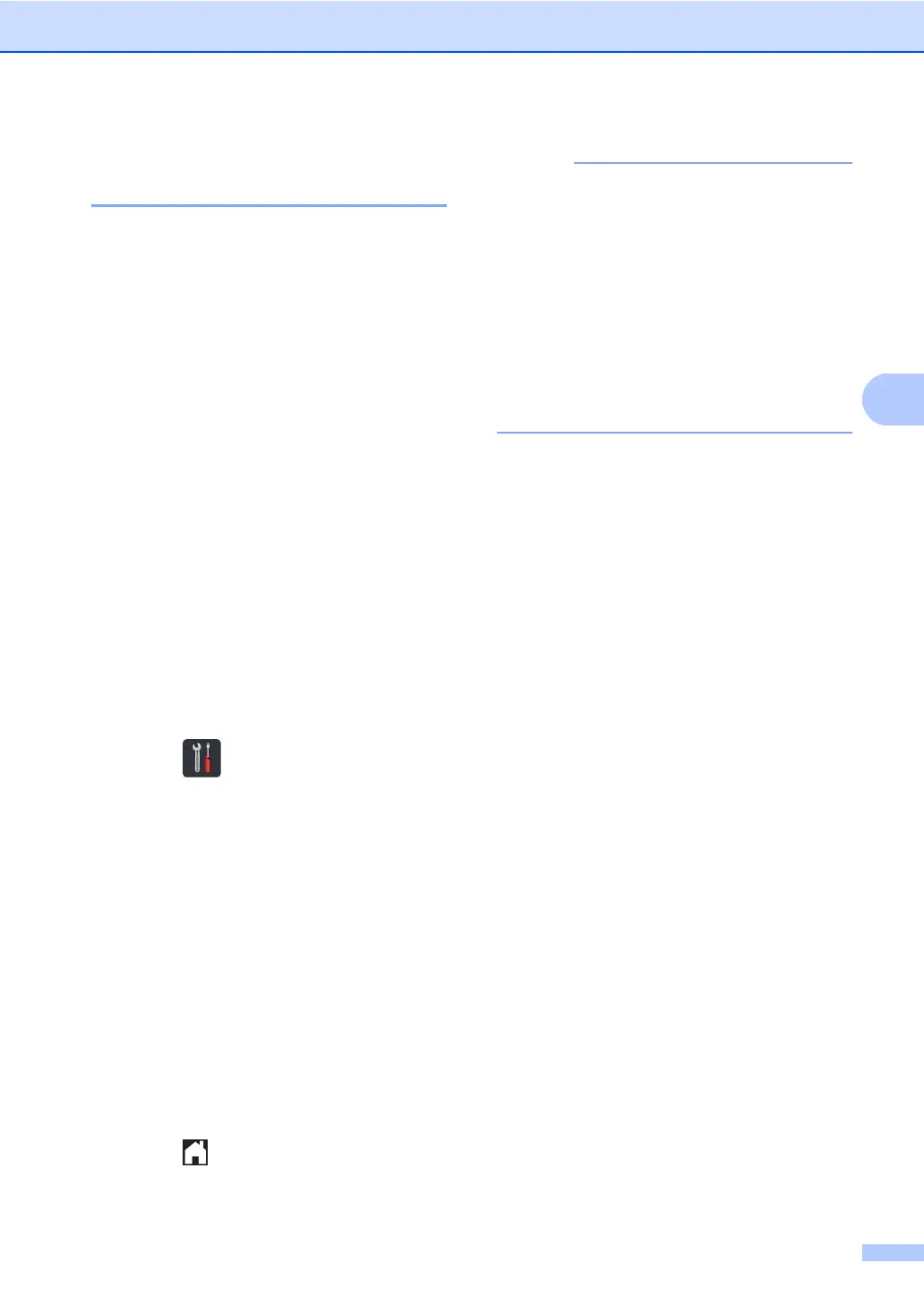Sending a fax
37
Transmission Verification
Report 4
You can use the Transmission Verification
Report as proof that you sent a fax. This
report lists the receiving party’s name or fax
number, the time and date of transmission,
duration of transmission, number of pages
sent, and whether or not the transmission
was successful.
There are several settings available for the
Transmission Verification Report:
On: Prints a report after every fax you
send.
On+Image: Prints a report after every fax
you send. A portion of the fax’s first page
appears on the report.
Off: Prints a report if your fax is
unsuccessful due to a transmission error.
Off is the factory setting.
Off+Image: Prints a report if your fax is
unsuccessful due to a transmission error.
A portion of the fax’s first page appears on
the report.
a Press .
b Press All Settings.
c Swipe up or down, or press a or b to
display Fax.
d Press Fax.
e Swipe up or down, or press a or b to
display Report Setting.
f Press Report Setting.
g Press Transmission.
h Press On, On+Image, Off or
Off+Image.
i Press .
• If you choose On+Image or Off+Image,
the image will not appear on the
Transmission Verification Report if Real
Time Transmission is set to On.
(see Advanced User's Guide, Real Time
Transmission).
• If the transmission is successful, OK will
appear next to RESULT on the
Transmission Verification Report.
If the transmission is not successful, NG
will appear next to RESULT.
