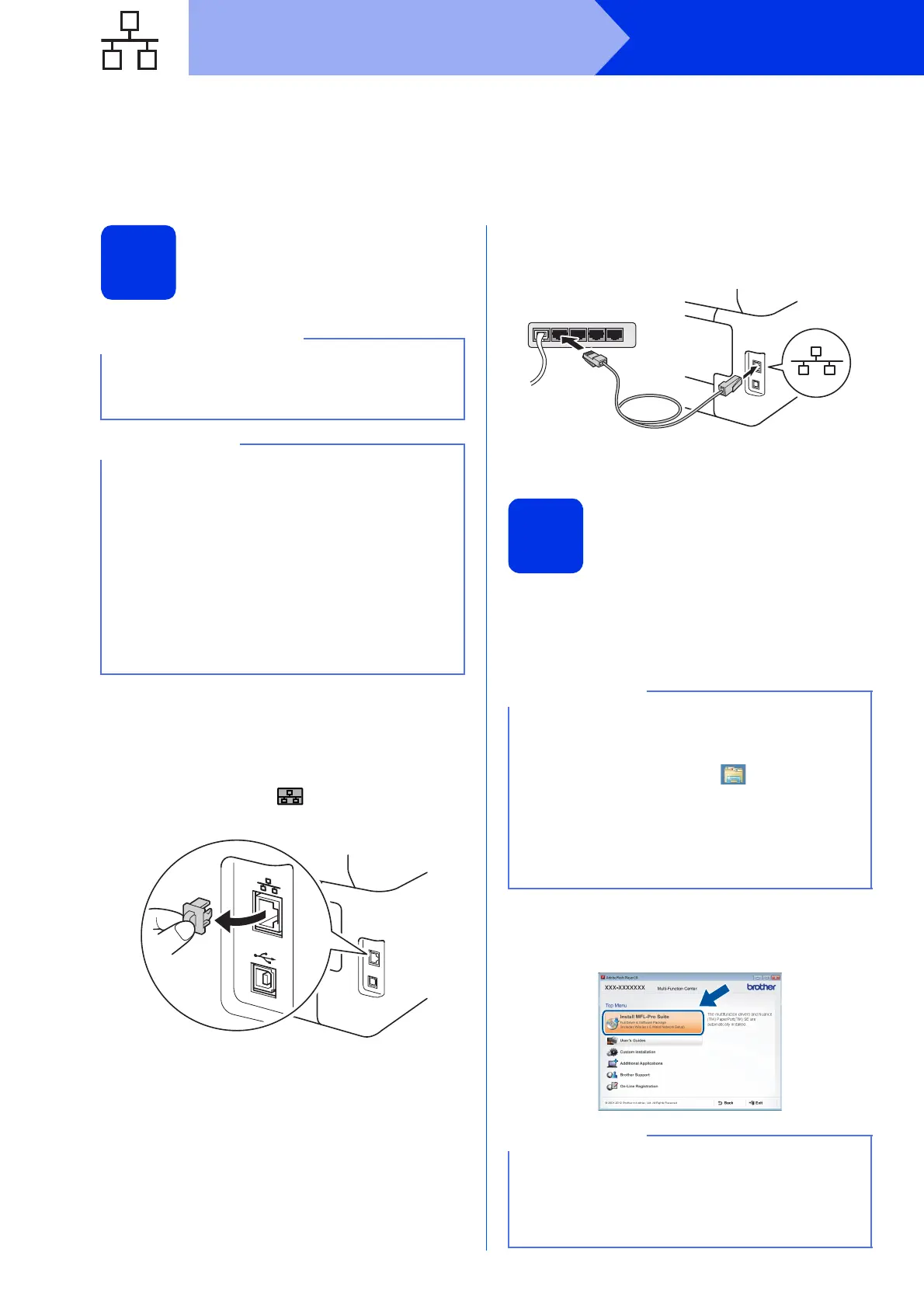16
Windows
®
Wired Network
For Windows
®
Wired Network Interface Users
(Windows
®
XP/XP Professional x64 Edition/Windows Vista
®
/
Windows
®
7/Windows
®
8) (MFC-9330CDW / MFC-9340CDW)
16
Before you install
a Make sure your computer is ON and you are
logged on with Administrator rights.
b Remove the protective cap from the Ethernet
port marked with a symbol on your
machine.
c Connect the network interface cable to the
Ethernet port on your machine, and then
connect it to a free port on your hub.
d Make sure your machine is turned on.
17
Install MFL-Pro Suite
a Put the CD-ROM into your CD-ROM drive. If
the model name screen appears, choose your
machine. If the language screen appears,
choose your language.
b Click Install MFL-Pro Suite, and click Yes in
the next two windows if you accept the license
agreements.
• If there are any programs running, close them.
• The screens may differ depending on your
operating system.
• The CD-ROM includes Nuance™ PaperPort™
12SE. This software supports Windows
®
XP
(SP3 or greater), XP Professional x64 Edition
(SP2 or greater), Windows Vista
®
(SP2 or
greater), Windows
®
7 and Windows
®
8. Update
to the latest Windows
®
Service Pack before
installing MFL-Pro Suite.
• Disable all personal firewall software (other
than Windows
®
Firewall), anti-spyware, or
antivirus applications for the duration of the
installation.
• If the Brother screen does not appear
automatically, go to Computer (My
Computer).
(For Windows
®
8: click the (File Explorer)
icon on the taskbar, and then go to Computer.)
Double-click the CD-ROM icon, and then
double-click start.exe.
• If the User Account Control screen appears,
click Continue or Yes.
If the installation does not continue automatically,
restart the installation by ejecting and then
reinserting the CD-ROM or by double-clicking the
start.exe program from the root folder. Continue
from step b to install MFL-Pro Suite.
