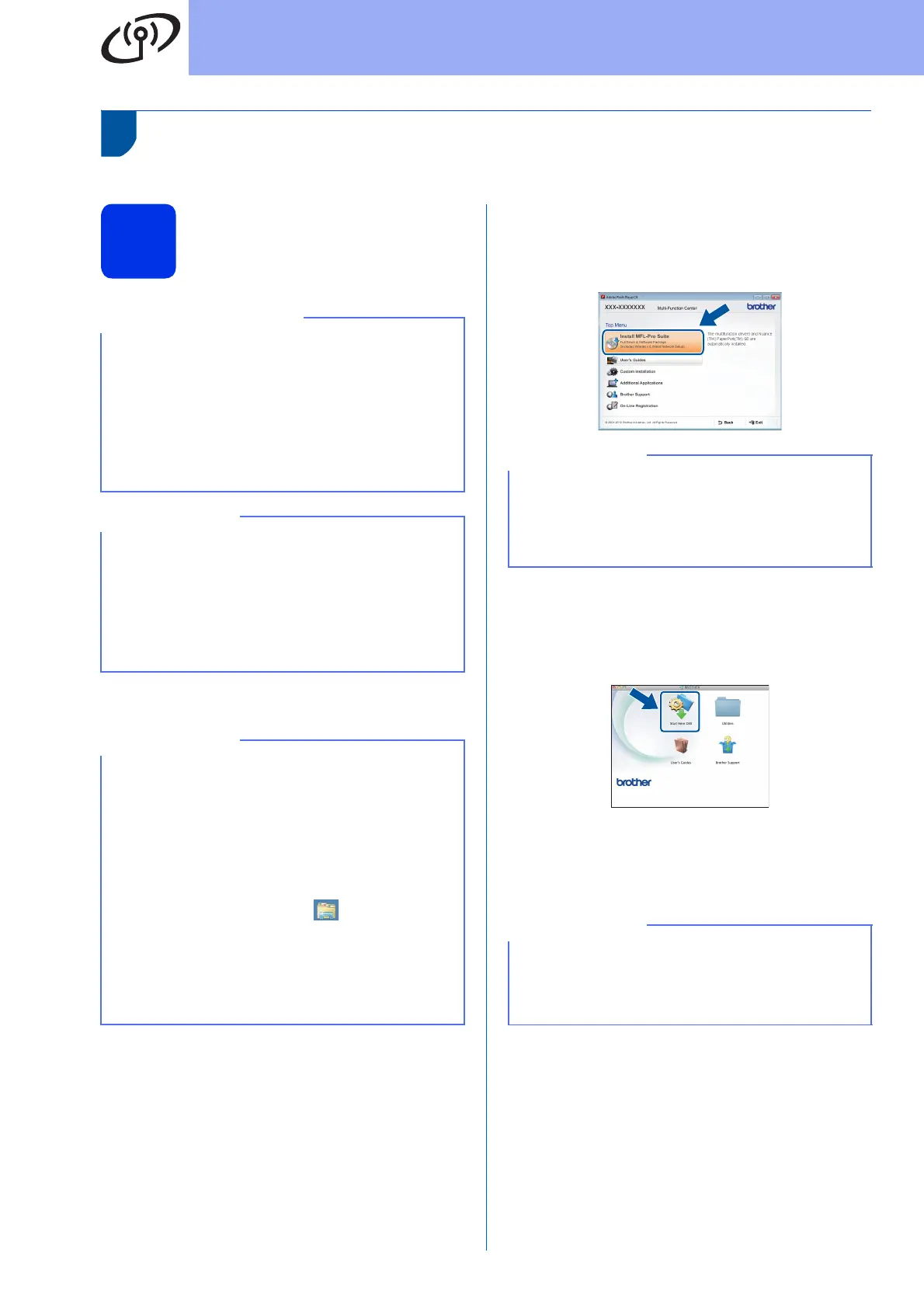24
For Wireless Network Users
Setup using the CD-ROM and temporarily using a USB cable
(Windows
®
and Macintosh)
18
Set up the wireless
settings
a Put the CD-ROM into your CD-ROM drive.
b (Windows
®
)
Click Install MFL-Pro Suite, and click Yes in
the next two windows if you accept the license
agreements.
(Macintosh)
Double-click the BROTHER icon on your
desktop, and then double-click the
Start Here OSX icon on the screen. If
prompted, select your model.
c Choose Wireless Network Connection, and
then click Next.
For Windows
®
, go to d
For Macintosh, go to e
• You need to temporarily use a USB cable during
configuration (cable not included).
• If you are using Windows
®
XP, or using a
network cable to connect your computer to your
wireless access point/router, you need to know
the SSID and Network Key of your wireless
access point/router that you wrote down in step
17-a on page 22 before you proceed.
• If you use your machine in an IEEE 802.1x
supported wireless network, see Network
User's Guide: Using IEEE 802.1x
authentication.
• The screens in this step are from Windows
®
.
The screens on your computer will vary
depending on your operating system.
(Windows
®
)
• If the model name screen appears, choose your
machine. If the language screen appears,
choose your language.
• If the Brother screen does not appear
automatically, go to Computer (My
Computer).
(For Windows
®
8: click the (File Explorer)
icon on the taskbar, and then go to Computer.)
Double-click the CD-ROM icon, and then
double-click start.exe.
• If the User Account Control screen appears,
click Continue or Yes.
If the installation does not continue automatically,
restart the installation by ejecting and then
reinserting the CD-ROM or by double-clicking the
start.exe program from the root folder. Continue
from step b to install MFL-Pro Suite.
(Windows
®
)
To install the PS driver (BR-Script3 printer driver),
choose Custom Install, and then follow the
on-screen instructions.
