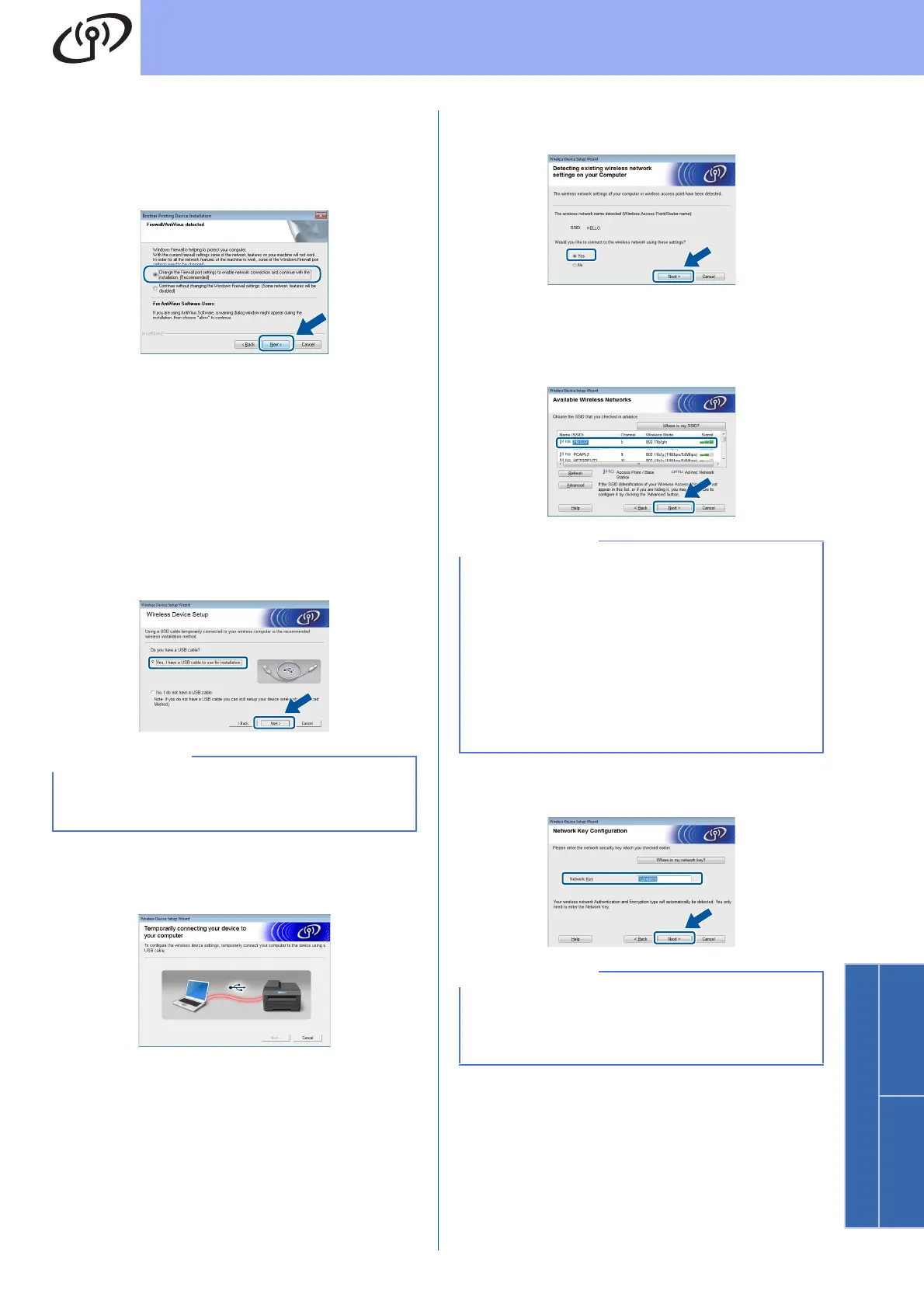25
For Wireless Network Users
Wireless Network
Windows
®
Macintosh
d When the Firewall/AntiVirus detected screen
appears, choose Change the Firewall port
settings to enable network connection and
continue with the installation.
(Recommended) and click Next.
If you are not using the Windows
®
Firewall, see
the user’s guide for your software for
information on how to add the following
network ports:
For network scanning, add UDP port 54925.
For network PC-Fax receiving, add UDP port
54926.
If you still have trouble with your network
connection, add UDP ports 161 and 137.
e Choose Yes, I have a USB cable to use for
installation., and then click Next.
f Temporarily connect the USB cable (not
included) directly to the computer and the
machine.
g Do one of the following:
If the Installation confirmation screen
appears, check the box and click Next, and
then go to h.
If the Installation confirmation screen
does not appear, go to i.
h Check Yes if you want to connect with the listed
SSID. Click Next, and then go to k.
i The wizard will search for available wireless
networks from your machine. Choose the SSID
that you wrote down for your network in step
17-a on page 22, and then click Next.
j Enter the Network Key you wrote down in step
17-a on page 22, and then click Next.
If the Important Notice screen appears, read the
notice. Check the box after you confirm the SSID
and Network Key, and then click Next.
• If the list is blank, check that the wireless access
point/router has power and is broadcasting the
SSID. See if the machine and the wireless
access point/router are within range for wireless
communication. Click Refresh.
• If your wireless access point/router is set to not
broadcast the SSID, manually add it by clicking
the Advanced button. Follow the on-screen
instructions for entering the Name(SSID), and
then click Next.
If your network is not configured for
Authentication and Encryption, the ATTENTION!
screen will appear. To continue configuration,
click OK.
