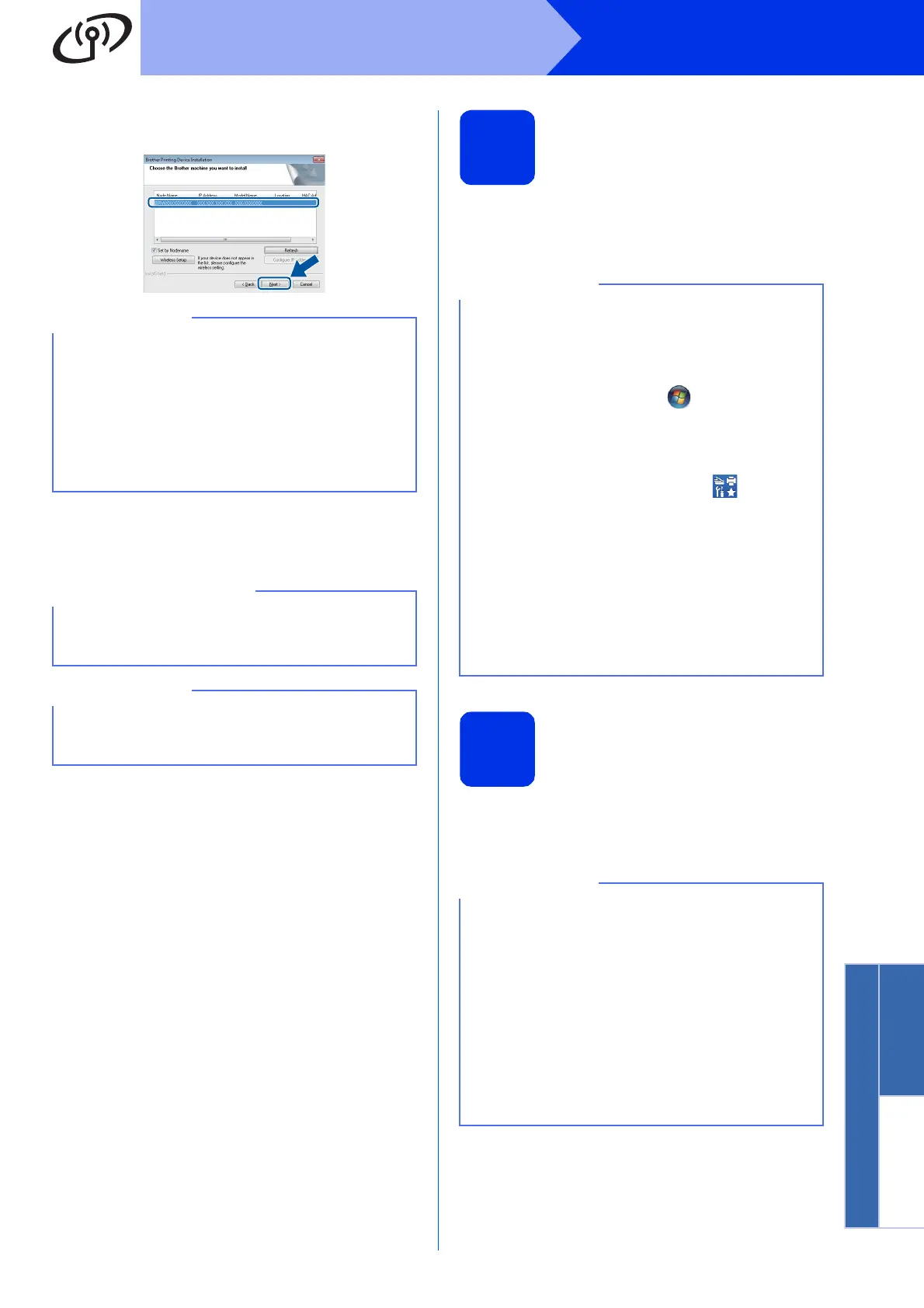35
Windows
®
Wireless Network
Wireless Network
Windows
®
Macintosh
e Choose the machine from the list, and then
click Next.
f The installation will automatically continue. The
installation screens appear one after another. If
prompted, follow any on-screen instructions.
g When the On-Line Registration screen
appears, make your selection and follow the
on-screen instructions. Once you have
completed the registration process, click Next.
h When the Setup is Complete screen appears,
make your selection, and then click Next.
21
Finish and restart
a Click Finish to restart your computer. After
restarting the computer, you must log on with
Administrator rights.
22
Install MFL-Pro Suite on
additional computers
(if needed)
If you want to use your machine with multiple
computers on the network, install MFL-Pro Suite on
each computer. Go to step 19 on page 34.
• If your wireless settings fail, click the Wireless
Setup button and follow the on-screen
instructions to complete the wireless
configuration.
• If you are using WEP and the Touchscreen
displays Connected but your machine is not
found, make sure you entered the WEP key
correctly. The WEP key is case-sensitive.
DO NOT cancel any of the screens during the
installation. It may take a few minutes for all
screens to appear.
If the Windows Security screen appears, select
the check box and click Install to complete the
installation correctly.
• If an error message appears during the
software installation, do one of the following:
• For Windows
®
XP, Windows Vista
®
and
Windows
®
7 users: run the Installation
Diagnostics located in (Start) >
All Programs > Brother > MFC-XXXX LAN
(where MFC-XXXX is your model name).
• For Windows
®
8 users: to run Installation
Diagnostics, double-click the (Brother
Utilities) icon on the desktop, and then click
the drop-down list and select your model
name (if not already selected). Click Tools in
the left navigation bar.
• Depending on your security settings when using
the machine or its software, a Windows
®
Security or antivirus software window may
appear. Please allow or permit the window to
continue.
Network license (Windows
®
)
This product includes a PC license for up to
five users. This license supports the installation of
the MFL-Pro Suite including Nuance™
PaperPort™ 12SE on up to five PCs on the
network. If you want to use more than five PCs
with Nuance™ PaperPort™ 12SE installed,
please purchase the Brother NL-5 pack which is a
multiple PC license agreement pack for up to
five additional users. To purchase the NL-5 pack,
contact your authorized Brother dealer or contact
Brother customer service.
