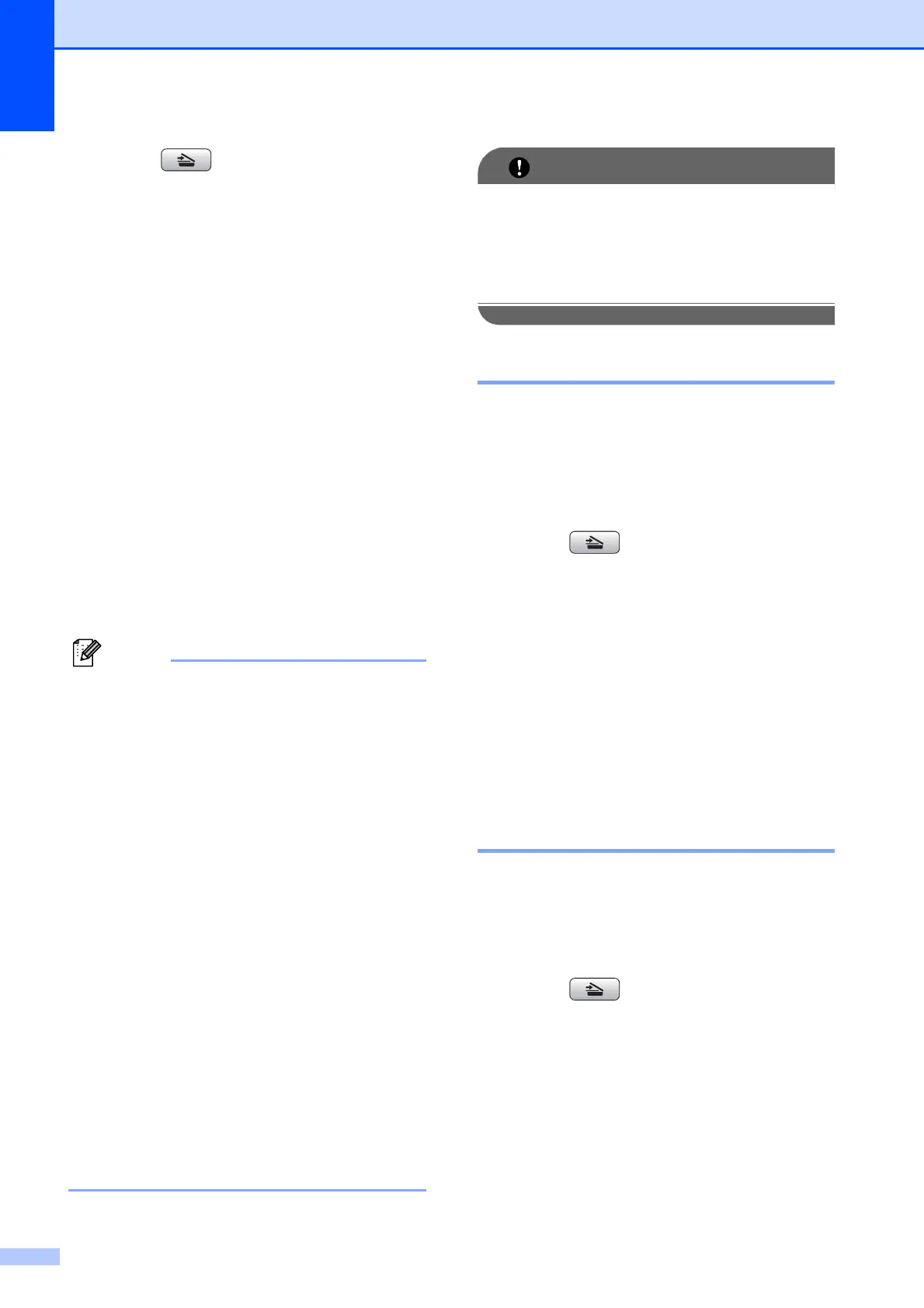Chapter 8
46
c Press (SCAN).
d Press a or b to choose
Scan to Media.
Press OK.
e Press a or b to choose Auto Crop.
f Press d or c to choose On.
Press OK.
g If you do not want to change additional
settings, press Mono Start or
Colour Start to start scanning.
h The number of the scanned documents
appears on the LCD.
Press OK.
i Press d or c to preview each document
data.
j Press OK to save the data.
• Auto Crop is available for documents
that have all four corners with right angles
of 90 degrees. If one of the angles is not
square, Auto Crop cannot detect the
document.
• If your document is too long or wide, this
setting does not work correctly.
• You must place the documents away from
the edges of the scanner glass as shown
in the illustration.
• You must place the documents at least
10 mm apart from each other.
• Auto Crop adjusts the skew of the
document on the scanner glass, but if your
document is skewed more than
10 degrees, this setting will not work.
• The ADF must be empty to use the
Auto Crop.
• The Auto Crop feature is available for up
to a maximum of 16 documents
depending on the size of your documents.
DO NOT take out the memory card or
USB Flash memory drive while
PHOTO CAPTURE is blinking to avoid
damaging the card, USB Flash memory
drive or the data stored on them.
How to set a new default 8
You can save the Scan to Media settings
(Quality, File Type and Auto Crop)
you use most often by setting them as the
default settings. These settings will stay until
you change them again.
a Press (SCAN).
b Press a or b to choose
Scan to Media.
Press OK.
c Press a or b to choose
Set New Default. Press OK and 1 to
choose Yes.
d Press Stop/Exit.
How to reset to factory
settings 8
You can restore all the Scan to Media settings
(Quality, File Type and Auto Crop),
that you have changed, to the factory
settings.
a Press (SCAN).
b Press a or b to choose
Scan to Media.
Press OK.
c Press a or b to choose
Factory Reset. Press OK and 1 to
choose Yes.
d Press Stop/Exit.
