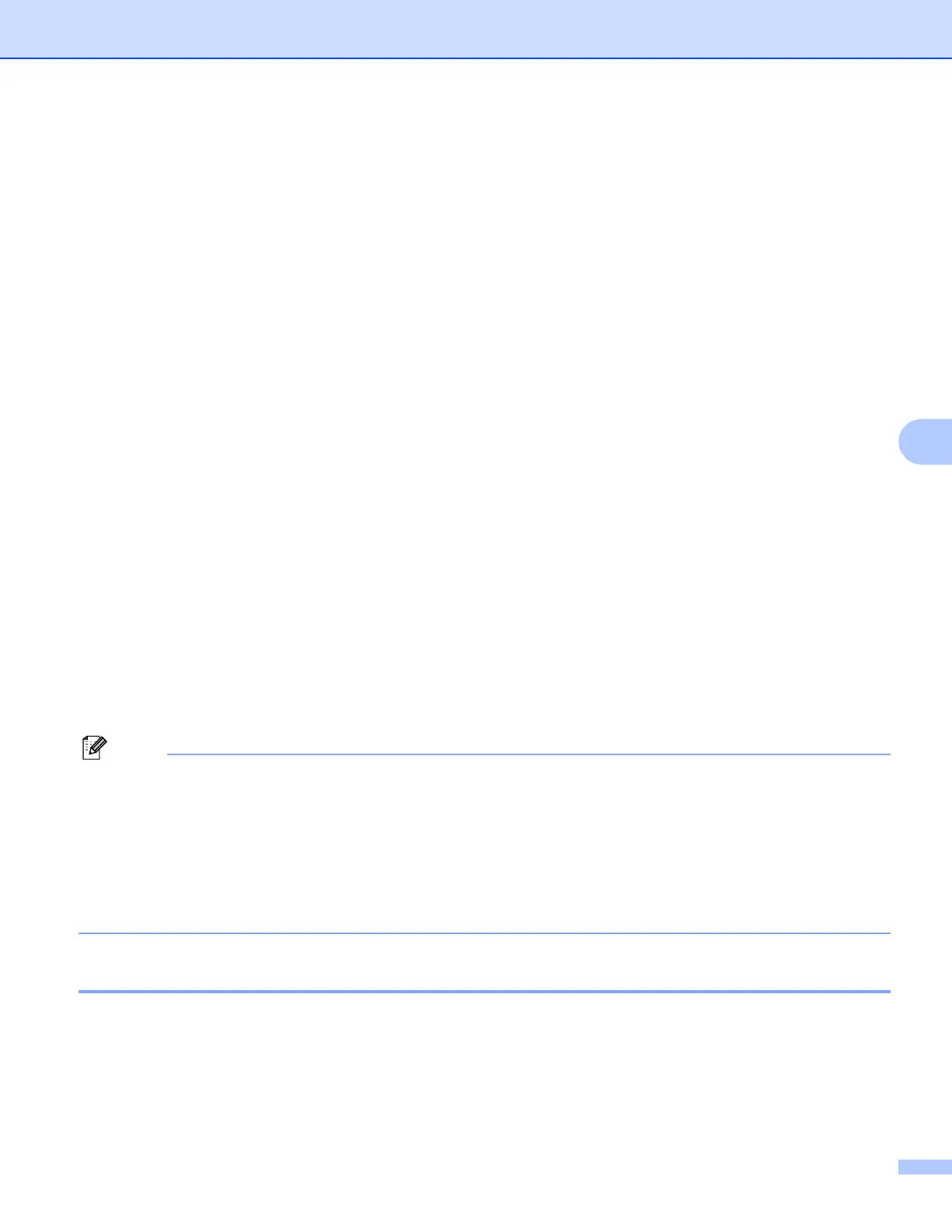Internet fax (MFC-J5910DW only)
69
6
Setup Mail TX 6
You can set the Notification option in the Setup Mail TX option to either On or Off. When switched
to On an additional field of information is sent with the image data. This field is named “MDN”.
MDN (Message Disposition Notification):
This field requests the status of the Internet Fax/E-mail message after delivery through the SMTP (Simple
Mail Transfer Protocol) transport system. Once the message has arrived at the receiver this data is used
when the machine or user reads or prints the received Internet Fax or E-mail. For example, if the message is
opened for reading or is printed the receiver sends back a notification to the original sending machine or user.
The receiver must support the MDN field in order to be able to send a notification report, otherwise the request
will be ignored.
Setup Mail RX 6
There are three possible settings for this option On, MDN or Off.
Receive Notification “On”
When switched to “On” a fixed message is sent back to the sender to indicate successful reception and
processing of the message. These fixed messages depend on the operation requested by the sender.
Report messages consist of:
SUCCESS: Received From <Mail Address>
Receive Notification “MDN”
When switched to “MDN” a report as described above is sent back to the sender if the originating station sent
the “MDN” field to request confirmation.
Receive Notification “Off”
Off switches all forms of receive notification Off, no message are sent back to the sender regardless of the
request.
To receive the TX verification mail properly, you must configure the following settings.
• Sender
• Switch Notification in the Setup Mail TX to on.
• Switch Header in the Setup Mail RX to All or Subject+From+To.
• Receiver
• Switch Notification in the Setup Mail RX to on.
Error mail 6
If there is a mail delivery error while sending an Internet fax, the mail server will send an error message back
to the machine and the error message will be printed. If there is an error while receiving mail, an error
message will be printed (Example: “The message being sent to the machine was not in a TIFF-F format.”).
To receive the error mail properly, you must switch Header in the Setup Mail RX to All or Subject+From+To.
