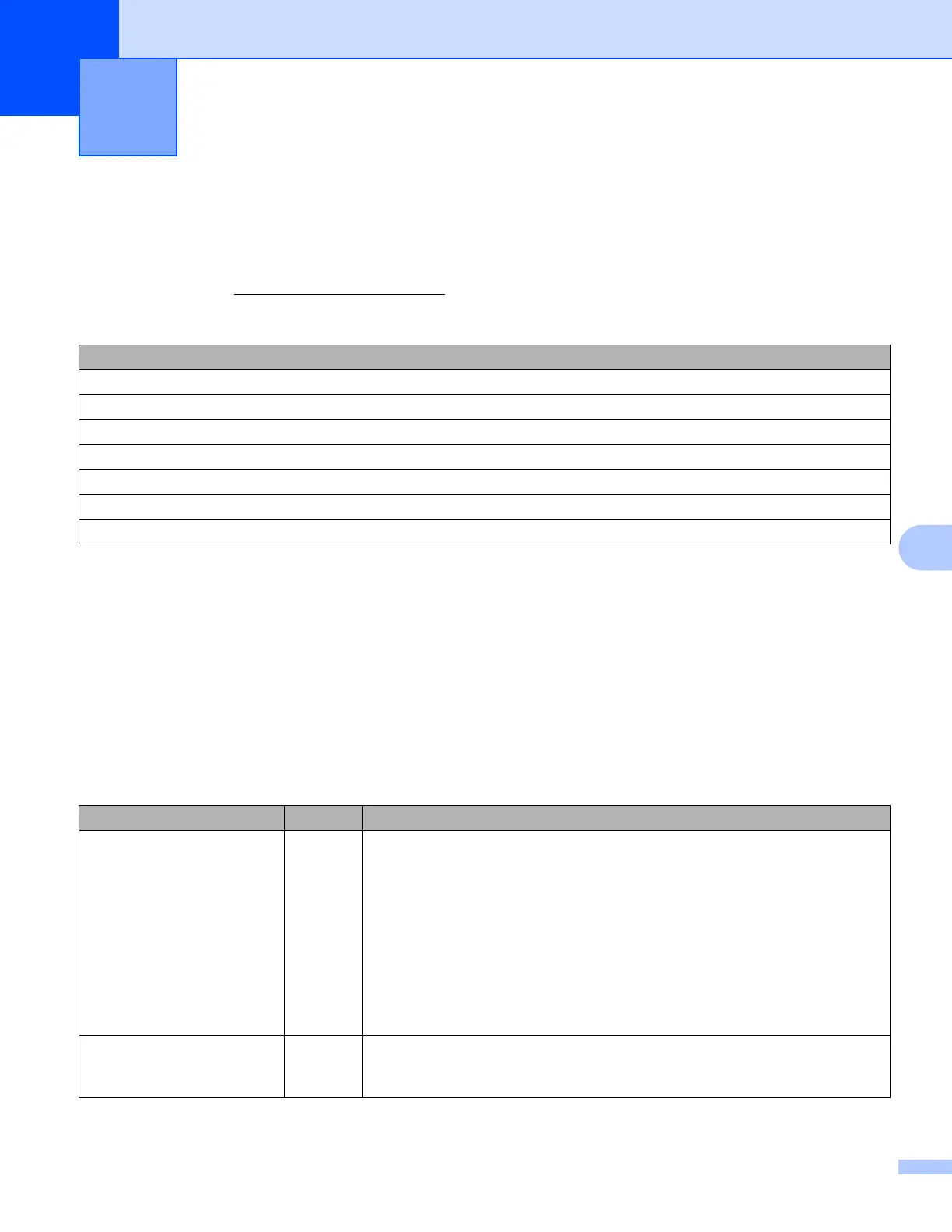74
8
8
Overview 8
This chapter explains how to resolve typical network problems you may encounter when using your Brother
machine. If, after reading this chapter, you are unable to resolve your problem, please visit the Brother
Solutions Center at: http://solutions.brother.com/
.
Go to the page for your solution from the lists below: 8
I cannot complete the wireless network setup configuration. (See page 74.)
The Brother machine is not found on the network during the MFL-Pro Suite installation. (See page 75.)
The Brother machine cannot print or scan over the network. (See page 76.)
The Brother machine is not found on the network even after successful installation. (See page 76.)
I'm using security software. (See page 78.)
I want to check my network devices are working properly. (See page 78.)
Troubleshooting 8
Make sure that the following items are configured before reading this chapter.
First check the following:
The power cord is connected properly and the Brother machine is turned on.
The access point (for wireless), router or hub is turned on and its link light is blinking.
All protective packaging has been removed from the machine.
The ink cartridges are installed properly.
The front and back covers are fully closed.
Paper is inserted properly in the paper tray.
(For wired networks) A network cable is securely connected to the Brother machine and the router or hub.
I cannot complete the wireless network setup configuration.
Question Interface Solution
Are your security settings
(SSID/Network Key)
correct?
wireless Reconfirm and choose the correct security settings.
• The manufacturer's name or model no. of the WLAN access
point/router may be used as the default security settings.
• See the instructions supplied with your WLAN access point/router for
information on how to find the security settings.
• Ask the manufacturer of your WLAN access point/router or ask your
Internet provider or network administrator.
For information on what the SSID and Network Key are, see SSID,
Network Key and channels in the Network Glossary.
Are you using MAC address
filtering?
wireless Confirm that the MAC address of the Brother machine is allowed in the filter.
You can find the MAC address from Brother machine's control panel. (See
Function table and default factory settings uu page 44.)
