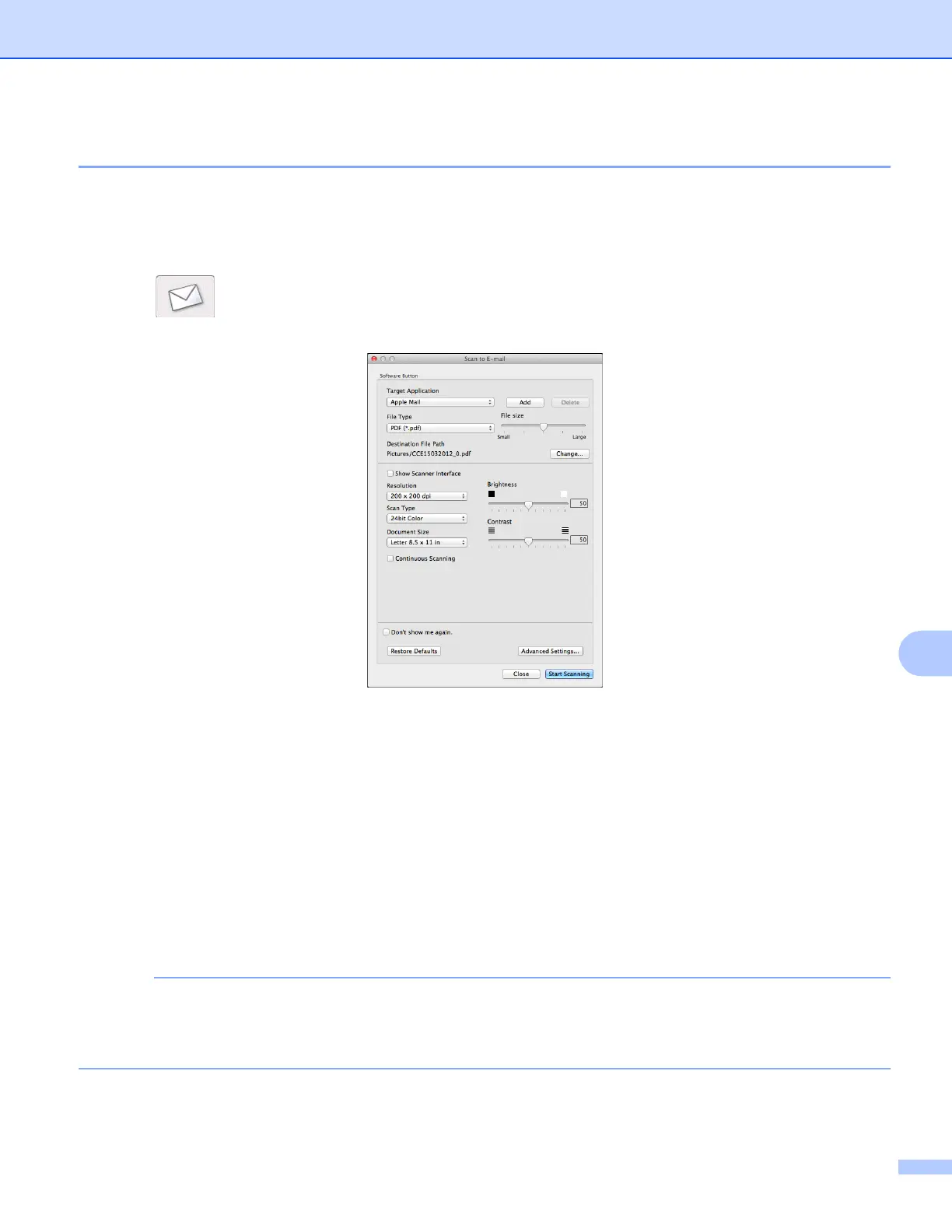ControlCenter2
163
10
E-mail 10
The Scan to E-mail feature lets you scan a document to your default E-mail application so you can send the
scanned document as an attachment.
a Select the SCAN tab.
b Click (E-mail).
The Scan to E-mail dialog box will appear.
c You can configure the scan settings.
To scan and then crop a portion of a page after pre-scanning the document, check the
Show Scanner Interface check box.
To change the E-mail application that you want to use, choose the appropriate application from the
Target Application pop-up menu. You can add an application to the list by clicking Add
1
. If you want
to delete an application, click Delete.
1
When you first start ControlCenter2, a default list of compatible E-mail applications will appear in the pop-up menu. If you are having
trouble using a custom application with ControlCenter2, you should choose an application from the list.
d Click Start Scanning.
Your default E-mail application will start and the image will be attached to a new E-mail.
The Scan to E-mail feature does not support Webmail services.
Use the Scan to Image or Scan to File feature to scan a document or picture, and then attach the file of
the scanned data to an E-mail message.
