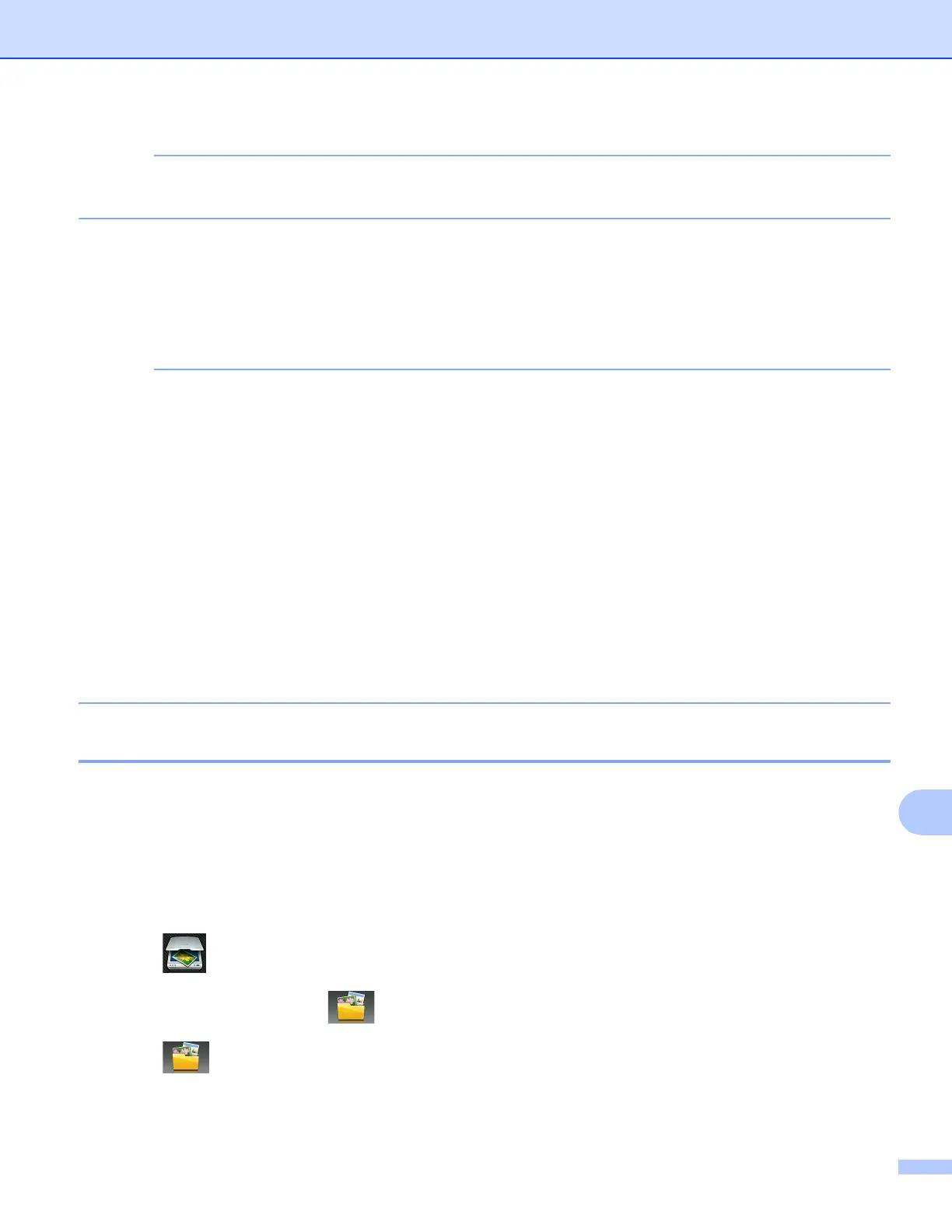Network Scanning
200
13
To use Set with T ouch Panel, the ControlCenter software must be installed on a computer that is
connected to the machine.
j Choose the settings for Scan Type, Resolution and File Type as needed.
k Press OK.
l Press Start.
The machine starts scanning the document.
• You can change the Scan button settings using your Brother machine - however, these changes are only
temporary. If you want to make permanent changes, use the ControlCenter software. (For Windows
®
, see
Configuring the Scan button settings on page 73 when choosing Home Mode, and see Configuring Scan
button settings on page 88 when choosing Advanced Mode. For Macintosh, see Configuring Scan button
settings on page 165.)
• (Windows
®
)
Nuance™ PaperPort™ 12SE must be installed on your computer.
• (Macintosh)
You must download Presto! PageManager and install it on your computer for the OCR feature to work from
the Scan button or ControlCenter2. For installation information see Using Presto! PageManager
on page 153.
•The Scan to OCR function is available for English, French, German, Dutch, Italian, Spanish, Portuguese,
Danish, Swedish, Japanese, Traditional Chinese, Simplified Chinese and Korean.
Scan to File 13
When you choose Scan to File, you can scan a black and white or color document and send it directly to a
computer you designated on your network. The file will be saved in the folder and file format that you have
configured in ControlCenter.
For MFC-J4510DW 13
a Load your document.
b Press (Scan).
c Swipe left or right to display (to File).
d Press (to File).
The icon moves to the middle and is highlighted in blue.
e Press OK.
