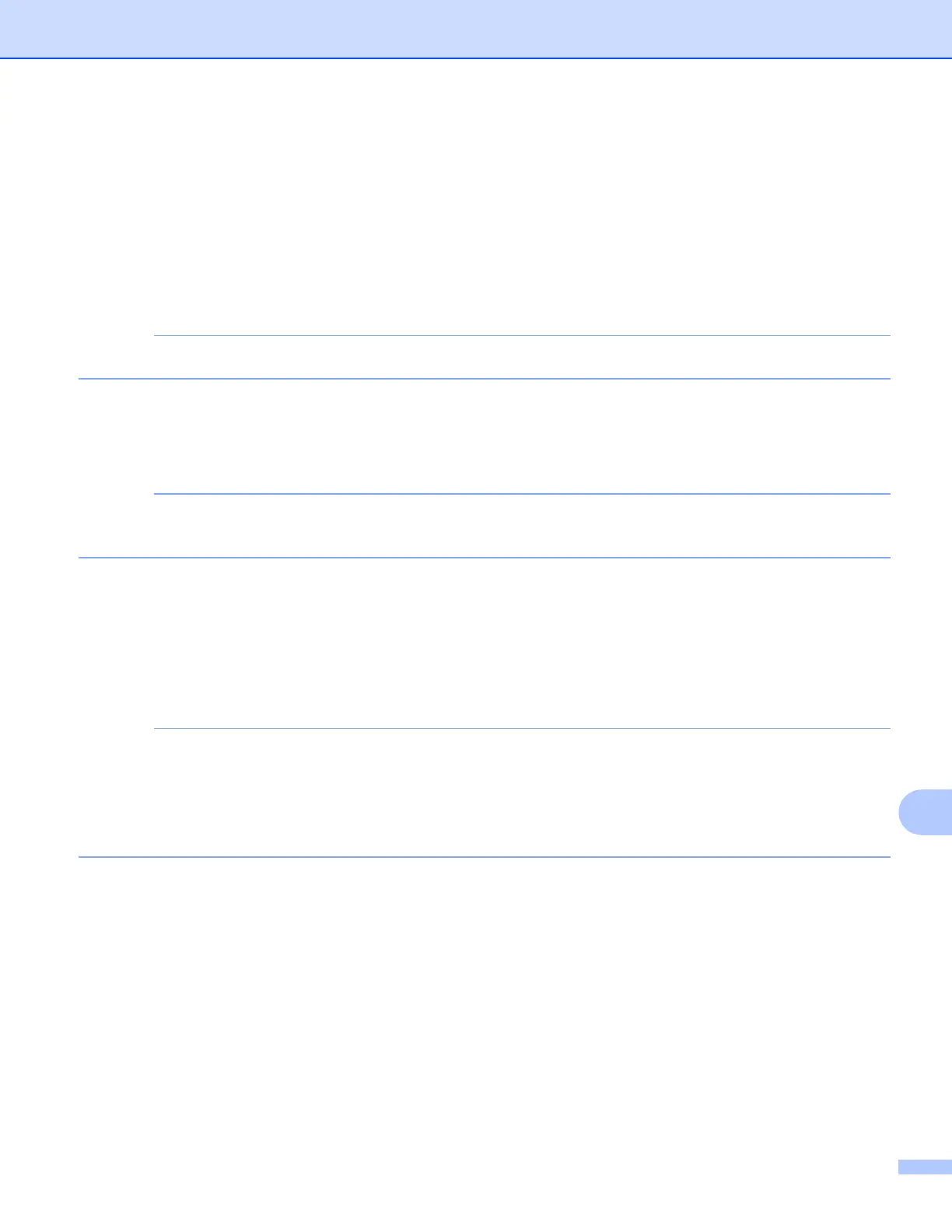Network Scanning
201
13
f Swipe up or down, or press a or b to display the computer you want to send to.
g Press the computer name.
If the LCD prompts you to enter a PIN number, enter the 4-digit PIN number for the computer on the LCD.
Press OK.
Do one of the following:
If you want to use the default settings, go to l .
If you want to change the default settings, go to h.
If you want to save the computer as a shortcut, press Save as Shortcut.
h Press Options.
i Press Set with Touch Panel.
Press On.
To use Set with T ouch Panel, the ControlCenter software must be installed on a computer that is
connected to the machine.
j Choose the settings for Sca n Type, Resolution, File Type and Remove Background Color as
needed.
k Press OK.
l Press Start.
The machine starts scanning the document.
You can change the Scan button settings using your Brother machine - however, these changes are only
temporary. If you want to make permanent changes, use the ControlCenter software. (For Windows
®
, see
Configuring the Scan button settings on page 73 when choosing Home Mode, and see Configuring Scan
button settings on page 88 when choosing Advanced Mode. For Macintosh, see Configuring Scan button
settings on page 165.)
