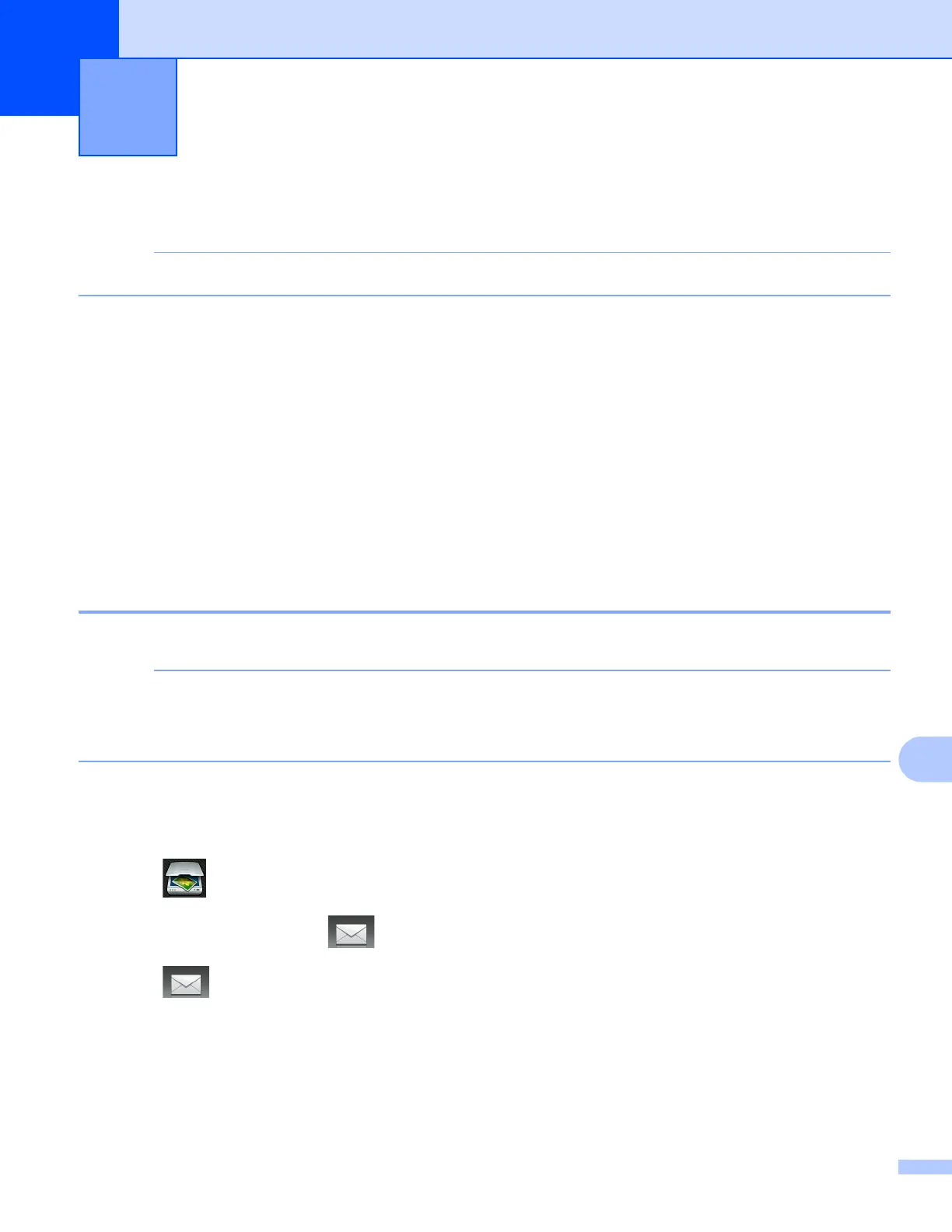181
12
12
Using the Scan button over a USB cable connection 12
If you use the Scan button on a network, see Network Scanning on page 190.
You can use the Scan button on the Touch Panel to scan documents directly into your word processing,
graphics or E-mail applications, to a folder on your computer, or to a memory card or USB Flash memory
drive.
Before you can use the Scan button, you must install the Brother MFL-Pro Suite software and connect the
machine to your computer. If you installed MFL-Pro Suite from the included CD-ROM, then the correct drivers
and the ControlCenter software are installed.
You can change the Scan button settings using your Brother machine - however, these changes are only
temporary. If you want to make permanent changes, use the ControlCenter software. (For Windows
®
, see
Configuring the Scan button settings on page 73 when choosing Home Mode, and see Configuring Scan
button settings on page 88 when choosing Advanced Mode. For Macintosh, see Configuring Scan button
settings on page 165.)
Scan to E-mail 12
You can scan either a black and white or color document into your E-mail application as a file attachment.
The Scan to E-mail feature does not support Webmail services.
Use the Scan to Image or Scan to File feature to scan a document or picture, and then attach the file of
the scanned data to an E-mail message.
For MFC-J4510DW 12
a Load your document.
b Press (Scan).
c Swipe left or right to display (to E-mail).
d Press (to E-mail).
The icon moves to the middle and is highlighted in blue.
e Press OK.
Do one of the following:
If you want to use the default settings, go to j .
If you want to change the default settings, go to f.
USB cable scanning 12
