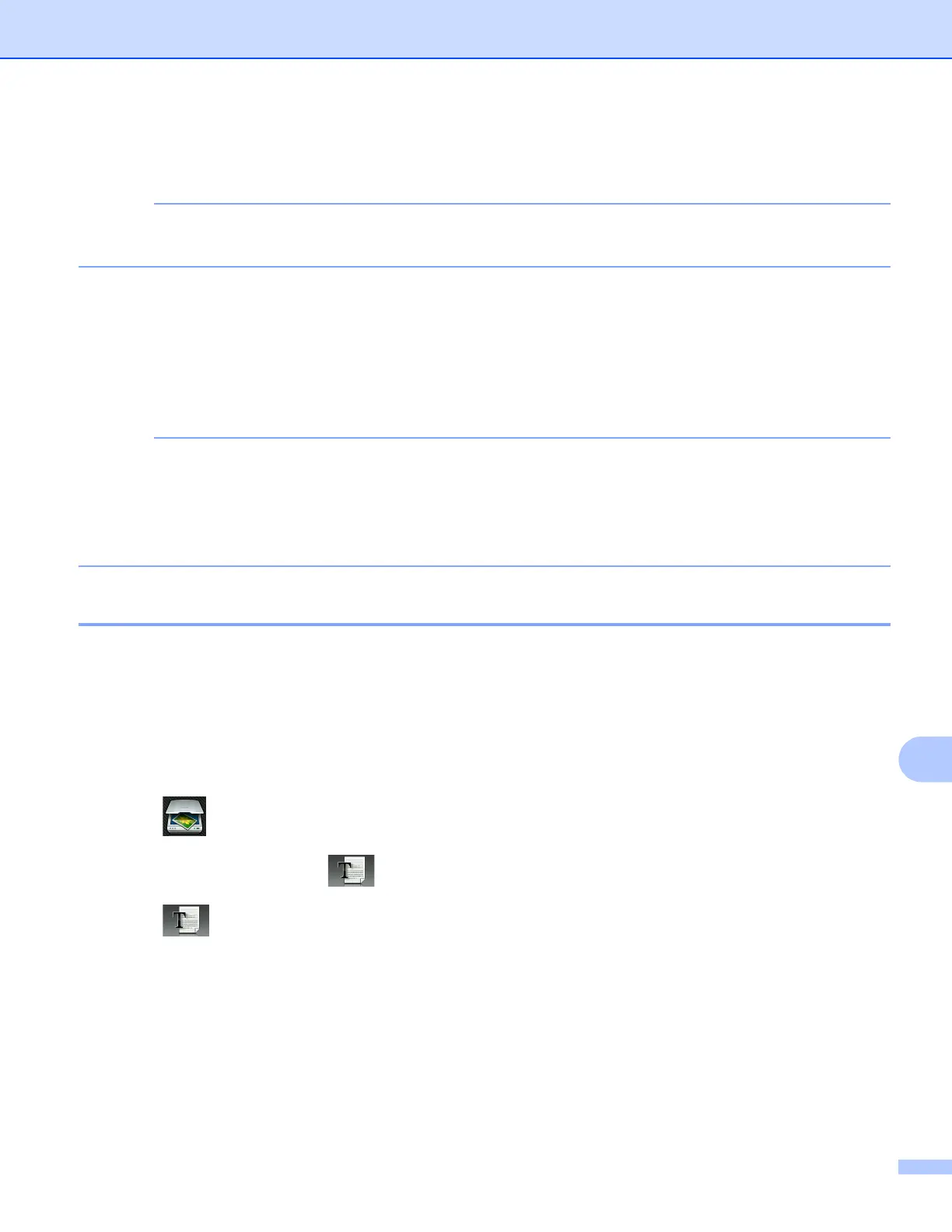USB cable scanning
183
12
g Press Set with Touch Panel.
Press On.
To use Set with T ouch Panel, the ControlCenter software must be installed on the computer that is
connected to the machine.
h Choose the settings for Sca n Type, Resolution, File Type and Remove Background Color as
needed.
i Press OK.
j Press Start.
The machine starts scanning the document.
You can change the Scan button settings using your Brother machine - however, these changes are only
temporary. If you want to make permanent changes, use the ControlCenter software. (For Windows
®
, see
Configuring the Scan button settings on page 73 when choosing Home Mode, and see Configuring Scan
button settings on page 88 when choosing Advanced Mode. For Macintosh, see Configuring Scan button
settings on page 165.)
Scan to OCR 12
If your original document is text, you can use Nuance™ PaperPort™ 12SE or Presto! PageManager to scan
the document and convert it into a text file which can then be edited using a word processing application of
your choice.
For MFC-J4510DW 12
a Load your document.
b Press (Scan).
c Swipe left or right to display (to OCR).
d Press (to OCR).
The icon moves to the middle and is highlighted in blue.
e Press OK.
Do one of the following:
If you want to use the default settings, go to j .
If you want to change the default settings, go to f.
f Press Options.
