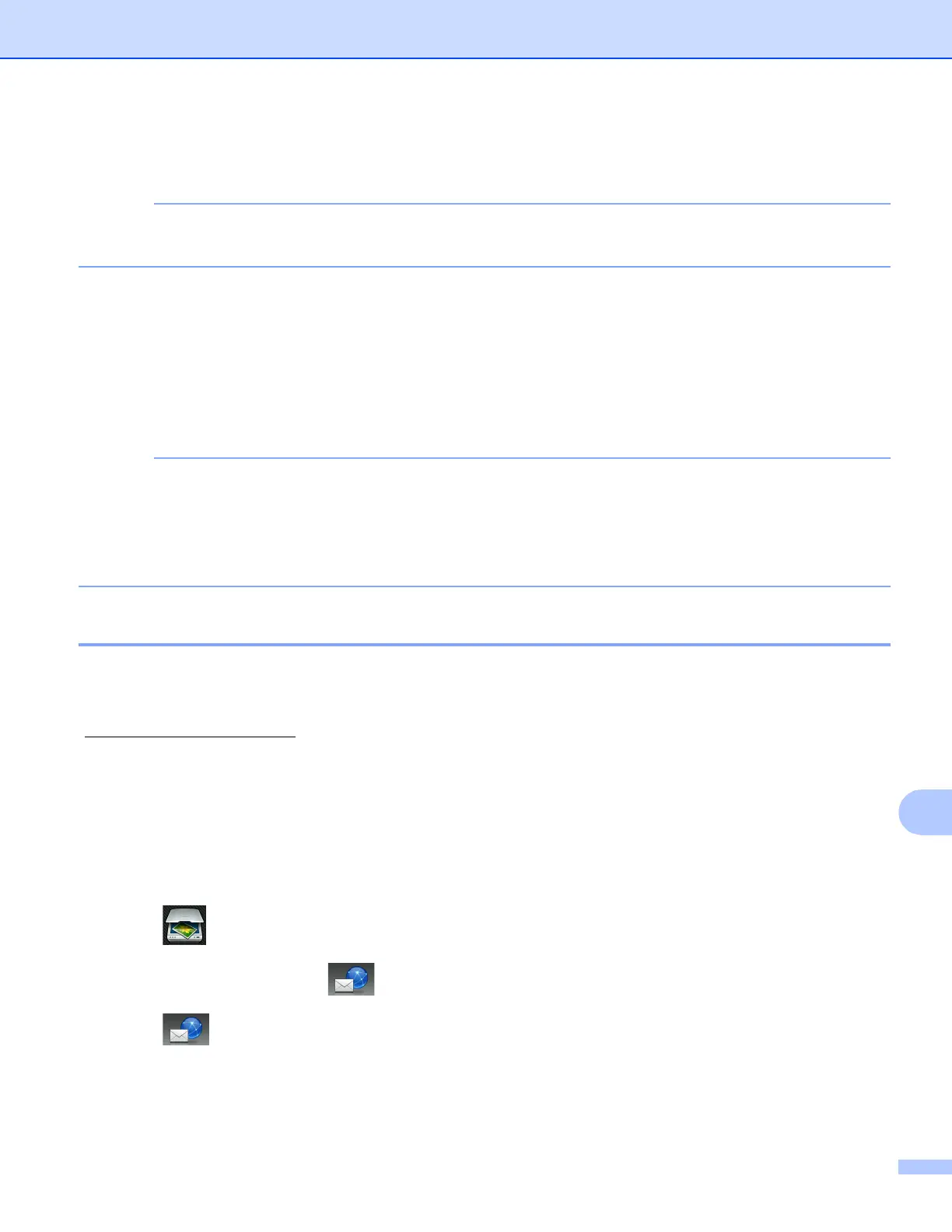Network Scanning
196
13
i Press Set with Touch Panel.
Press On.
To use Set with T ouch Panel, the ControlCenter software must be installed on a computer that is
connected to the machine.
j Choose the settings for Sca n Type, Resolution, File Type and Remove Background Color as
needed.
k Press OK.
l Press Start.
The machine starts scanning the document, creates a file attachment, and launches your E-mail
application displaying a new E-mail.
You can change the Scan button settings using your Brother machine - however, these changes are only
temporary. If you want to make permanent changes, use the ControlCenter software. (For Windows
®
, see
Configuring the Scan button settings on page 73 when choosing Home Mode, and see Configuring Scan
button settings on page 88 when choosing Advanced Mode. For Macintosh, see Configuring Scan button
settings on page 165.)
Scan to E-mail Server (For MFC models) 13
Scan to E-mail (E-mail Server) can assign an E-mail address allowing you to send, receive or forward
documents over a Local Area Network or the Internet to computers or other Internet Fax machines. In order
to use this function, download the necessary software from the Brother Solutions Center
(http://solutions.brother.com/).
When you choose Scan to E-mail (E-mail Server), you can scan a black and white or color document and
send it directly to an E-mail address from the machine. You can choose PDF or TIFF for black and white, and
PDF or JPEG for color.
For MFC-J4510DW
13
a Load your document.
b Press (Scan).
c Swipe left or right to display (to E-mail Serv er).
d Press (to E-mail Server).
The icon moves to the middle and is highlighted in blue.
e Press OK.
