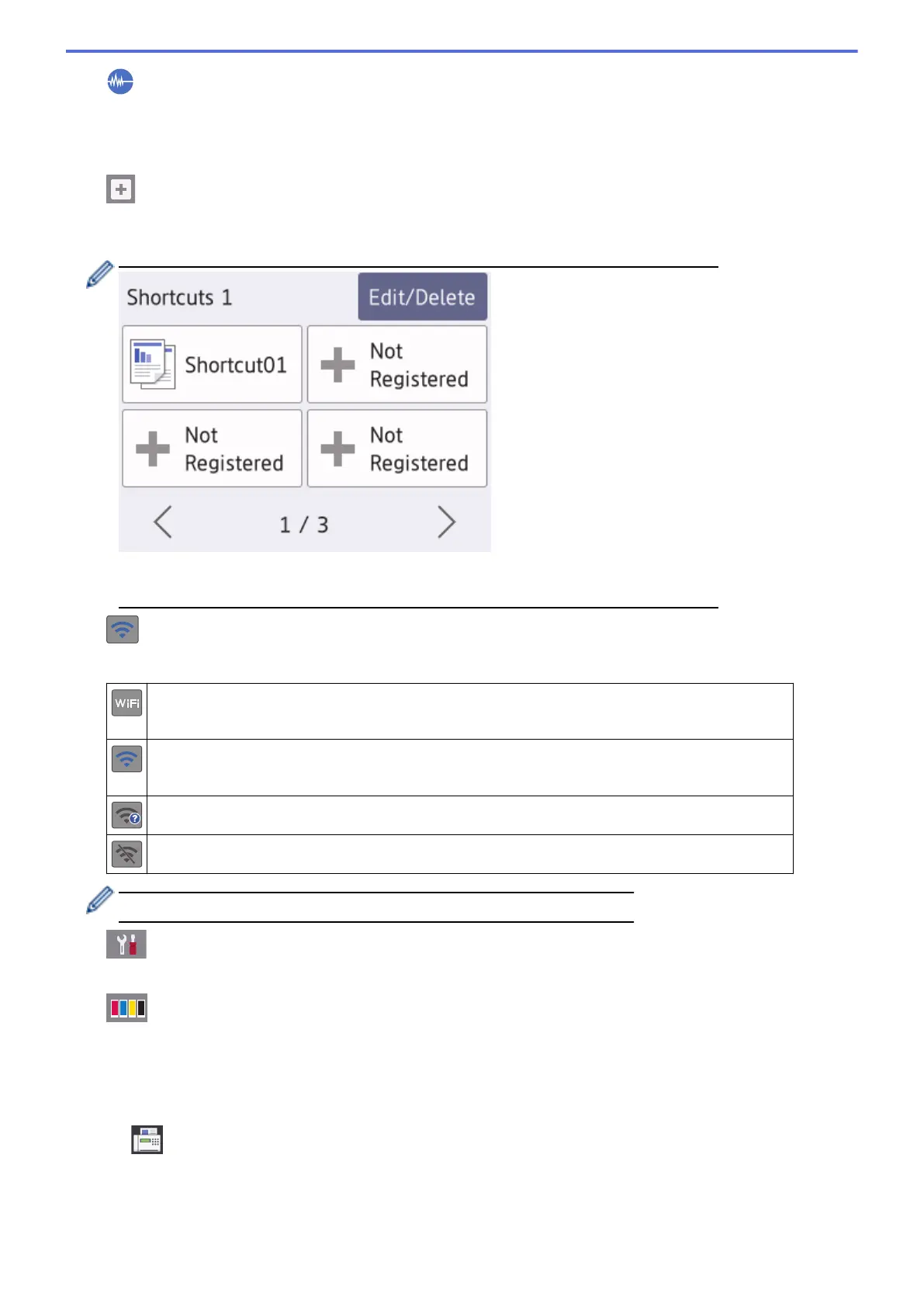2. Quiet Mode
This icon appears when the [Quiet Mode] setting is set to [On].
The Quiet Mode setting can reduce printing noise. When Quiet Mode is turned on, the print speed becomes
slower.
3. [Shortcuts]
Create Shortcuts for frequently-used operations, such as sending a fax, copying, scanning, Web Connect and
Apps services.
• There are three Shortcuts screens. You can program four shortcuts on each screen.
• To display the other Shortcuts screens, press d or c.
4. Wireless Status
Each icon in the following table shows the wireless network status:
Your machine is not connected to the wireless access point.
Press this button to configure wireless settings. For more information, see the Quick Setup Guide.
Wireless network is connected.
A three-level indicator in each of the Home screens displays the current wireless signal strength.
The wireless access point cannot be detected.
The wireless setting is disabled.
You can configure wireless settings by pressing the Wireless Status button.
5. [Settings]
Press to access the [Settings] menu.
6. [Ink]
Displays the available ink volume. Press to access the [Ink] menu.
When an ink cartridge is near the end of its life or having a problem, an error icon is displayed on the ink
colour.
7. Modes:
•
[Fax]
Press to access Fax mode.
12
