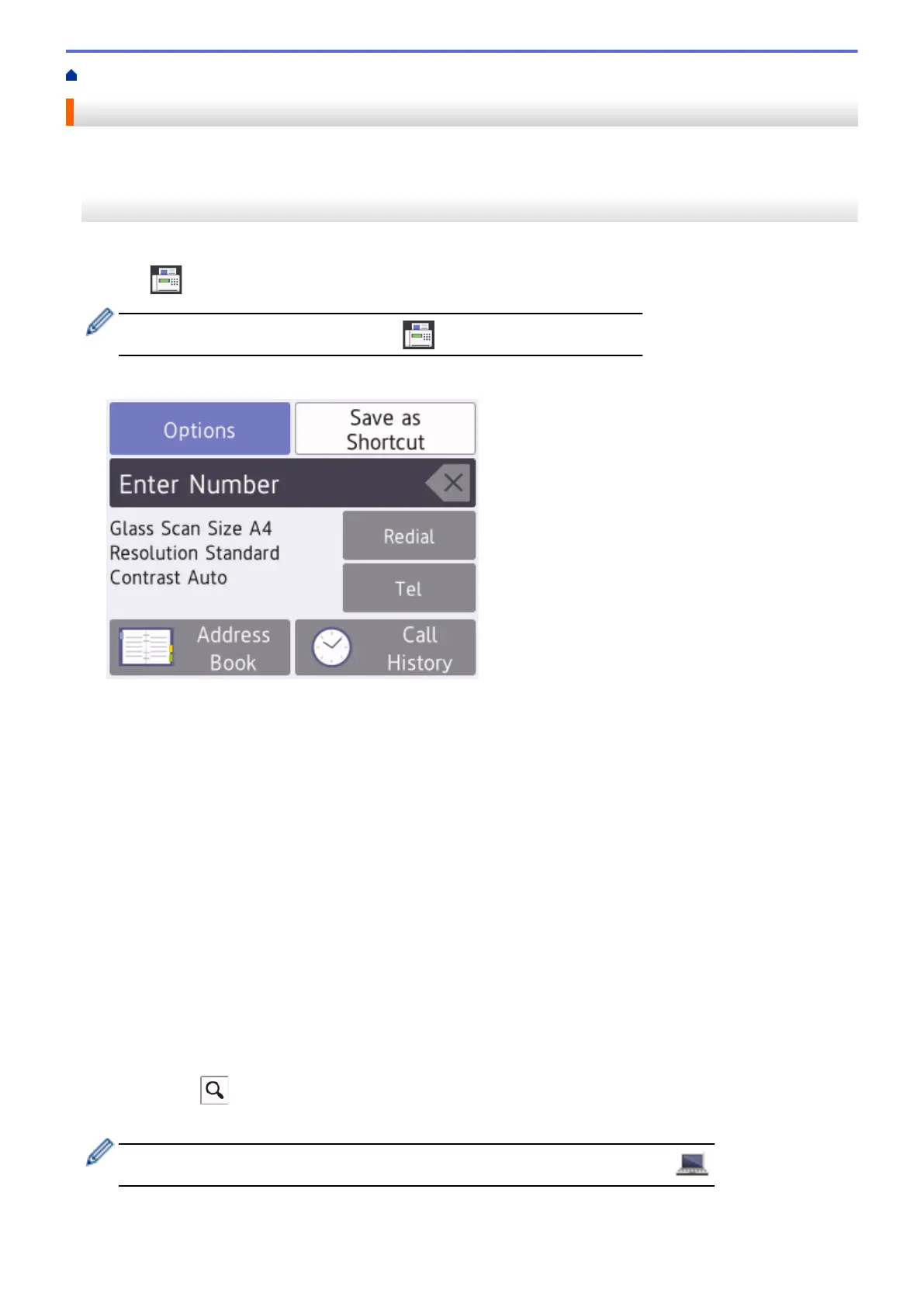Home > Fax > Send a Fax > Send a Fax from Your Brother Machine
Send a Fax from Your Brother Machine
>> MFC-J2330DW/MFC-J5330DW/MFC-J5335DW
>> MFC-J2730DW/MFC-J5730DW/MFC-J5930DW
MFC-J2330DW/MFC-J5330DW/MFC-J5335DW
1. Load your document in the ADF or place it on the scanner glass.
2. Press [Fax].
If [Fax Preview] is set to [On], press [Fax] > [Sending Faxes].
The Touchscreen displays:
3. Enter the fax number in one of the following ways:
• Dial Pad (Enter the fax number manually.)
Press all digits of the number using the dial pad.
• [Redial] (Redial the last number you dialled.)
Press [Redial].
• [Outgoing Call] (Select a number from the Outgoing Call history.)
Press [Call History] > [Outgoing Call].
Select the number you want, and then press [Apply].
• [Caller ID History] (Select a number from the Caller ID history.)
Press [Call History] > [Caller ID History].
Select the number you want, and then press [Apply].
• [Address Book] (Select a number from the Address Book.)
Press [Address Book].
Do one of the following:
- Select the number you want, and then press [Apply].
- Press
, and then enter the first letter of the name and press [OK]. Press the name you want to
dial. If the name has two numbers, press the number you want. Press [Apply].
If the LDAP search is available, the result will be shown on the Touchscreen with .
4. Change the fax settings, if needed.
281
