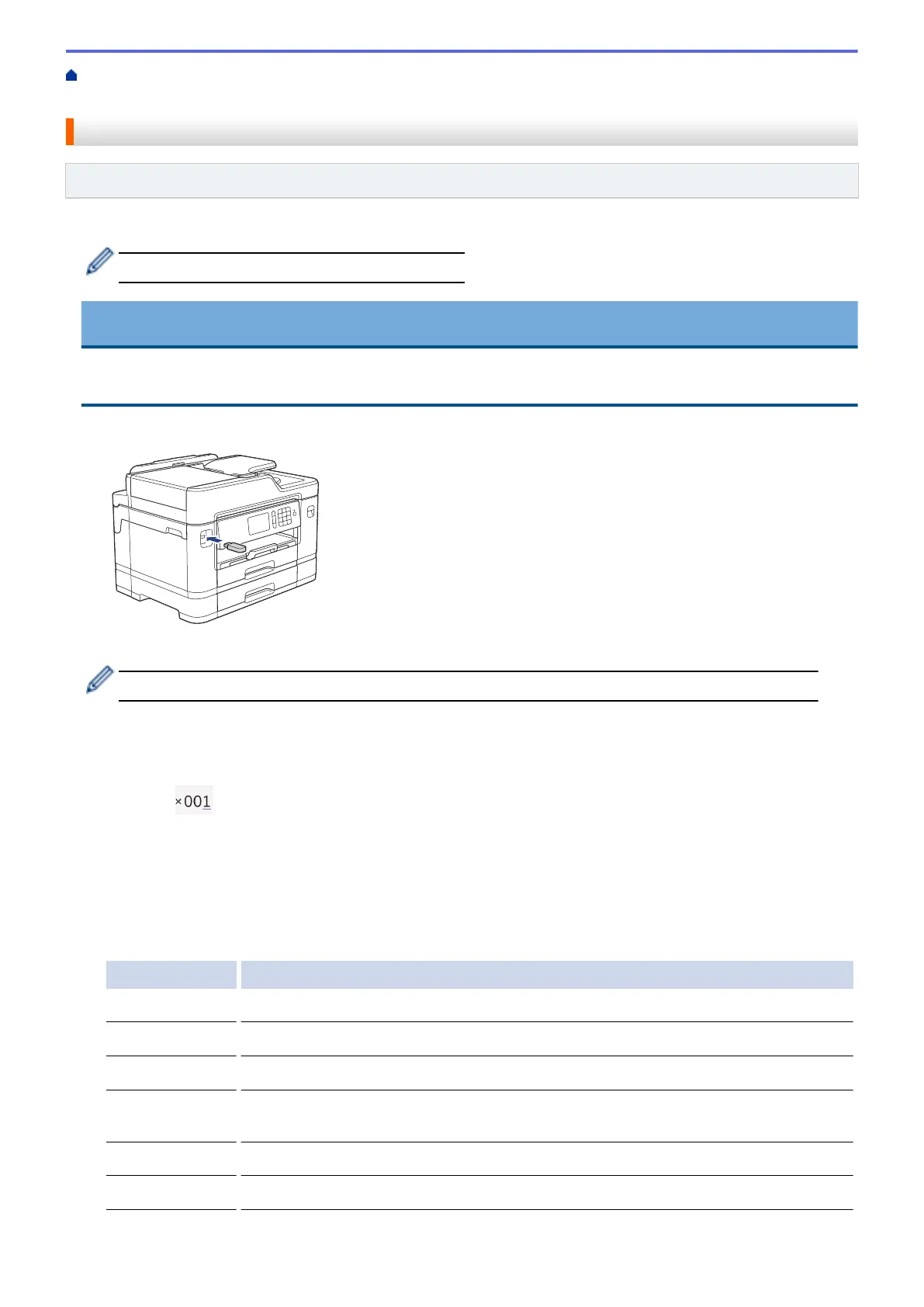Home > Print > Print Data Directly from a USB Flash Drive > Print a PDF File Directly from a USB Flash
Drive
Print a PDF File Directly from a USB Flash Drive
Related Models: MFC-J5930DW
You can print a PDF file directly from a USB flash drive.
PDF files that are 2 GB or more cannot be printed.
IMPORTANT
To prevent damage to your machine, DO NOT connect any device other than a USB flash drive to the USB
direct interface.
1. Put a USB flash drive in the USB slot.
2. Press [PDF Print].
If your machine has been set to Secure Function Lock On, you may not be able to access Direct Print.
3. Swipe up or down or press a or b to display the PDF file you want to print, and then press it.
4. Enter the number of copies in one of the following ways:
• Press [-] or [+] on the Touchscreen.
• Press to display the keyboard on the Touchscreen, and then enter the number of copies using the
Touchscreen keyboard. Press [OK].
• Enter the number of copies using the dial pad.
5. Read and confirm the displayed list of options.
6. To change the print settings, press [Print Settings].
When finished, press [OK].
Option Description
Print Quality
Select the print resolution for your type of document.
Paper Size
Select the paper size.
Tray Select
Select the tray.
Multiple Page
Set this option to print multiple pages on a single sheet of paper or print one page of
your document on multiple sheets.
2-sided
Select the type of 2-sided binding.
Collate
Set this option to On to print sets of multi-page documents in the original page order.
131
