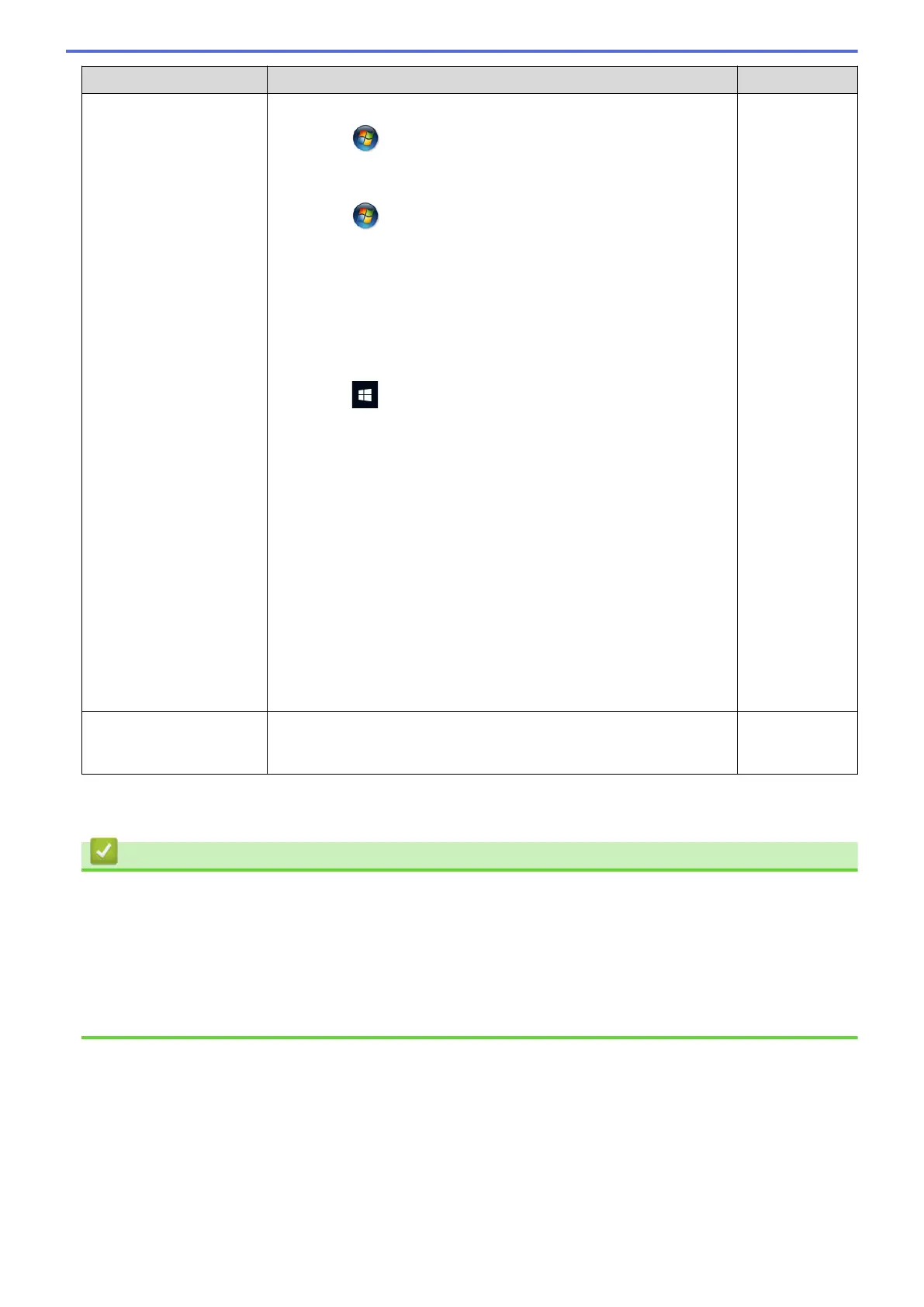Cause Action Interface
- Windows Vista
®
Click (Start) > Control Panel > Hardware and Sound >
Printers.
- Windows
®
7
Click (Start) > Devices and Printers > Printers and
Faxes.
- Windows
®
8
Move your mouse to the lower right corner of your desktop.
When the menu bar appears, click Settings > Control Panel.
In the Hardware and Sound group, click View devices and
printers > Printers.
- Windows
®
10
Click > All apps > Windows System > Control Panel. In
the Hardware and Sound group, click View devices and
printers > Printers.
- Windows Server
®
2008
Click Start > Control Panel > Printers.
-
Windows Server
®
2012
Move your mouse to the lower right corner of your desktop.
When the menu bar appears, click Settings > Control Panel.
In the Hardware group, click View devices and printers >
Printers.
-
Windows Server
®
2012 R2
Click Control Panel on the Start screen. In the Hardware
group, click View devices and printers.
- OS X v10.9.5, 10.10.x, 10.11.x
Click System Preferences > Printers & Scanners.
Your Brother machine is
not connected to the
wireless network.
Print the WLAN Report to check the error code on the printed report. Wireless
If you have checked and tried all of the above, but your Brother machine still cannot print and scan, uninstall the
Brother software and drivers and reinstall them.
Related Information
• Network Problems
• Print the WLAN Report
• Use the Network Connection Repair Tool (Windows
®
)
• Wireless LAN Report Error Codes
• Check Network Devices Using the Ping Command
• I Want to Check that My Network Devices are Working Correctly
665
